Applies to: Sophos Home Premium (Windows) only
Customers running Sophos Home are protected by its real-time features, which will detect and stop threats as they try to access their systems. However, if an infection is suspected, or after having cleared a threat, customers may run a manual scan to ensure the system is healthy again.
The Sophos Home Premium scan is a cloud-based scan which intelligently inspects the system for malicious and unwanted applications. It also offers a sophisticated cleanup method. This type of scan is also referred to as quick scan or fast scan and is not available to non-Premium account holders.
This article describes the two ways to run a Premium scan on Windows computers:
- Through the Sophos Home dashboard
- Through the Sophos Home shield
- For Full system scan, and Right-scan options, see this article instead Running a full system scan on Windows
Note: As a cloud based scan, an internet connection is required to run it. Even when triggering it locally.
Instructions
Triggering a scan through the Sophos Home dashboard
- Access your Sophos Home Dashboard
- Click the computer that you need to scan
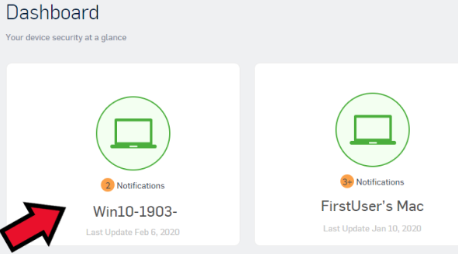
- Click the Clean button to start the scan on the computer.
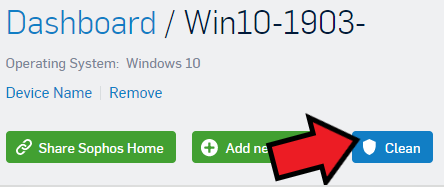
You will see an indication that the scan has started and is in progress by hovering the mouse over the Sophos Home Shield on the system Tray:
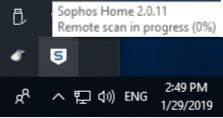
Note: If the computer is offline, it will be scanned when it is back online.
Note 2: If a Local scan is also initiated, both scans will run at the same time. One will show up on the Endpoint, and the remote one will show on the shield. Once scans are finished, a Dashboard entry will also appear in the computer’s history.
Running a scan using the Sophos Home main window
Note: It is recommended – but not required, to close your web browsers when running the scan. See bottom section for additional information.
- Double-click on the Sophos Home shield on the system tray.
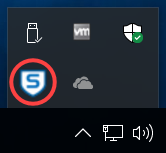
- Click on the Scan button.
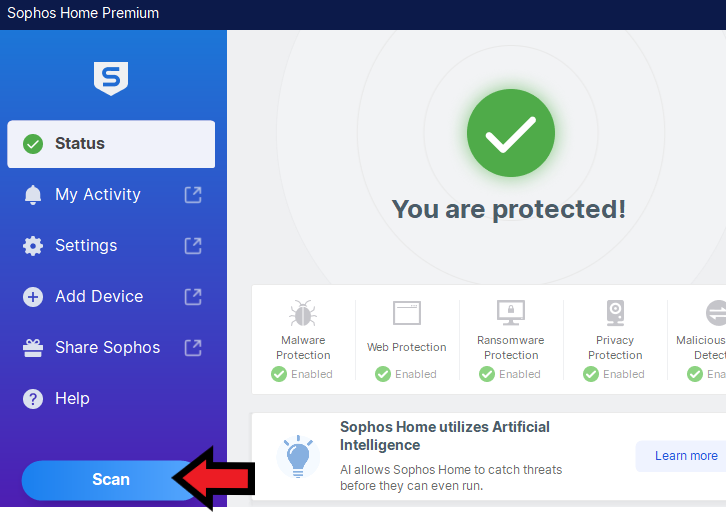
Note regarding web browsers: After the scan finishes, you may receive a “Delete failed” message when trying to clean threats related to cookies.
The Delete Failed message is caused by browser cookies that cannot be removed due to browser processes still running. This usually happens when the browser is open, or background processes for it are running while the scan takes place. To solve this, close all your browsers and run the scan again.

