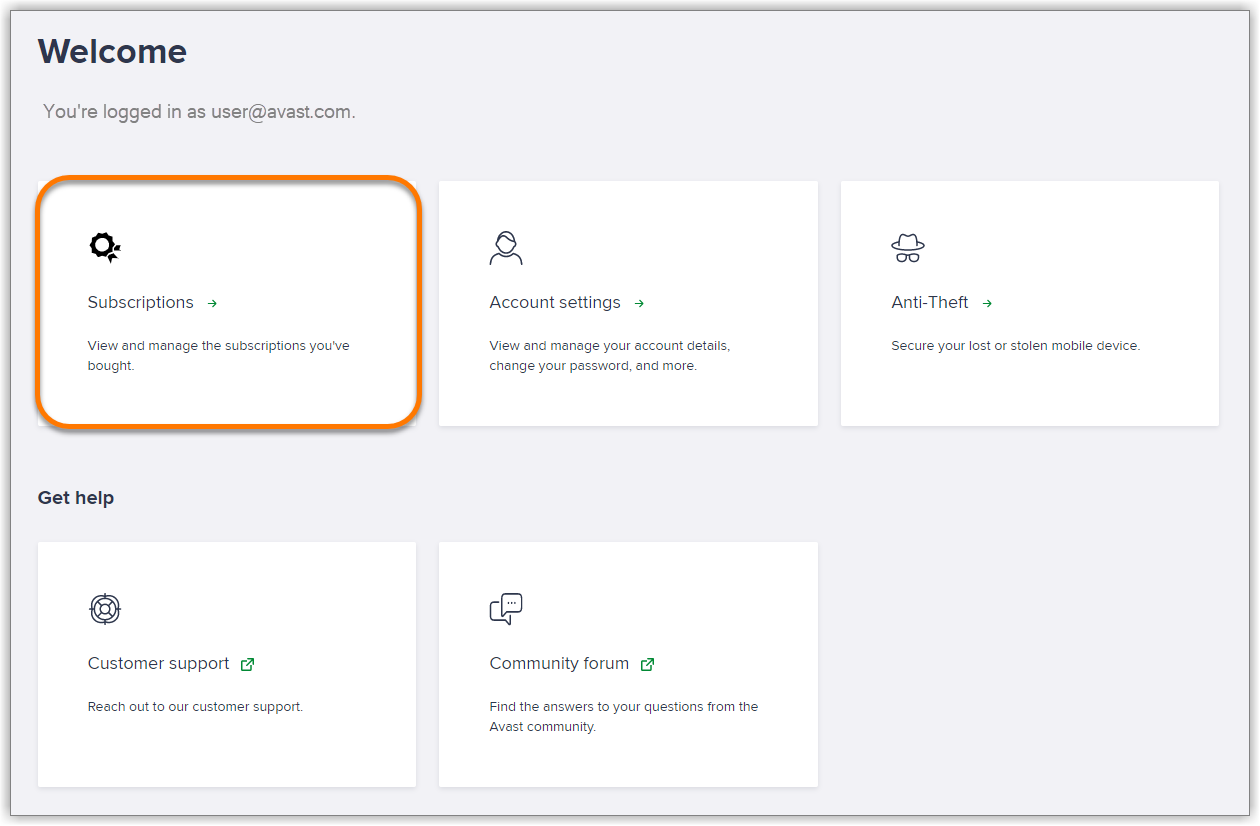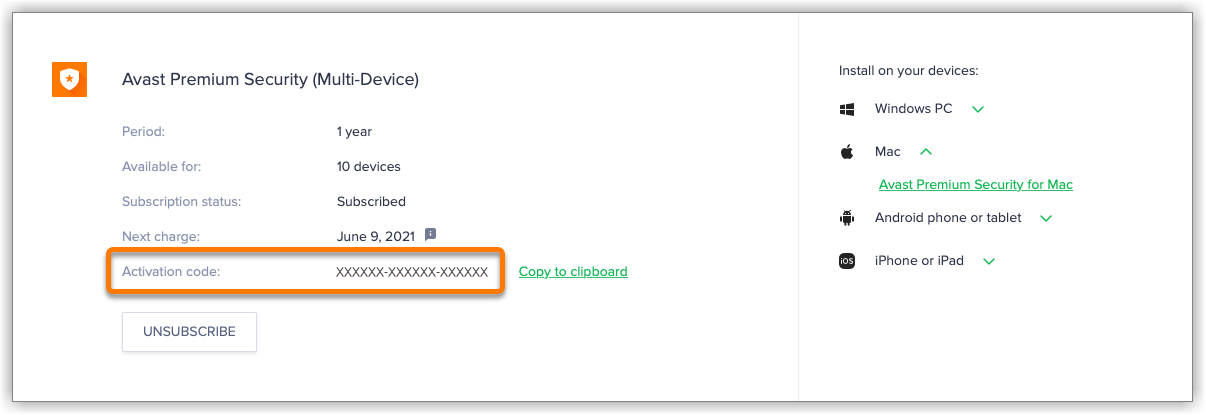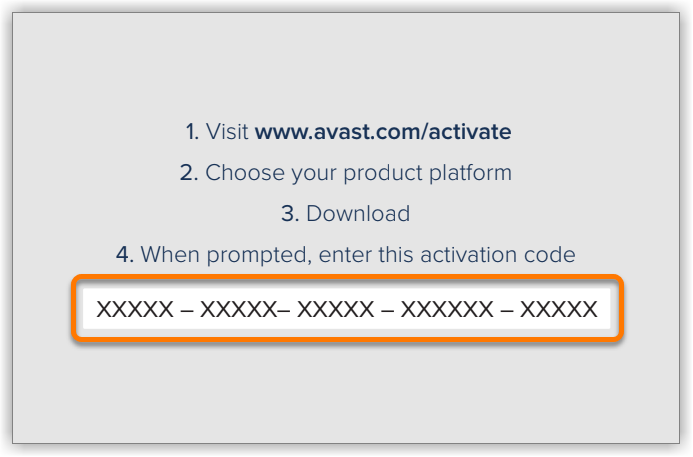After installing or upgrading to a paid Avast product, you may need to activate your subscription by entering a valid activation code (sometimes called a subscription code or license key) into the application.
Follow the instructions in this article to find your activation code in one of the following places:
- Order confirmation email: Purchases made online from the official Avast website receive an order confirmation email that contains your activation code.
- Avast Account: Purchases made online from the official Avast website are automatically linked to the Avast Account that is linked to the email address you provided at checkout. Your activation code is visible when you click the Subscriptions tile.
- An already activated Avast product: When an Avast product is already activated, your activation code is usually visible within the product. This is useful if your subscription is valid for multiple devices and you want to enter your activation code on a new device.
- Activation card: Purchases made in a retail store or from a third-party reseller (such as Staples or Amazon) come in an Avast box or plastic case that contains a printed card with your activation code.
Order confirmation email
To find your activation code in an order confirmation email:
- Open the order confirmation email that you received from [email protected] (or in some cases, [email protected]).
- Scroll to the Your products section. The activation code is visible under Your activation code.
Avast Account
To find your activation code in your Avast Account:
- Sign in to your Avast Account using the link below:
- Click the Subscriptions tile.
- The activation code for each subscription is visible next to Activation code.
If your subscription does not appear on the My Subscriptions screen, it is not linked to your Avast Account. In this case, we recommend manually linking the subscription to your Avast Account. For instructions, refer to the following article:
An Avast product (Windows PC)
To find your activation code, follow the relevant instructions below according to your device and product:
An Avast product (Android)
Avast Mobile Security Premium:
- Go to
☰Menu ▸ My Subscriptions. Your activation code is visible under your subscription name.
Avast Cleanup Premium:
- Go to
☰Menu ▸ Settings ▸ Subscription. Your activation code is visible under Activation Code.
Avast SecureLine VPN:
- Go to Settings (the gear icon) ▸ Subscription. Your activation code is visible under Activation code.
An Avast product (Iphone/Ipad)
Avast Mobile Security Premium and Avast SecureLine VPN:
- Go to Settings (the gear icon) ▸ Subscription. Your activation code is visible under Activation code.
Activation card
If you have an Avast box or plastic case containing an activation card, your activation code is printed on the instructions side of the card.
Editor by : BEST Antivirus KBS Team