Issue
- Upgrade ESA version 2.4 to version 2.5 and later
- Upgrade ESA version 2.5 to the latest version
Solution
Upgrade ESET Secure Authentication version 2.5 to the latest version
In ESET Secure Authentication version 2.5.x and later, you can upgrade ESA by launching the installer. You do not need to manually uninstall the previous version.
- Download the latest ESET Secure Authentication (ESA) installer file and double-click it. Review the End-User License Agreement and click I accept if you agree to the terms.

Figure 1-1
- Click Next.
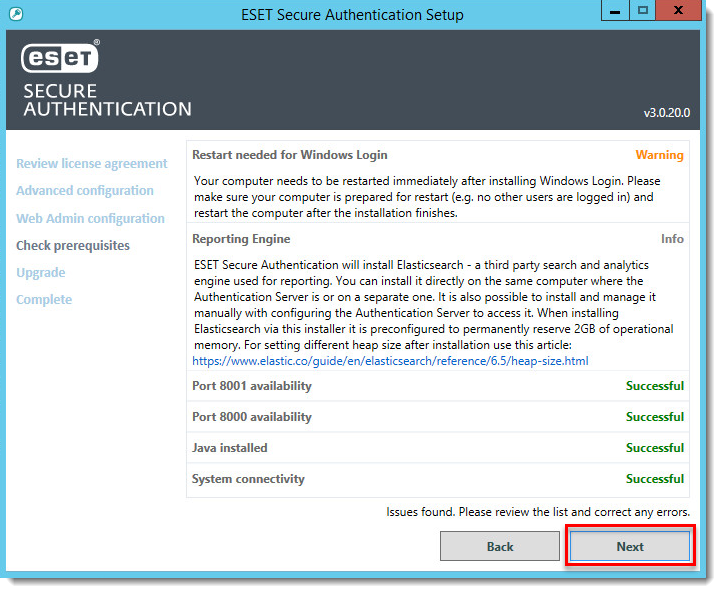
Figure 1-2
- The installer will examine your domain health to ensure the upgrade is possible.
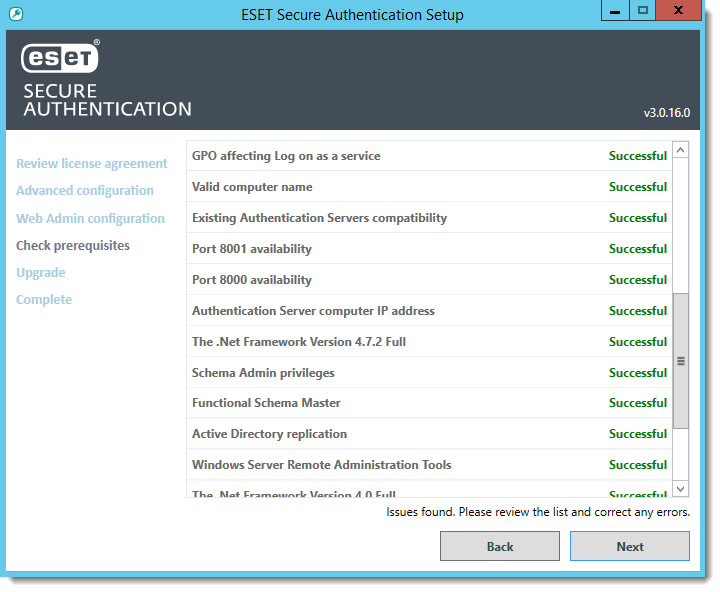
Figure 1-3
- After the upgrade is completed, click one of the Restart options to apply the configuration changes.
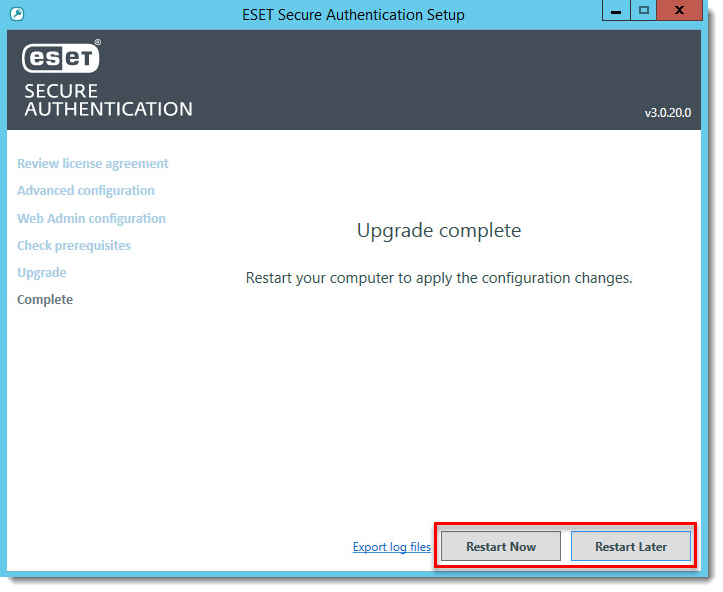
Figure 1-4
Upgrade ESET Secure Authentication version 2.4 to version 2.5 and later
I. Remove your existing installation
- Click Control Panel → Add or Remove Programs, select ESET Secure Authentication and then click Uninstall.

Figure 2-1
- Click Yes.

Figure 2-2
- Once the uninstallation is complete, click Close and proceed to part II below.
II. Install the latest version
- Download the latest ESET Secure Authentication (ESA) installer file and double-click it. Review the End-User License Agreement and click I accept if you agree to the terms.
- Select Active Directory Integration type, click Next.

Figure 3-1
- The installer will examine your domain health to verify your system can run ESA. Any items that are not successful must be resolved before you can complete the installation. If all items are successful, click Next.

Figure 3-2
- Select the components you want to install:
- If you are upgrading your management server, select the check boxes next to Management Tools and Authentication Server.
- If you are installing ESA on your ESA RADIUS server, select the check box next to RADIUS Server.
- If you are performing a secondary installation on a server where you run a Web Application such as Microsoft Exchange or Remote Desktop Web Access, select the appropriate check box for the web app you are running.
After you have selected all the necessary components, click Next.
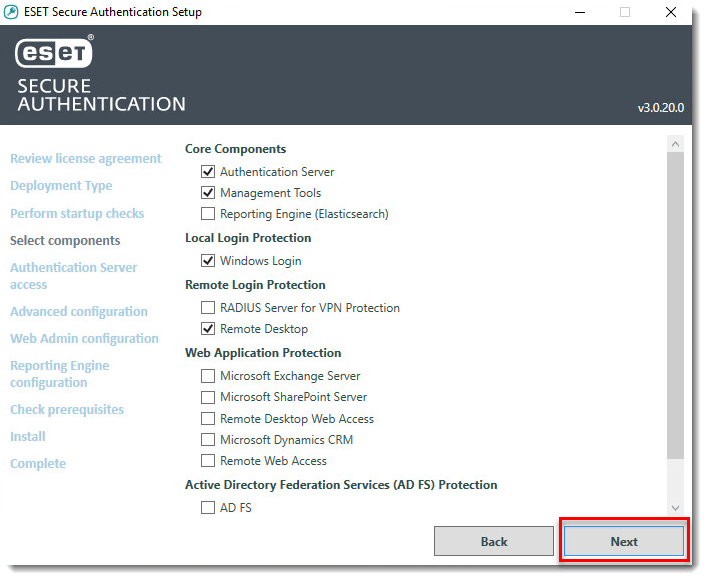
Figure 3-3
- To save a copy of your installation log files, click Export log files. Click Close to exit the installer.
- Repeat these steps on all servers where you have an earlier ESA version installed (for example, ESA RADIUS servers or Microsoft Exchange servers).
Last Updated: Feb 6, 2020
(Visited 23 times, 1 visits today)

