Issue
- You want to block the majority of websites and domains, only allowing access to the ones you specify
- You want to block access to a specific website or domain
Solution
Block a specific website
You can also block access to all websites except those you specify.
- Open the main program window of your ESET Windows product.
- Press the F5 key on your keyboard to access Advanced setup.
- Click Web and Email → Web access protection and expand URL Address Management. Click Edit next to Address list.
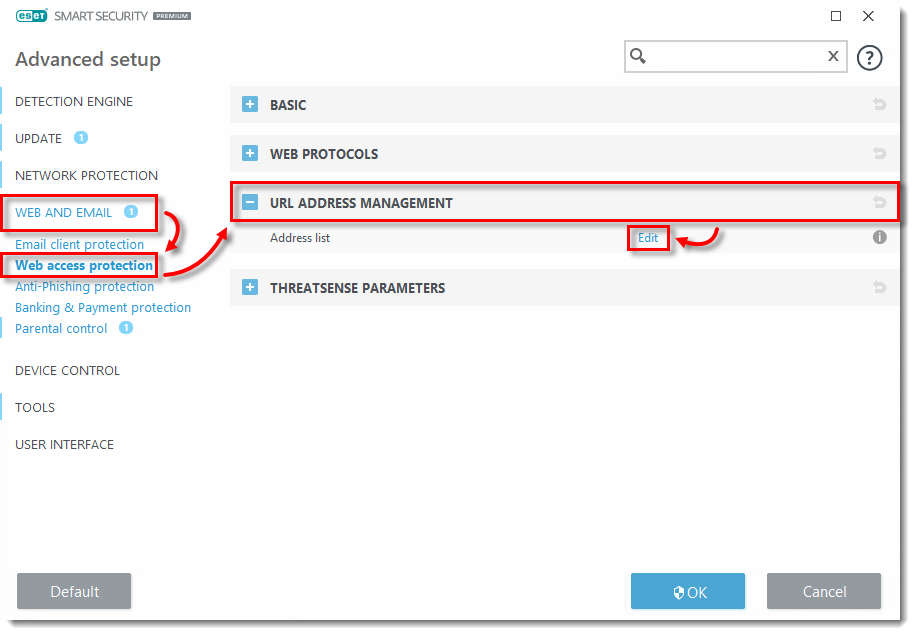
- Select List of blocked addresses and click Edit.
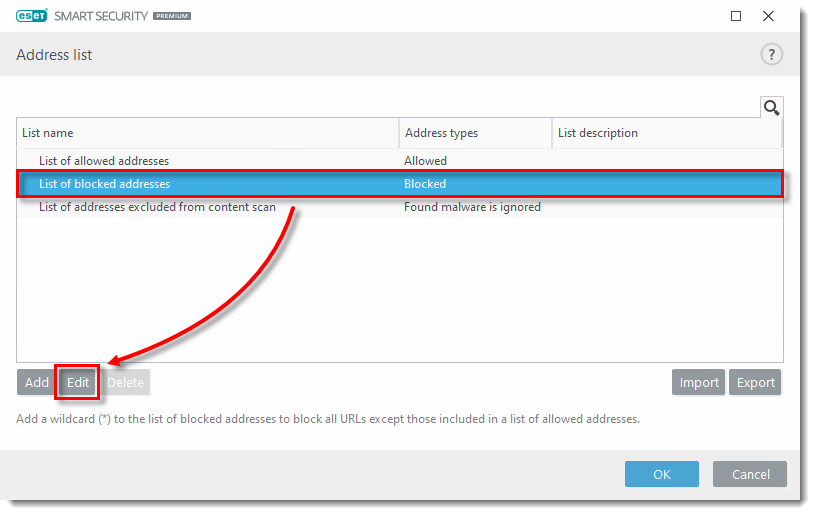
- Click Add, type the web addresses of the sites that you want to block and then click OK. Click OK in open windows to close them and exit Advanced setup.
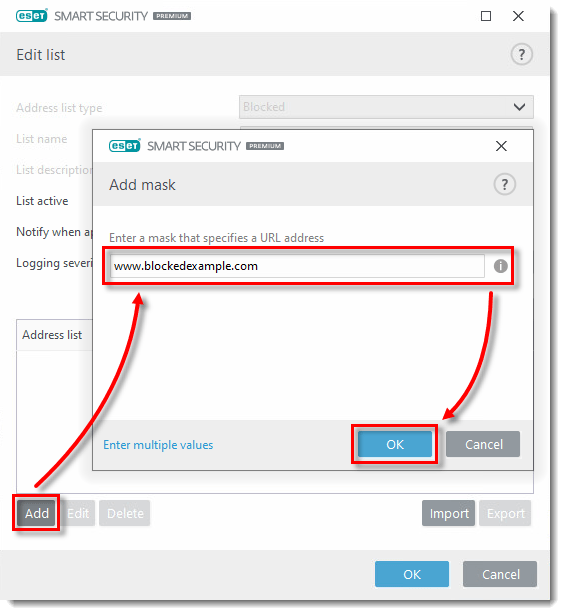
Last Updated: Jun 7, 2021
Source : Official ESET Brand
Editor by : BEST Antivirus KBS Team
Editor by : BEST Antivirus KBS Team
(Visited 15 times, 1 visits today)

