Description: The K7 Security UTM includes DHCP (Dynamic Host Configuration Protocol) server to distribute IP addresses, subnet masks, gateway addresses, and DNS server addresses to available devices in network.
Below steps shall be followed to configure DHCP Server for the LAN, DMZ or other network zone on a K7 Security UTM appliance.
Steps to be followed:
1: Login to K7 Security UTM, and Click on Configuration
2. Navigate to Network Settings and select the appropriate LAN for which DHCP is required to be configured.
3: Under Lan Setting modify the DHCP Server Mode from Disable to Server
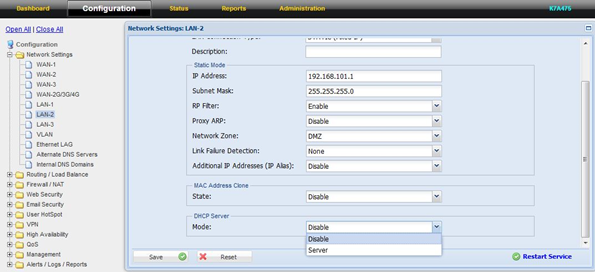
4: In Lease type, Select Default and configure appropriate start IP and end IP to publish
Note: Default gateway and domain are optional or shall be configured appropriately. DHCP Lease duration can be increased from Lease Duration Settings. Which configurable from 1 Hour to 30 Days
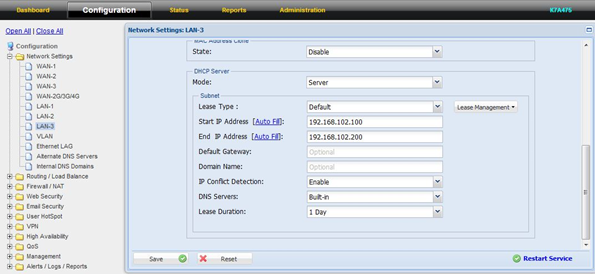
5: After making the necessary configuration, Click Save and Restart Service.
Note: In case of same issue or required assistance, you may raise ticket at Submit a Ticket. So our Technical Support Team can assist you to resolve your query.

