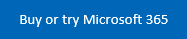If your current version is non-subscription product, see below. If you have a subscription, select the Microsoft 365 tab below.
Tip: Not sure of your current version? See What version of Office am I using?
Non-subscription
When you’re ready to install your new product, see the section below, I’m ready to install Office and follow the upgrade recommendations.
How do I buy the latest version?
Buy a Microsoft 365 subscription
Purchasing Microsoft 365 is your best option. You’ll always have the latest features, security updates, and other improvements. You get Office’s cloud connected features to help you maximize productivity across your devices including 1TB of OneDrive storage, extra features with Office mobile apps, Skype minutes, the option to install Office across your devices, and access to support. Choose between Microsoft 365 Personal (for one person) or Microsoft 365 Family (which you can share with your family).
Buy a one-time purchase version of Office 2021
Get the newest non-subscription version of Office such as Office Home & Student 2021 or Office Home & Business 2021.
You can only install these versions of Office on one device. You’ll get security updates and fixes during the supported period, but you won’t receive new features or any of the other Microsoft 365 benefits.
Tip: Learn more about the difference between a Microsoft 365 subscription and one-time purchase version of Office.
See the next section for a list of upgrade recommendations.
I have the latest version and I’m ready to install it
Before installing the latest version of Office read through the following recommendations first.
Upgrade recommendations
- Make sure your computer meets the system requirements for the newest version of Office.
- In most cases when you run the Microsoft Office Setup program on a computer with an earlier version of Office installed, the earlier version is removed. However, there are instances when an uninstall is necessary, such as if you run into errors or problems during installation.
If you uninstall Office before installing the new version, your Office files won’t be deleted, but if your version of Office includes Outlook you may want to back up your Outlook data files. See Find and transfer Outlook data files from one computer to another.
For PC
We recommend only running one version of Office on a PC, but if you need to run Office side-by-side, see which versions are compatible in Install and use different versions of Office on the same PC.
For Mac
You may need to remove older Office licenses after installing the latest version of Office on your Mac, even if you uninstalled the older version first. See How to remove Office license files on a Mac.
Ready to install
When you’re ready to install the latest version (either a subscription or non-subscription version of Office), follow the steps in Download and install or reinstall Office on a PC or Mac.
After the installation completes, your new version of Office should update automatically, or you might get a notification an update is ready to apply. (You also have the option to manually check for and apply updates.)
Microsoft 365
Microsoft 365 for home subscription
If you have an Microsoft 365 Family or Microsoft 365 Personal subscription, you already have the most current version of Office at no additional cost and should already receive the latest features to your Office apps. See What’s new in Microsoft 365 to learn more about the newest features.
If you don’t see these features, you may not have received the latest updates. Depending on your operating system, check for Office updates for PC or Office updates for Mac.
To switch between subscriptions, such as switching from Microsoft 365 Personal to Microsoft 365 Family, see Switch to a different Microsoft 365 subscription.
Microsoft 365 for business subscription
If your Microsoft 365 for business subscription is associated with your work or school email account (these versions of Office are usually licensed to you through your work or school), you have the latest version of Office as long as you keep it up-to-date. Depending on your operating system, check for Office updates for PC or Office updates for Mac.
If you don’t see some of the newer features in your app, you might not have received the update yet or your Microsoft 365 admin restricts Office updates until the features can tested with other programs and add-ins in your organization. Learn more about how Office updates are rolled out in When do I get the newest features in Microsoft 365.
For Microsoft 365 admins only If users in your organization are still on older versions of the Office desktop apps, learn how to upgrade your users to the latest Office client.
Important: On January 14, 2020 support for Windows 7 ended. If you installed Microsoft 365 on a computer running Windows 7, you won’t receive feature updates to your Office apps after this date. Learn more about what this means for you in Windows 7 end of support and Office.