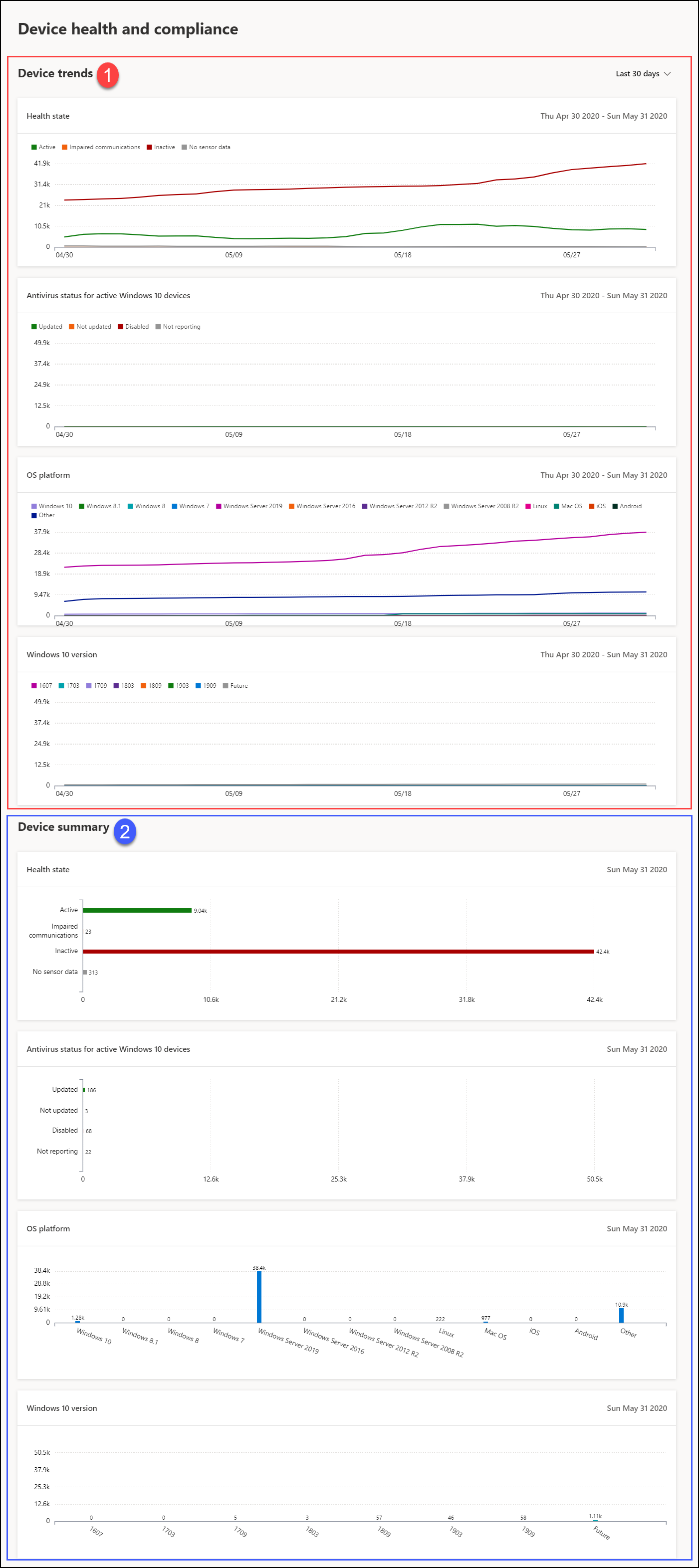Want to experience Microsoft Defender for Endpoint? Sign up for a free trial.
The devices status report provides high-level information about the devices in your organization. The report includes trending information showing the sensor health state, antivirus status, OS platforms, and Windows 10 (and Windows 11) versions.
The dashboard is structured into two sections:
| Section | Description |
|---|---|
| 1 | Device trends |
| 2 | Device summary (current day) |
Device trends
By default, the device trends display device information from the 30-day period ending in the latest full day. To gain better perspective on trends occurring in your organization, you can fine-tune the reporting period by adjusting the time period shown. To adjust the time period, select a time range from the drop-down options:
- 30 days
- Three months
- Six months
- Custom
Note
These filters are only applied on the device trends section. It doesn’t affect the device summary section.
Device summary
While the devices trends show trending device information, the device summary shows device information scoped to the current day.
Note
The data reflected in the summary section is scoped to 180 days prior to the current date. For example if today’s date is March 27, 2019, the data on the summary section will reflect numbers starting from September 28, 2018 to March 27, 2019.
The filter applied on the trends section is not applied on the summary section.
The device trends section allows you to drill down to the devices list with the corresponding filter applied to it. For example, clicking on the Inactive bar in the Sensor health state card will bring you the devices list with results showing only devices whose sensor status is inactive.
Device attributes
The report is made up of cards that display the following device attributes:
- Health state: shows information about the sensor state on devices, providing an aggregated view of devices that are active, experiencing impaired communications, inactive, or where no sensor data is seen.
- Antivirus status for active Windows 10 devices: shows the number of devices and status of Microsoft Defender Antivirus.
- OS platforms: shows the distribution of OS platforms that exists within your organization.
- Windows 10 versions: shows the distribution of Windows 10 devices and their versions in your organization.
Filter data
Use the provided filters to include or exclude devices with certain attributes.
You can select multiple filters to apply from the device attributes.
Note
These filters apply to all the cards in the report.
For example, to show data about Windows 10 devices with Active sensor health state:
- Under Filters > Sensor health state > Active.
- Then select OS platforms > Windows 10.
- Select Apply.