To activate the premium features in Malwarebytes, you must purchase a license key from the Malwarebytes store or purchase Malwarebytes from the Google Play Store.
If you purchased Malwarebytes for Android from the Google Play Store, the premium features are activated as soon as the app is installed, no key required. For help recovering a subscription that was purchased through the Google Play Store, refer to Google’s article Reinstall and re-enable apps.
If you purchased a license key from the Malwarebytes store, you must have Installed Malwarebytes for Android and have a copy of your license key to activate premium features on your Android device. If you cannot find your license key, refer to our article on how to find your Premium license key.
Activate Premium license on your Android device
- Using your Android device, open Malwarebytes.
Browse your apps to find Malwarebytes for Android. For assistance browsing your apps, refer to Find, open & close apps - In the upper-left corner of your screen, tap the Menu icon.
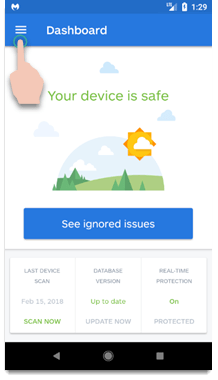
- Scroll down and tap Premium features.
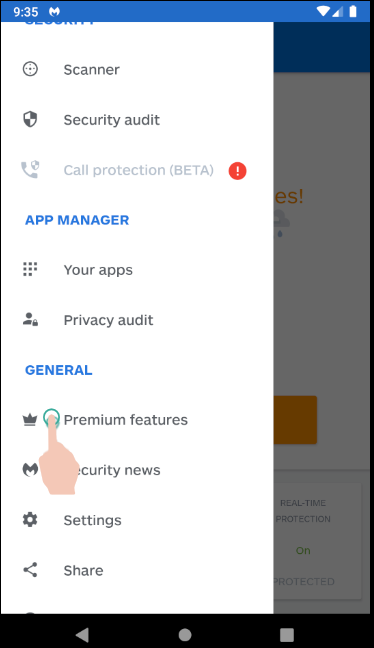
- Tap Activate.
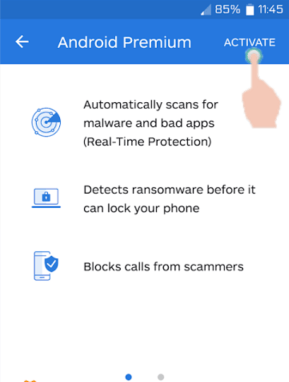
- Enter your Premium license key, then tap APPLY.
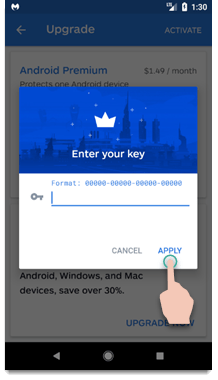
- After you have activated your license key, Malwarebytes shows Your Premium account is active! and Premium features are turned on automatically.

To protect additional devices, repeat the instructions above on another Android device.
Source : Official Malwarebytes Brand
Editor by : BEST Antivirus KBS Team

