Applies to: Sophos Home for Windows and MacOS
Important: exclusions are added at your own risk. We recommend submitting a sample to Sophos Labs if you are unsure whether a file safe to exclude : Sophos- Submit a Sample
Files, folders, websites or applications added to exceptions will not be checked for threats by the antivirus scanner. This means that you would allow things that Sophos Home would otherwise block. Exceptions only apply to on-access scans and not to full scans or on-demand scans.
This article covers how to exclude files and folders, websites, and applications from antivirus scanning.
Excluding file and folder from the antivirus protection
Exceptions in a folder will include all its subfolders. To exclude files and folders from scanning:
- Sign in to Sophos Home dashboard
- Select the computer where you need to make the exclusion.
- Click on the PROTECTION –> General –> Exceptions to enter your exclusions
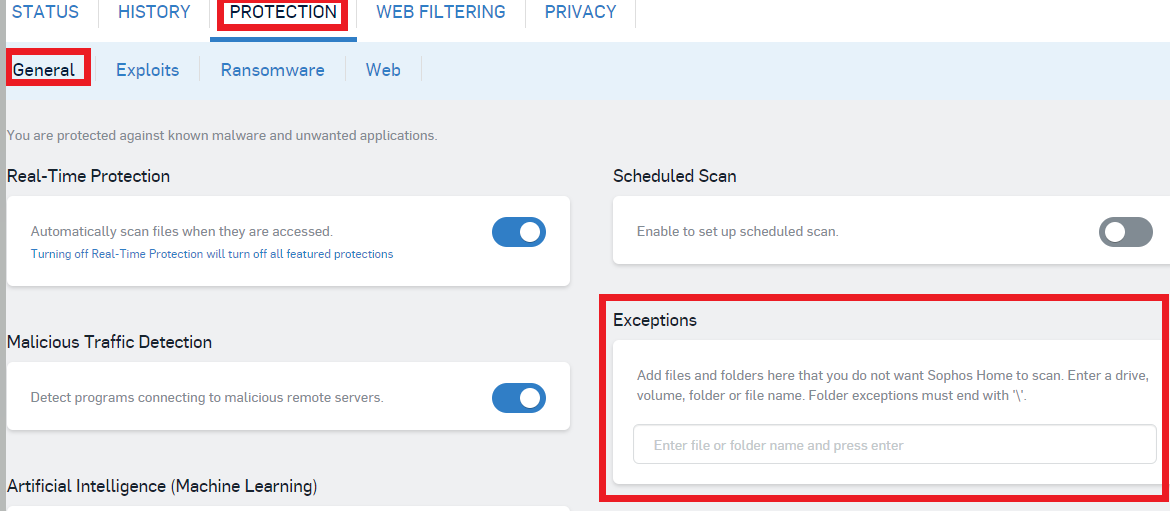
- Enter the file or folder name in the field then press enter.
File and folder exceptions on Windows – Examples
| Type | Entry | Expected behavior |
|---|---|---|
| Folder | C:\DataFolderSample\ | Don’t scan the folder “C:\DataFolderSample” (folder names must end in “\”) |
| File or program | Programfile.exe | Don’t scan the file “Programfile.exe” |
| File or program in a specific folder | C:\Program Folder\Programfile.exe | Don’t scan the file “Programfile.exe” in the folder “C:\Program Folder” |
| File type | *.vmg | Don’t scan any files with extension “.vmg” |
| Drive | D:\ | Don’t scan any files on drive D:\ |
File and folder exceptions on Mac – Examples
| Type | Entry | Expected behavior |
|---|---|---|
| Folder | /TempFiles/ | Do not scan the folder “/TempFiles/” (folder names must end in “/”) |
| File or program | Application.app | Do not scan the file “Application.app” |
| File or program in a specific folder | /Applications/Application.app | Do not scan the file “Application.app” in the folder “/Applications/” |
| File type | *.mov | Don’t scan any files with extension “.mov” |
| Volume | /Volumes/TempDrive/ | Do not scan any files on the volume “TempDrive” |
| External volume | /Volumes/Name Of Your External Drive/ | Do not scan any files on the volume “Name Of our External Drive” * |
*If you notice issues using external Time Machine volumes, please see: Disable Network File Scanning
Note: Exceptions on the Mac are case sensitive.
Website exclusions
Excluding Websites
Setting Website exceptions
Note: If you believe a website has been incorrectly categorized as malware, please submit a sample to Sophos Labs for review: Sophos- Submit a sample
To exclude a website from scanning and being blocked by web category access settings:
- Sign in to Sophos Home dashboard
- Select the computer where you need to make the exclusion.
- Click PROTECTION –> Web and find Website Exceptions
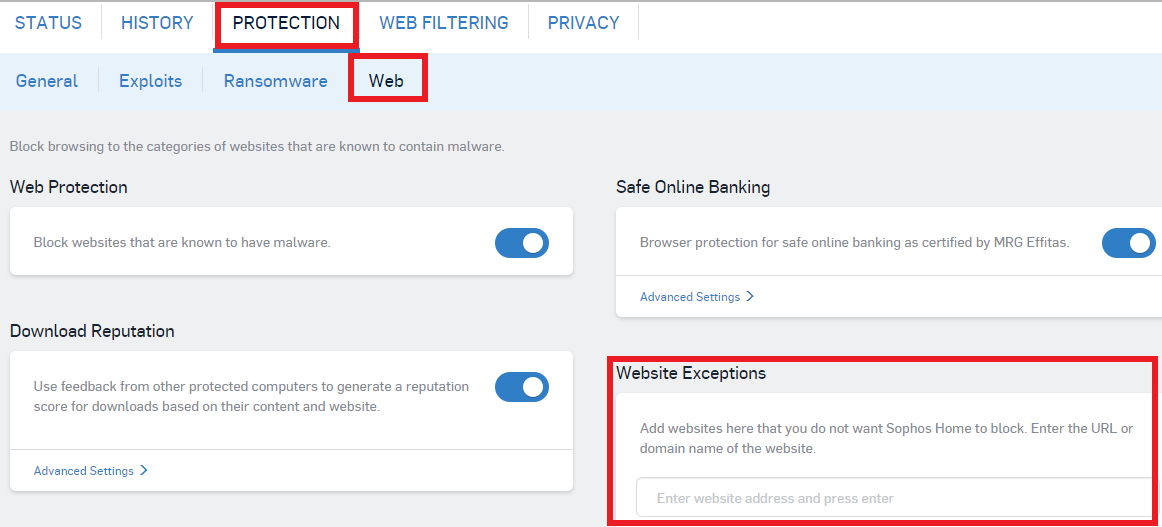
- Enter the website address, IP address, or the website domain in the field then press enter.
Website exclusion – Examples
| Type | Entry | Expected behavior |
|---|---|---|
| Domain | cutecats.com | Do not scan any website ending in “cutecats.com”. This is what most people will use. |
| Web URL | meow.cutecats.com | Scan content at “cutecats.com” but don’t scan “meow.cutecats.com”. This is a more advanced option. |
Malicious traffic detection exclusions
Mac, please see: Malicious Traffic Blocked alert appears on Mac
Windows exclusions can be made by adding in the file (typically the file making the network call) or folder you wish to exclude. Exclusions can’t be made based on the URL or based on drives. For example, C:\ will be recognized as a folder exclusion but C: will fail as it’s classified as a drive exclusion.
Specific feature exclusions (Exploits related, Machine Learning)
Note: Please refer to the Related Information section.

