Tamper protection is available for devices that are running one of the following versions of Windows:
- Windows 10
- Windows 11
- Windows 10 Enterprise multi-session
- Windows 11 Enterprise multi-session
- Windows Server 2019
- Windows Server 2022
- Windows Server, version 1803 or later
- Windows Server 2016
- Windows Server 2012 R2
Note
Tamper protection in Windows Server 2012 R2 is available for devices onboarded using the modern unified solution package. For more information, see New functionality in the modern unified solution for Windows Server 2012 R2 and 2016 Preview.
Overview
During some kinds of cyber attacks, bad actors try to disable security features, such as anti-virus protection, on your machines. Bad actors like to disable your security features to get easier access to your data, to install malware, or to otherwise exploit your data, identity, and devices. Tamper protection helps prevent these kinds of things from occurring.
With tamper protection, malicious apps are prevented from taking actions such as:
- Disabling virus and threat protection
- Disabling real-time protection
- Turning off behavior monitoring
- Disabling antivirus (such as IOfficeAntivirus (IOAV))
- Disabling cloud-delivered protection
- Removing security intelligence updates
- Disabling automatic actions on detected threats
How it works
Tamper protection essentially locks Microsoft Defender Antivirus to its secure, default values, and prevents your security settings from being changed through apps and methods such as:
- Configuring settings in Registry Editor on your Windows device
- Changing settings through PowerShell cmdlets
- Editing or removing security settings through Group Policy
Tamper protection doesn’t prevent you from viewing your security settings. And, tamper protection doesn’t affect how non-Microsoft antivirus apps wp-signup.php with the Windows Security app. If your organization is using Windows 10 Enterprise E5, individual users can’t change the tamper protection setting; in those cases, tamper protection is managed by your security team.
What do you want to do?
| To perform this task… | See this section… |
|---|---|
| Manage tamper protection across your tenantUse the Microsoft 365 Defender portal to turn tamper protection on or off | Manage tamper protection for your organization using the Microsoft 365 Defender |
| Fine-tune tamper protection settings in your organizationUse Intune (Microsoft Endpoint Manager) to turn tamper protection on or off. You can configure tamper protection for some or all users with this method. | Manage tamper protection for your organization using Intune |
| Turn tamper protection on (or off) for your organization with Configuration Manager | Manage tamper protection for your organization using tenant attach with Configuration Manager, version 2006 |
| Turn tamper protection on (or off) for an individual device | Manage tamper protection on an individual device |
| View details about tampering attempts on devices | View information about tampering attempts |
| Review your security recommendations | Review security recommendations |
| Review the list of frequently asked questions (FAQs) | Browse the FAQs |
Depending on the method or management tool you use to enable tamper protection, there might be a dependency on cloud-delivered protection.
The following table provides details on the methods, tools, and dependencies.
| How tamper protection is enabled | Dependency on cloud-delivered protection (MAPS) |
|---|---|
| Microsoft Intune | No |
| Microsoft Endpoint Configuration Manager + Tenant Attach | No |
| Microsoft 365 Defender portal (https://security.microsoft.com) | Yes |
Manage tamper protection for your organization using the Microsoft 365 Defender portal
Tamper protection can be turned on or off for your tenant using the Microsoft 365 Defender portal (https://security.microsoft.com). Here are a few points to keep in mind:
- Currently, the option to manage tamper protection in the Microsoft 365 Defender portal is on by default for new deployments. For existing deployments, tamper protection is available on an opt-in basis. To opt in, in the Microsoft 365 Defender portal, choose Settings > Endpoints > Advanced features > Tamper protection.
- When you use the Microsoft 365 Defender portal to manage tamper protection, you do not have to use Intune or the tenant attach method.
- When you manage tamper protection in the Microsoft Defender Security Center, the setting is applied tenant wide, affecting all of your devices that are running Windows 10, Windows 10 Enterprise multi-session, Windows 11, Windows 11 Enterprise multi-session, Windows Server 2012 R2, Windows Server 2016, Windows Server 2019 or Windows Server 2022. To fine-tune tamper protection (such as having tamper protection on for some devices but off for others), use either Intune or Configuration Manager with tenant attach.
- If you have a hybrid environment, tamper protection settings configured in Intune take precedence over settings configured in the Microsoft 365 Defender portal.
Requirements for managing tamper protection in the Microsoft 365 Defender portal
- You must have appropriate permissions assigned, such as global admin, security admin, or security operations.
- Your Windows devices must be running one of the following versions of Windows:
- Windows 10
- Windows 11
- Windows 10 Enterprise multi-session
- Windows 11 Enterprise multi-session
- Windows Server 2019
- Windows Server 2022
- Windows Server, version 1803 or later
- Windows Server 2016
- Windows Server 2012 R2
For more information about releases, see Windows 10 release information.
- Your devices must be onboarded to Microsoft Defender for Endpoint.
- Your devices must be using anti-malware platform version 4.18.2010.7 (or above) and anti-malware engine version 1.1.17600.5 (or above). (Manage Microsoft Defender Antivirus updates and apply baselines.)
- Cloud-delivered protection must be turned on.
Turn tamper protection on (or off) in the Microsoft 365 Defender portal
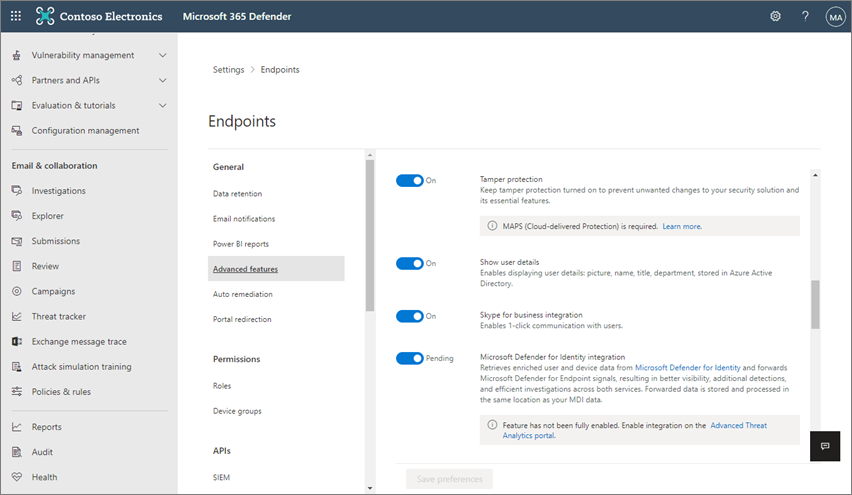
- Go to the Microsoft 365 Defender portal (https://security.microsoft.com) and sign in.
- Choose Settings > Endpoints.
- Go to General > Advanced features, and then turn tamper protection on.
Manage tamper protection for your organization using Intune
If you are part of your organization’s security team, and your subscription includes Intune, you can turn tamper protection on (or off) for your organization in the Microsoft Endpoint Manager admin center (https://endpoint.microsoft.com). Use Intune when you want to fine-tune tamper protection settings. For example, if you want to enable tamper protection on some devices, but not all, use Intune.
Requirements for managing tamper protection in Intune
- You must have appropriate permissions assigned, such as global admin, security admin, or security operations.
- Your organization uses Intune to manage devices. (Intune licenses are required; Intune is included in Microsoft 365 E5/E3, Enterprise Mobility + Security E5/E3, Microsoft 365 Business Premium, Microsoft 365 F1/F3, Microsoft 365 Government G5/G3, and Intune for Education.)
- Your Windows devices must be running Windows 11 or Windows 10 OS 1709, 1803, 1809 or later. (For more information about releases, see Windows 10 release information.)
- You must be using Windows security with security intelligence updated to version 1.287.60.0 (or above).
- Your devices must be using anti-malware platform version 4.18.1906.3 (or above) and anti-malware engine version 1.1.15500.X (or above). (Manage Microsoft Defender Antivirus updates and apply baselines.)
Turn tamper protection on (or off) in Intune
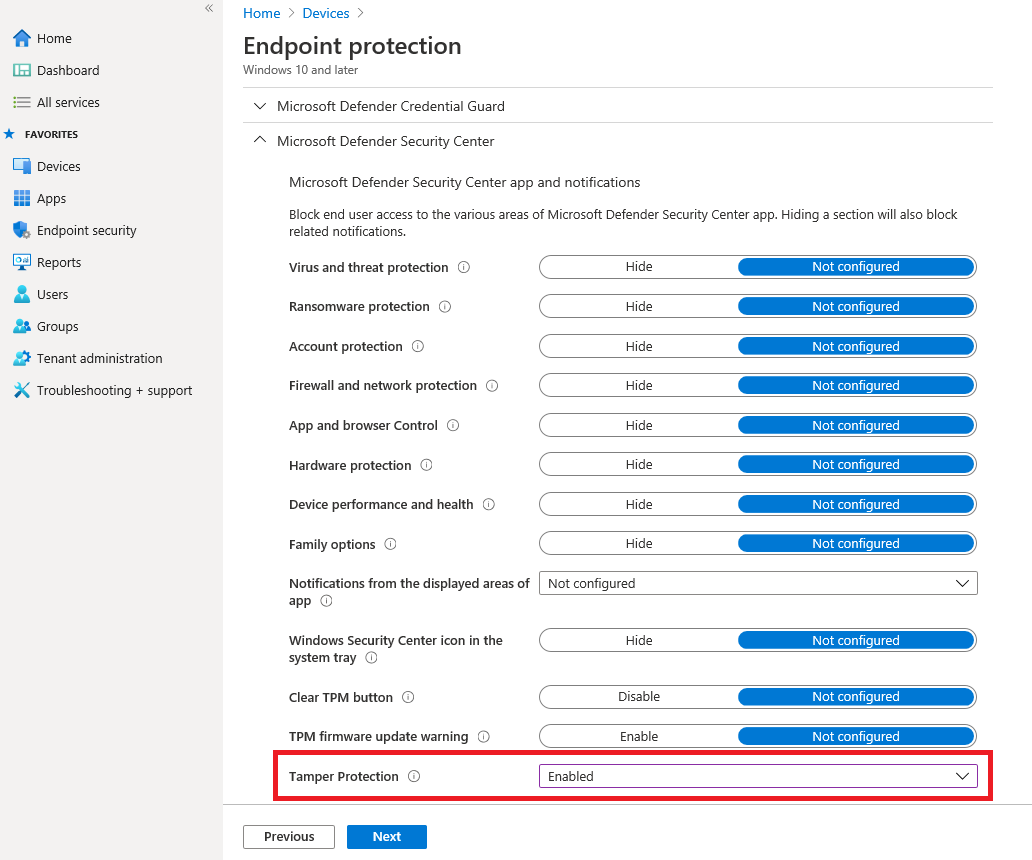
- Go to the Microsoft Endpoint Manager admin center and sign in.
- Select Devices > Configuration Profiles.
- Create a profile that includes the following settings:
- Platform: Windows 10 and later
- Profile type: Endpoint protection
- Category: Microsoft 365 Defender
- Tamper Protection: Enabled
- Assign the profile to one or more groups.
Are you using Windows Server 2016, or Windows version 1709, 1803, or 1809?
If you are using Windows Server 2016, Windows 10 version 1709, 1803, or 1809, you won’t see Tamper Protection in the Windows Security app. Instead, you can use PowerShell to determine whether tamper protection is enabled.
On Windows Server 2016, the Settings app will not accurately reflect the status of real-time protection when tamper protection is enabled.
Use PowerShell to determine whether tamper protection and real-time protection are turned on
- Open the Windows PowerShell app.
- Use the Get-MpComputerStatus PowerShell cmdlet.
- In the list of results, look for
IsTamperProtectedorRealTimeProtectionEnabled. (A value of true means tamper protection is enabled.)
Manage tamper protection for your organization with Configuration Manager, version 2006
If you’re using version 2006 of Configuration Manager, you can manage tamper protection settings on Windows 10, Windows 10 Enterprise multi-session, Windows 11, Windows 11 Enterprise multi-session, Windows Server 2012 R2, Windows Server 2016, Windows Server 2019, and Windows Server 2022 by using a method called tenant attach. Tenant attach enables you to sync your on-premises-only Configuration Manager devices into the Microsoft Endpoint Manager admin center, and then deliver endpoint security configuration policies to on-premises collections & devices.
Note
The procedure can be used to extend tamper protection to devices running Windows 10, Windows 10 Enterprise multi-session, Windows 11, Windows 11 Enterprise multi-session, Windows Server 2019, and Windows Server 2022. Make sure to review the prerequisites and other information in the resources mentioned in this procedure.
- Set up tenant attach. To learn more, see Microsoft Endpoint Manager tenant attach: Device sync and device actions.
- In the Microsoft Endpoint Manager admin center, go to Endpoint security > Antivirus, and then choose + Create Policy.
- In the Platform list, select Windows 10 and Windows Server (ConfigMgr) or Windows 11 and Windows Server (ConfigMgr).
- In the Profile list, select Windows Security experience (preview).
- Deploy the policy to your device collection.
Need help with this method?
See the following resources:
- Settings for the Windows Security experience profile in Microsoft Intune
- Tech Community Blog: Announcing Tamper Protection for Configuration Manager Tenant Attach clients
Manage tamper protection on an individual device
Note
Tamper protection blocks attempts to modify Microsoft Defender Antivirus settings through the registry.
To help ensure that tamper protection doesn’t interfere with non-Microsoft security products or enterprise installation scripts that modify these settings, go to Windows Security and update Security intelligence to version 1.287.60.0 or later. (See Security intelligence updates.)
Once you’ve made this update, tamper protection continues to protect your registry settings, and logs attempts to modify them without returning errors.
If you are a home user, or you are not subject to settings managed by a security team, you can use the Windows Security app to manage tamper protection. You must have appropriate admin permissions on your device to do change security settings, such as tamper protection.
Here’s what you see in the Windows Security app:
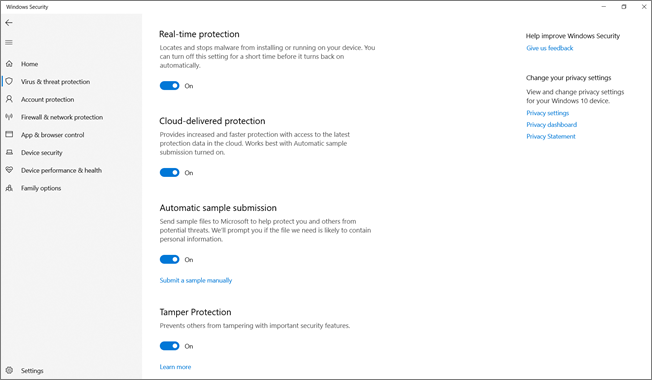
- Select Start, and start typing Security. In the search results, select Windows Security.
- Select Virus & threat protection > Virus & threat protection settings.
- Set Tamper Protection to On or Off.
View information about tampering attempts
Tampering attempts typically indicate bigger cyberattacks. Bad actors try to change security settings as a way to persist and stay undetected. If you’re part of your organization’s security team, you can view information about such attempts, and then take appropriate actions to mitigate threats.
When a tampering attempt is detected, an alert is raised in the Microsoft 365 Defender portal (https://security.microsoft.com).
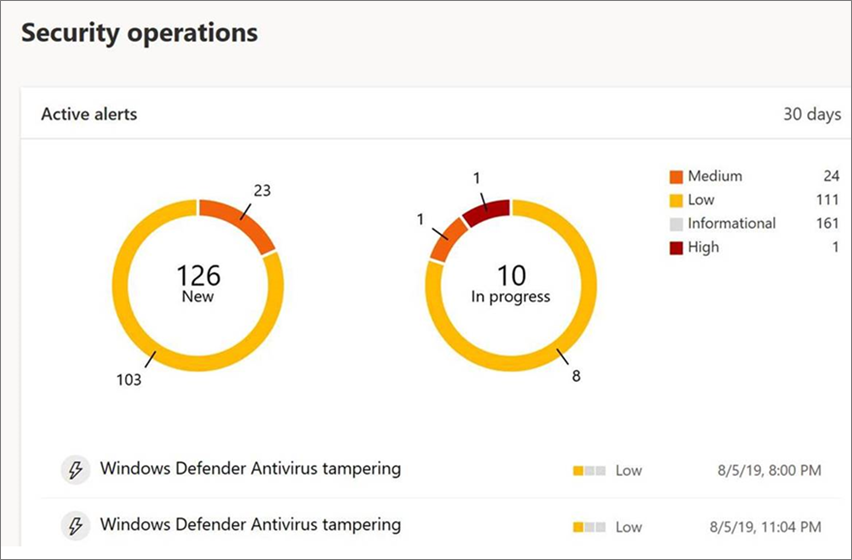
Using endpoint detection and response and advanced hunting capabilities in Microsoft Defender for Endpoint, your security operations team can investigate and address such attempts.
Review your security recommendations
Tamper protection integrates with Threat & Vulnerability Management capabilities. Security recommendations include making sure tamper protection is turned on. For example, you can search on tamper. In the results, you can select Turn on Tamper Protection to learn more and turn it on.
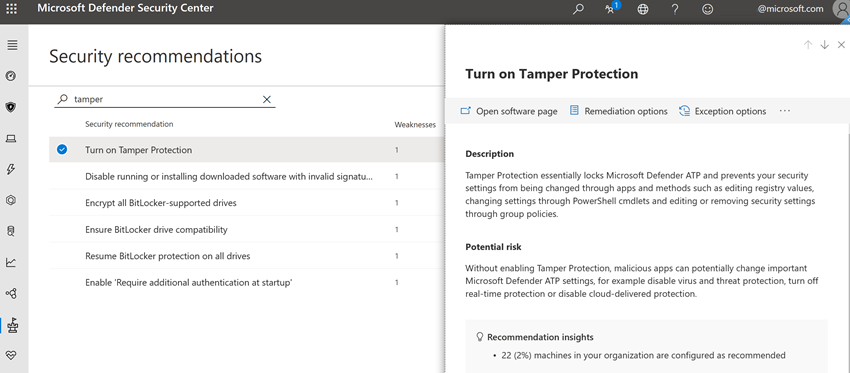
To learn more about Threat & Vulnerability Management, see Threat & Vulnerability Management in Microsoft 365 Defender.
Frequently asked questions
On which versions of Windows can I configure tamper protection?
Windows 10 OS 1709, 1803, 1809, or later together with Microsoft Defender for Endpoint.
Windows 10 Enterprise multi-session
Windows 11
Windows 11 Enterprise multi-session
If you are using Configuration Manager, version 2006, with tenant attach, tamper protection can be extended to Windows Server 2012 R2, Windows Server 2016, Windows Server 2019, and Windows Server 2022. See Tenant attach: Create and deploy endpoint security Antivirus policy from the admin center (preview).
Will tamper protection affect non-Microsoft antivirus registration in the Windows Security app?
No. Non-Microsoft antivirus offerings will continue to wp-signup.php with the Windows Security application.
What happens if Microsoft Defender Antivirus is not active on a device?
Devices that are onboarded to Microsoft Defender for Endpoint will have Microsoft Defender Antivirus running in passive mode. In these cases, tamper protection will continue to protect the service and its features.
How do I turn tamper protection on or off?
If you are a home user, see Manage tamper protection on an individual device.
If you are an organization using Microsoft Defender for Endpoint, you should be able to manage tamper protection in Intune similar to how you manage other endpoint protection features. See the following sections of this article:
- Manage tamper protection using Intune
- Manage tamper protection using Configuration Manager, version 2006
- Manage tamper protection using the Microsoft 365 Defender portal
How does configuring tamper protection in Intune affect how I manage Microsoft Defender Antivirus with Group Policy?
Group policy doesn’t apply to tamper protection. Changes made to Microsoft Defender Antivirus settings are ignored when tamper protection is on.
If we use Microsoft Intune to configure tamper protection, does it apply only to the entire organization?
You have flexibility in configuring tamper protection with Intune. You can target your entire organization, or select specific devices and user groups.
Can I configure Tamper Protection with Microsoft Endpoint Configuration Manager?
If you are using tenant attach, you can use Microsoft Endpoint Configuration Manager. See the following resources:
- Manage tamper protection for your organization with Configuration Manager, version 2006
- Tech Community blog: Announcing Tamper Protection for Configuration Manager Tenant Attach clients
I have the Windows E3 enrollment. Can I use configuring tamper protection in Intune?
Currently, configuring tamper protection in Intune is only available for customers who have Microsoft Defender for Endpoint.
What happens if I try to change Microsoft Defender for Endpoint settings in Intune, Microsoft Endpoint Configuration Manager, and Windows Management Instrumentation when Tamper Protection is enabled on a device?
You won’t be able to change the features that are protected by tamper protection; such change requests are ignored.
I’m an enterprise customer. Can local admins change tamper protection on their devices?
No. Local admins cannot change or modify tamper protection settings.
What happens if my device is onboarded with Microsoft Defender for Endpoint and then goes into an off-boarded state?
If a device is off-boarded from Microsoft Defender for Endpoint, tamper protection is turned on, which is the default state for unmanaged devices.
If the status of tamper protection changes, are alerts shown in the Microsoft 365 Defender portal?
Yes. The alert is shown in https://security.microsoft.com under Alerts.
Your security operations team can also use hunting queries, such as the following example:
AlertInfo|where Title == "Tamper Protection bypass"
View information about tampering attempts.

