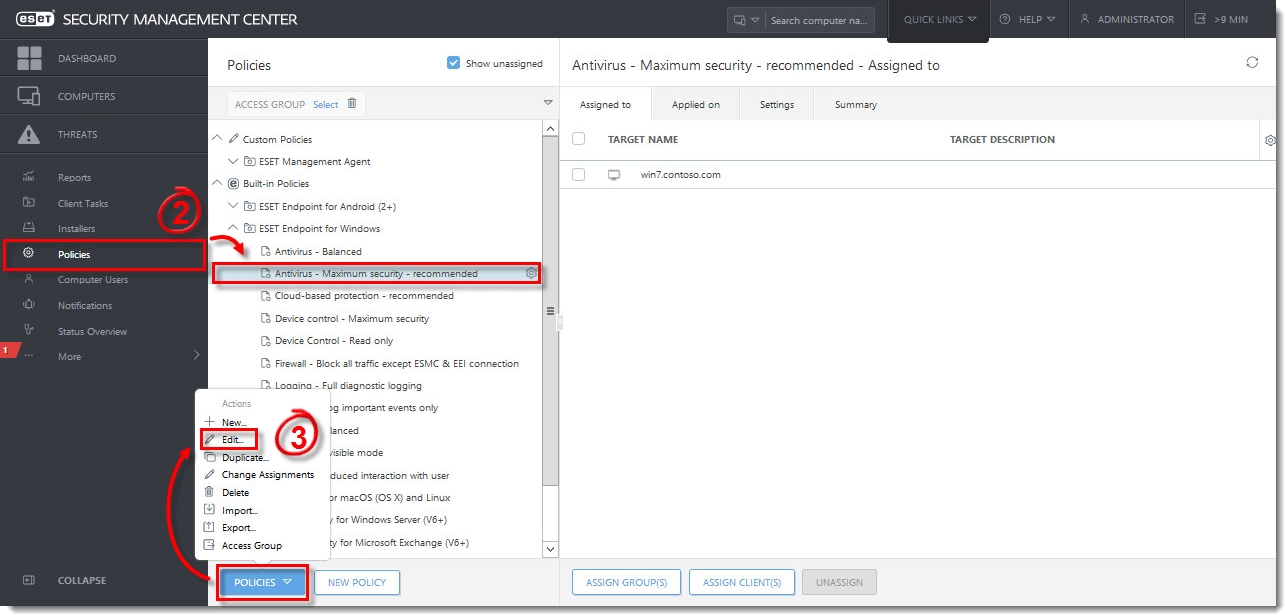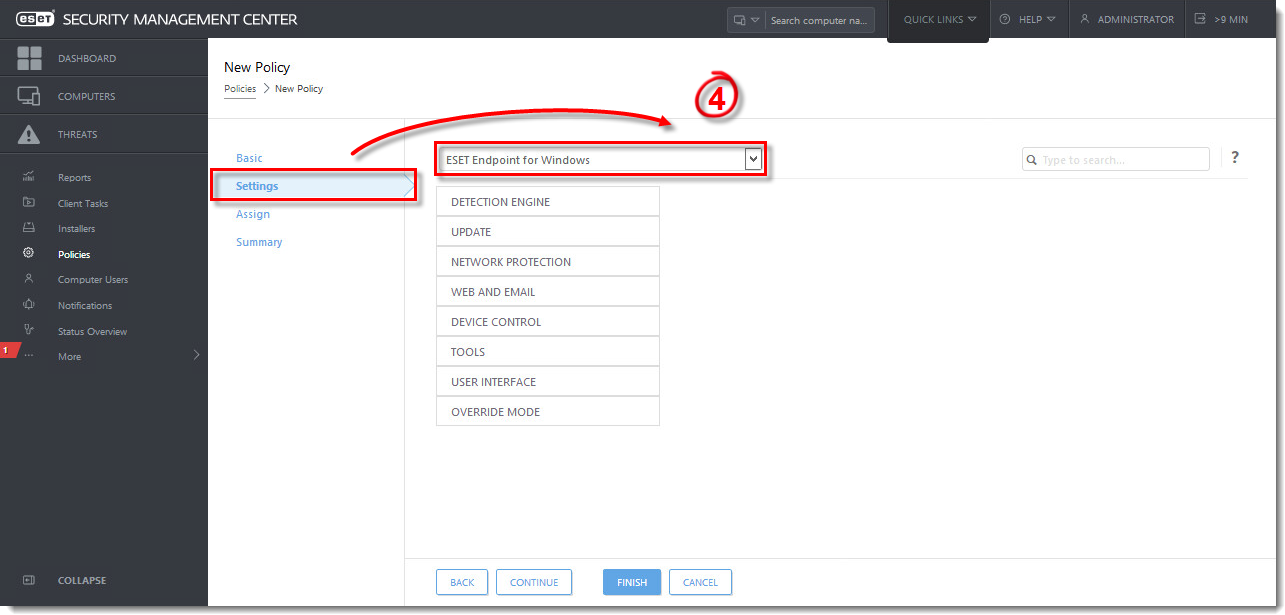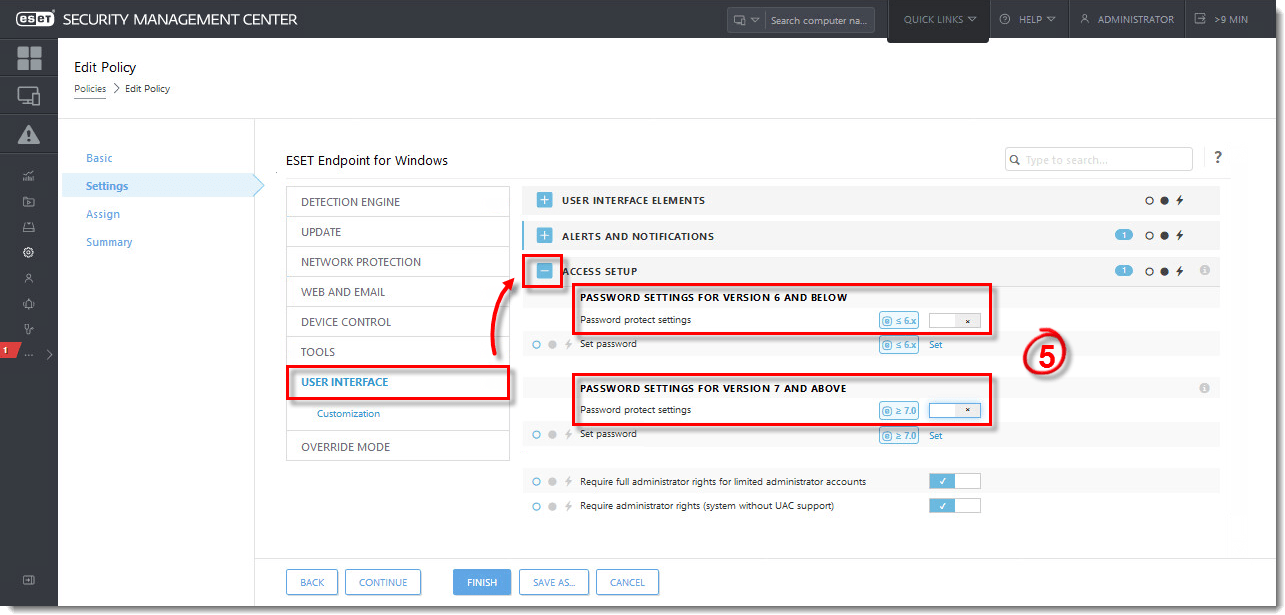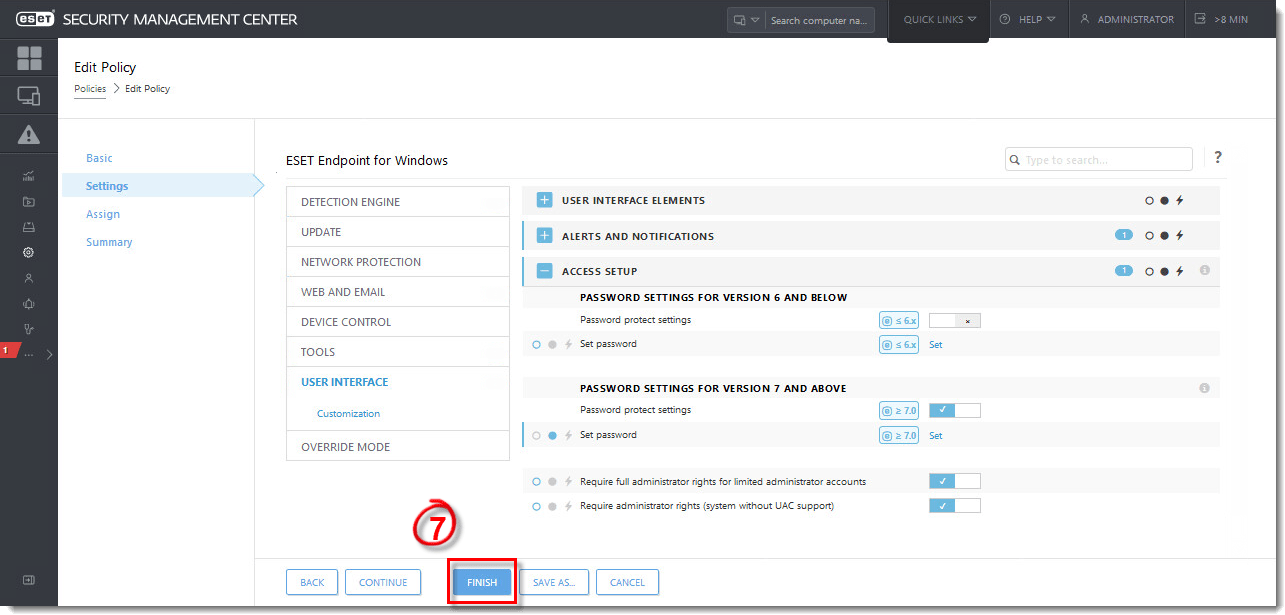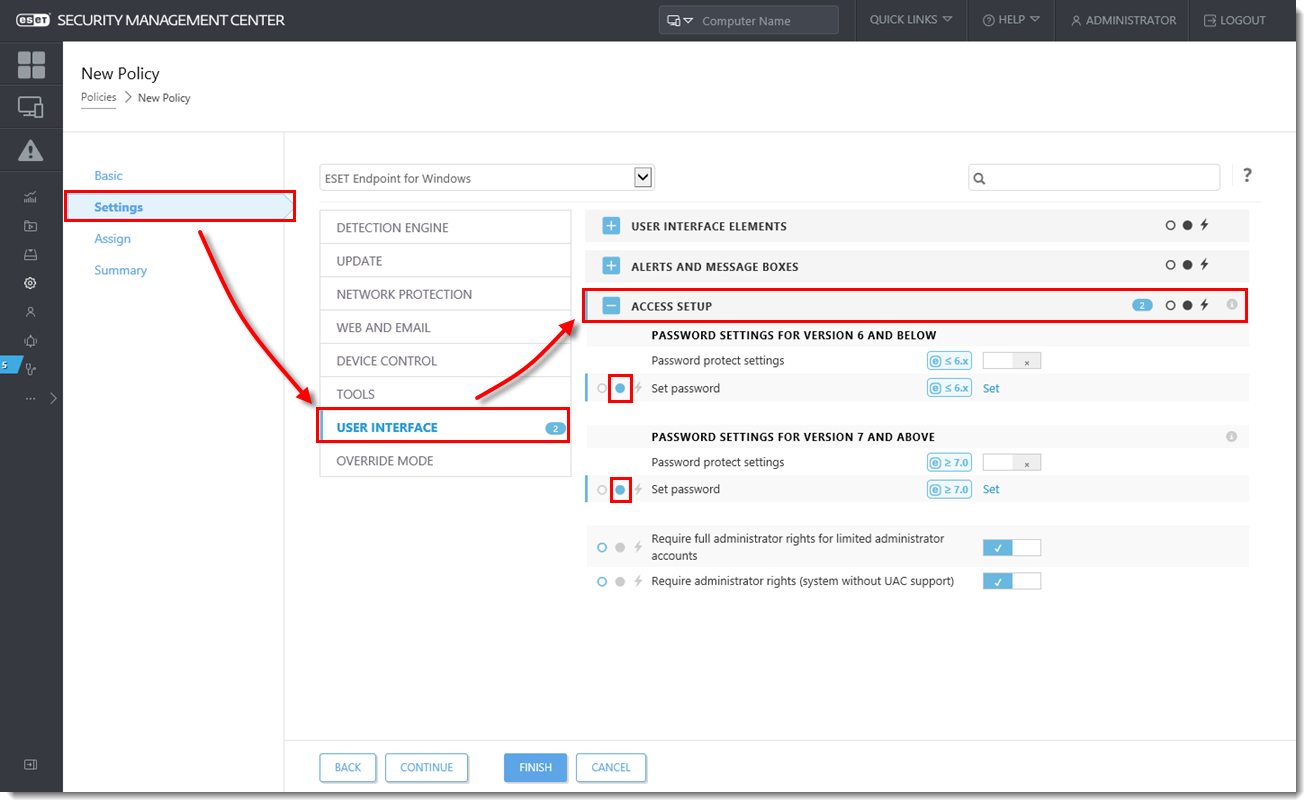Issue
- ESET security product settings are not password-protected on client workstations – add password protection
- ESET security product settings are password-protected on client workstations – remove password protection
Solution
Add password protection
 Endpoint users: Perform these steps on individual client workstations
Endpoint users: Perform these steps on individual client workstations
- Open ESET Security Management Center Web Console (ESMC Web Console) in your web browser and log in.
- Click Policies and then select the policy that you want to modify.
- Click Policies → Edit.
Figure 1-1
Click the image to view larger in new window - Click Settings. If you have selected to create a New Policy in the previous step, select ESET Endpoint for Windows from the drop-down menu.
Figure 1-2
Click the image to view larger in new window - Click User Interface, expand Access Setup, and then click the slider bar next to Password protect settings (select the option based on your Endpoint version: 6 and below or 7 and above).
Figure 1-3
Click the image to view larger in new window - Type the password in the New password and Confirm password fields. Click OK to save your changes.
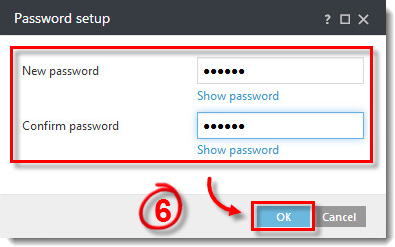
Figure 1-4
- Click Finish to save your changes. Client computers assigned to this policy will receive the changes the next time they check in to the ESET Security Management Center Server. Assign a policy.
Figure 1-5
Click the image to view larger in new window
Remove password protection
Follow the steps below to remove password protection from ESET security product settings on client workstations. You have two options:
A. Edit the policy used to set the password protection
Follow the steps above and in Step 5, click the slider bar next to Password protect settings to disable the password.B. Create a new policy to disable the password protection
Create a new Endpoint policy in ESMC. Click Settings → User Interface → Access Setup and click the gray full dot. next to Set password. The dot turns blue after you select it.
This setting forces no password (removes the password) on the client computer(s) selected in the Assign section of the Policy.Figure 2-1
Click the image to view larger in new window