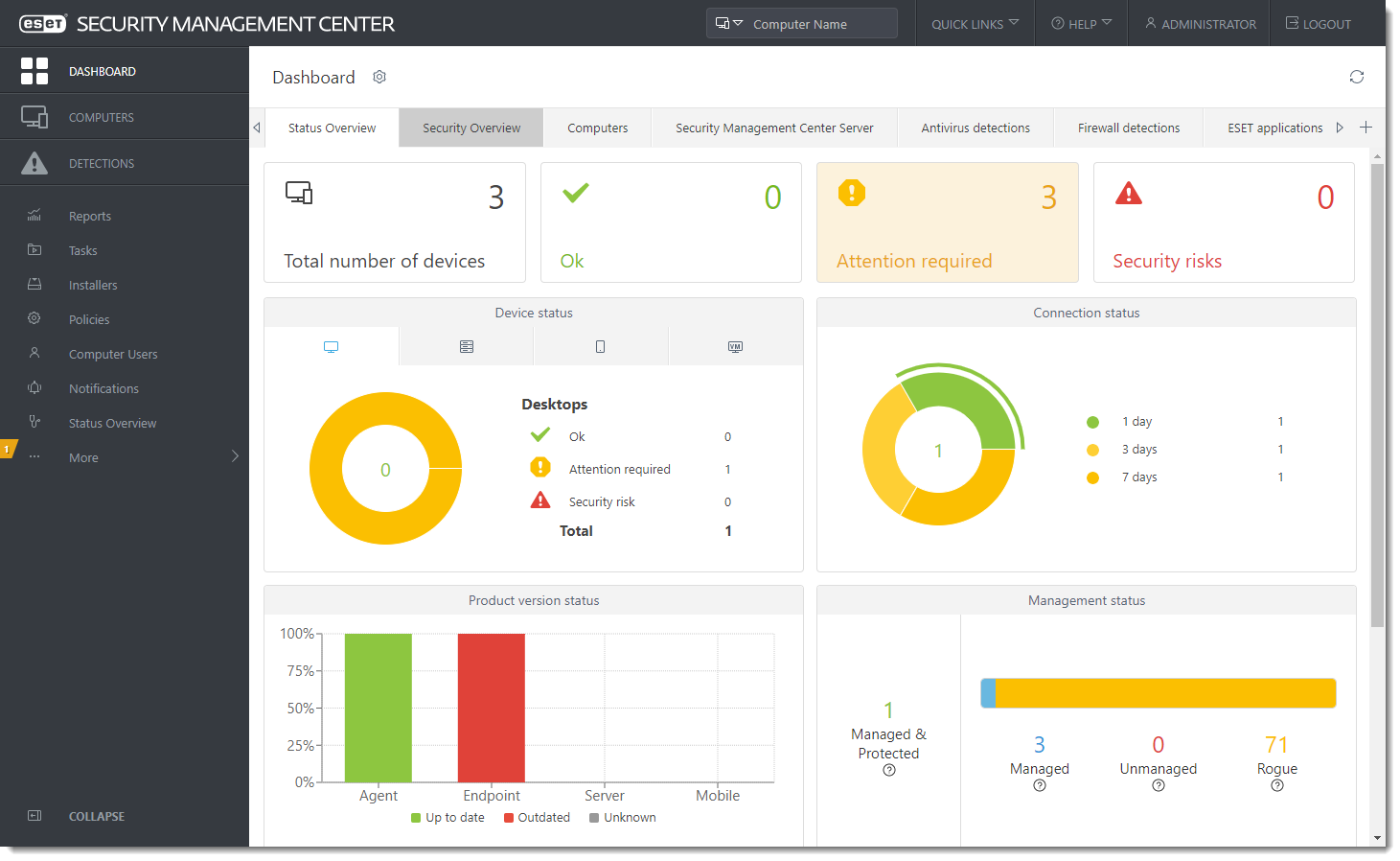Details
If you are familiar with earlier versions of ESET Remote Administrator (ERA) 5.x, you will notice that the traditional ESET Remote Administrator Console has been replaced by the ESET Security Management Center Web Console (ESMC Web Console). The new online interface used in ERA 6 and ESMC 7 allows you to manage your network from virtually anywhere. The ESMC Web Console is the primary interface used to administer clients; it can be used to execute any of the functionalities available in earlier versions of ERA and more. See Getting to know the ESMC Web Console in the ESET Security Management Center User Guide for more details.
Solution
The ESET Security Management Center Web Console (ESMC Web Console) can be accessed with most web browsers (view compatible web browsers):
- On your local ESMC Server: Open your ESMC-compatible web browser and enter https://localhost/era into the address bar to access the ESMC Web Console.
- From an outside computer: If your ESET Security Management Center Server (ESMC Server) is accessible to outside connections, you can access the ESMC Web Console from any computer. Open your web browser and enter https://%yourservername%/era (replace %yourservername% with the actual IP address or name of your web server, for example https://10.1.30.30/era) into the address bar to access the ESMC Web Console.
To log in, provide the credentials you entered during the installation process. For more details, see Web Console login screen.
If you experience problems logging in or receive error messages while trying to log in, see Web Console Troubleshooting.
For more information about how to administer client computers in the ESMC Web Console, see the ESET Security Management Center User Guide.
Figure 1-1
Click the image to view larger in new window