Issue
- You have enabled Anti-Theft and signed in to a my.eset.com account
- Resolve the “Device not fully optimized” message

Solution
Getting started with ESET Mobile Security: Step 2 of 6
← Anti-Theft | Add Trusted Contacts →
Device not fully optimized” message
ESET Anti-Theft optimization performs an assessment of your device’s security level. For each issue detected, you will be directed from the ESET Mobile Security application to your device’s settings. Your device’s settings are not a part of the ESET Mobile Security application.
- Open ESET Mobile Security for Android
- In the Device not fully optimized message box, tap Details.
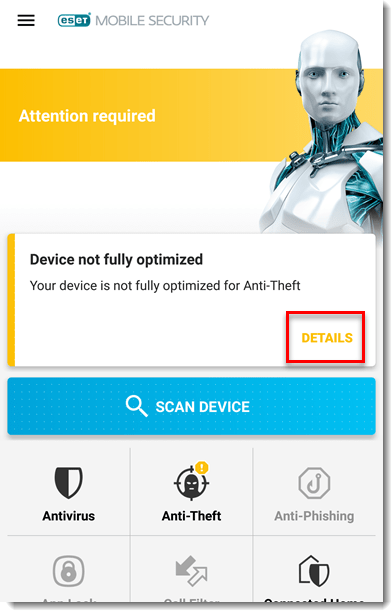
- A list of issues will be displayed. The issues that need to be optimized on your device may vary from what is shown. Follow the instructions for each setting that needs to be optimized on your device:
- Location services
- GPS Services
- Screen Lock
- Mobile Data

Location services
- Tap Location services → Change Settings. If you do not want to change this setting, tap the check box next to Ignore this issue.

- a. You are redirected to your device’s Location settings. Next to Off, tap the slider bar to enable the setting.
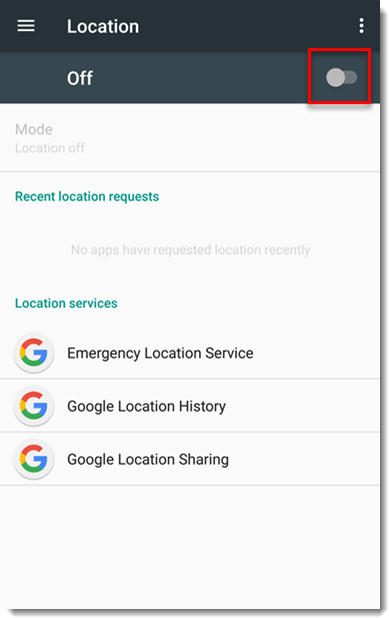
b. The location setting is now set to On. Tap the back arrow to return to the Optimization screen in ESET Mobile Security.
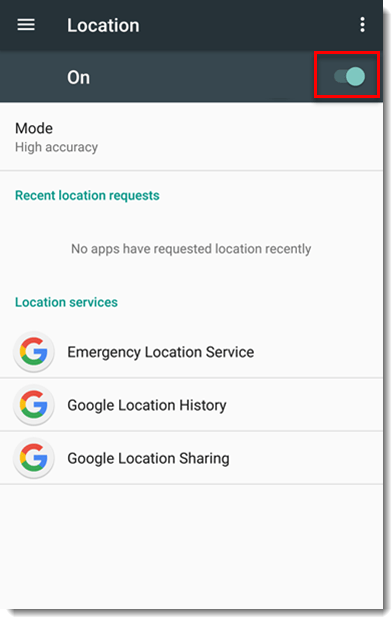
GPS Services
- Tap GPS Services → Change Settings. If you do not want to change this setting, tap the check box next to Ignore this issue.

- a. You are redirected to your device’s Location settings. Next to Off, tap the slider bar to enable the setting.
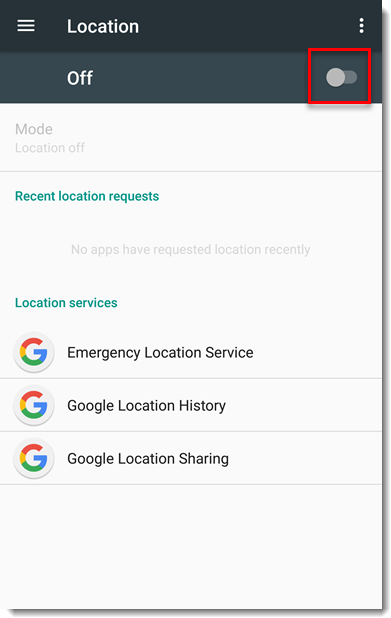
b. The location setting is now set to On. Tap the back arrow to return to the Optimization screen in ESET Mobile Security.

Screen Lock
- Tap Screen Lock → Change Settings. If you do not want to change this setting, tap the check box next to Ignore this issue.
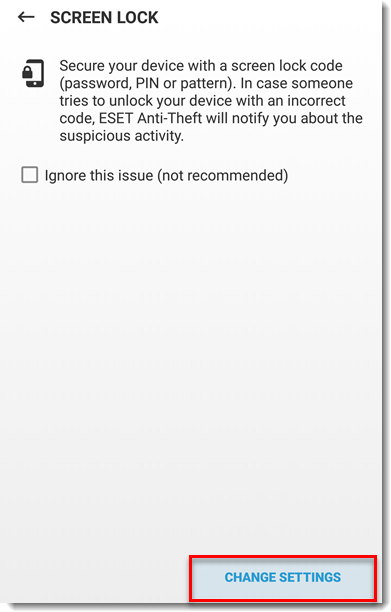
- Select an option for the screen lock you would like to use and follow the on-screen instructions. After you set up your screen unlock method, tap the back arrow to return to the Optimization screen in ESET Mobile Security.
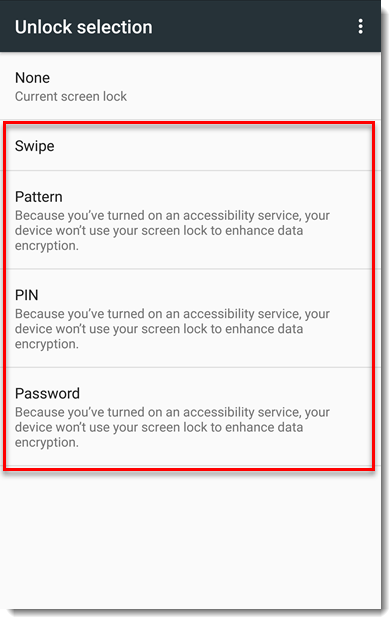
Mobile Data
- Tap Mobile Data → Change Settings. If you do not want to change this setting, tap the check box next to Ignore this issue.

- a. You are redirected to your device’s Data usage settings. Next to Cellular data (the name may differ depending on your device manufacturer), tap the slider bar to enable the setting.
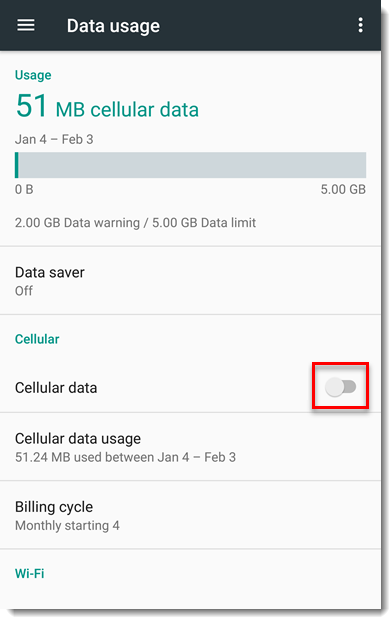
b. The Mobile data setting is now set to On. Tap the back arrow to return to the Optimization screen in ESET Mobile Security.
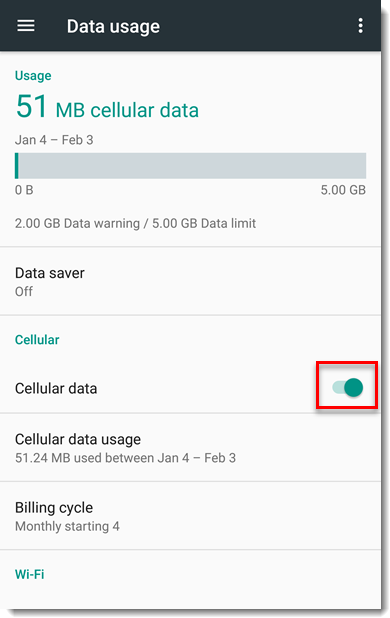
- Your device is fully optimized and has a maximum security level.


