Solution
Download and run ESET AV Remover
- Click the appropriate link below to download ESET AV Remover, we recommend that you save the file to your Desktop. If you don’t know which version to use, click here for instructions to find your system specifications.
- Double-click ESET AV Remover
 to run the AV Remover tool.
to run the AV Remover tool.
Windows 10 users: Click Run when the file finishes downloading.
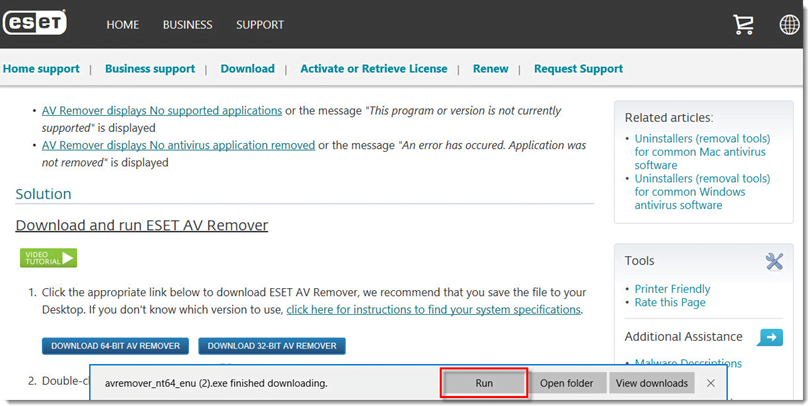
- Click Continue. ESET AV Remover will scan your computer for previously installed antivirus software.
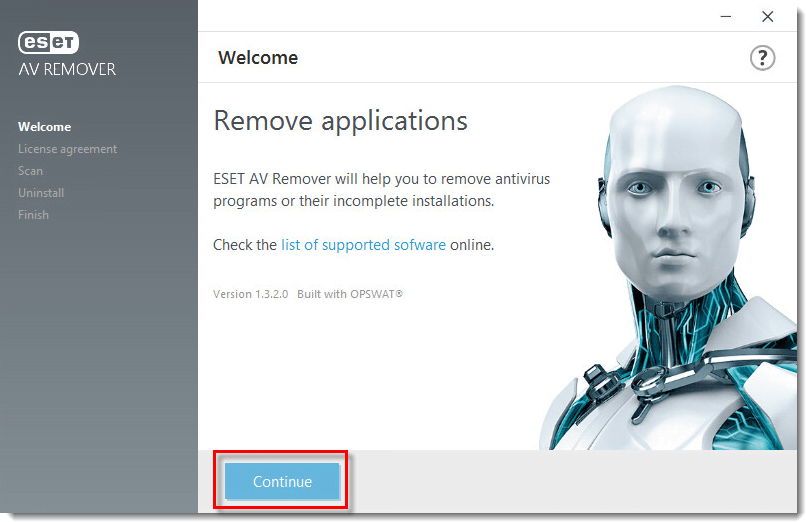
- Read the End-User License Agreement and click Accept.
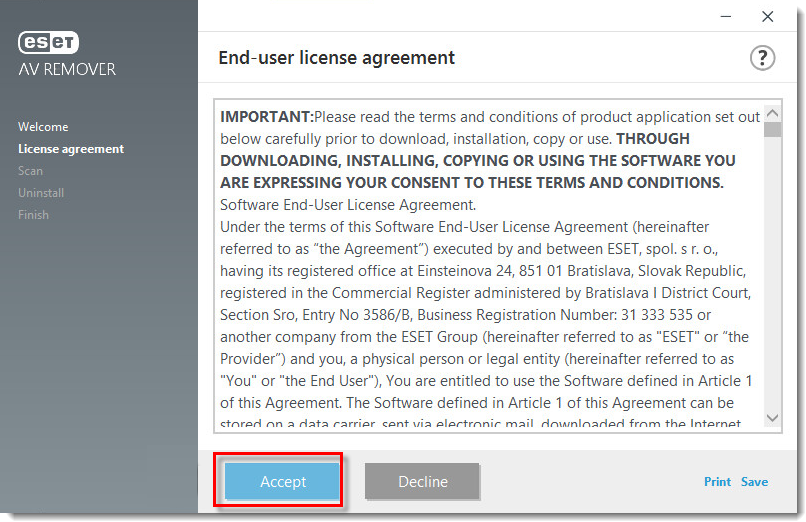
- Select the check box next to the application(s) you want to remove and click Remove.
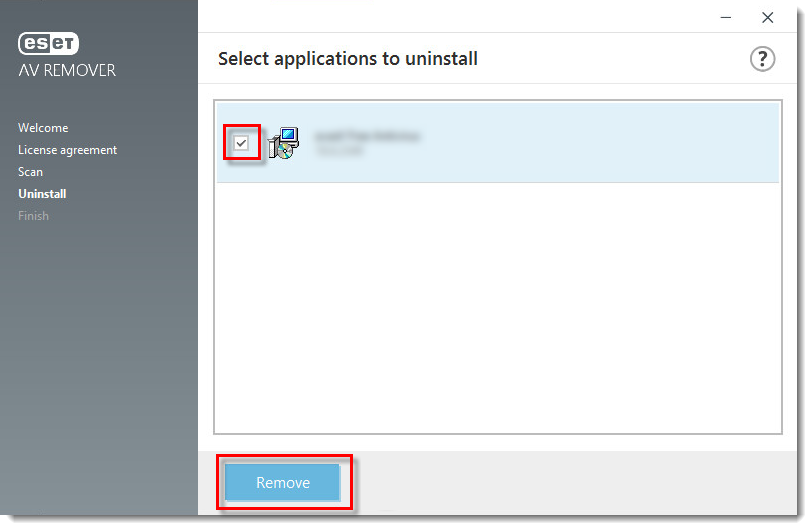
- Click Remove when prompted. ESET AV Remover will begin removing the software from your system.
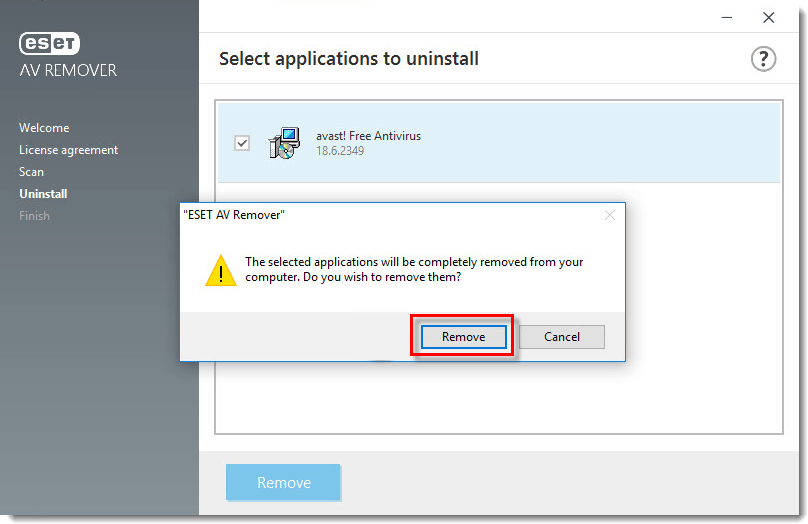
- After the removal process is complete, Applications successfully removed will be displayed. Click Continue.
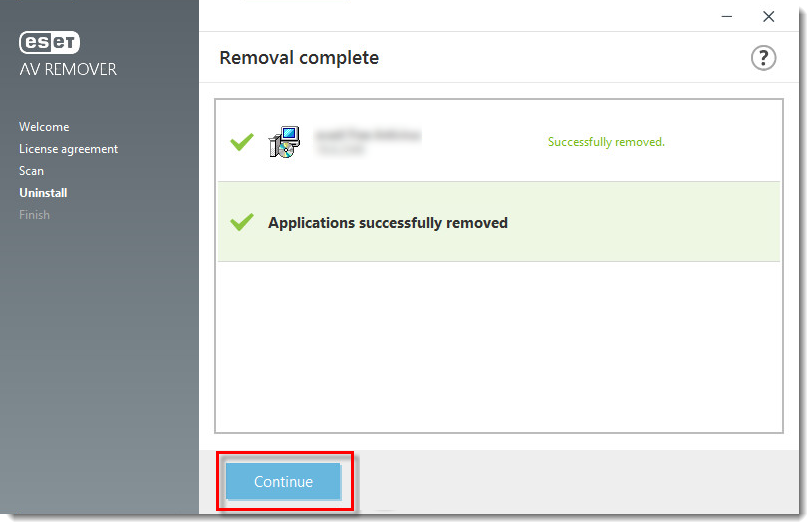
- Click Restart now to restart your computer. We recommend that you run ESET AV Remover again after your computer restarts to ensure that all previous antivirus software is removed.
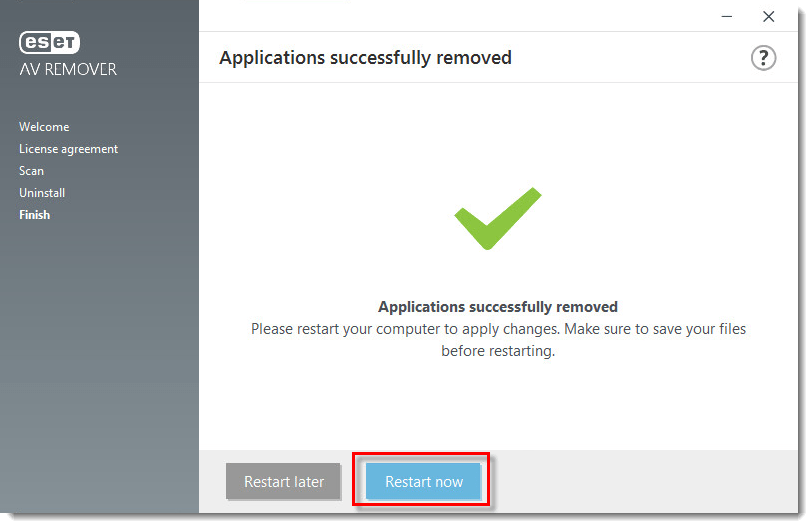
No supported applications or No antivirus applications removed
- If ESET AV Remover cannot uninstall applications, close ESET AV Remover by clicking the exit icon [X].

- Run an uninstaller manually by following instructions in this ESET Knowledgebase article: Uninstallers (removal tools) for common Windows antivirus software.
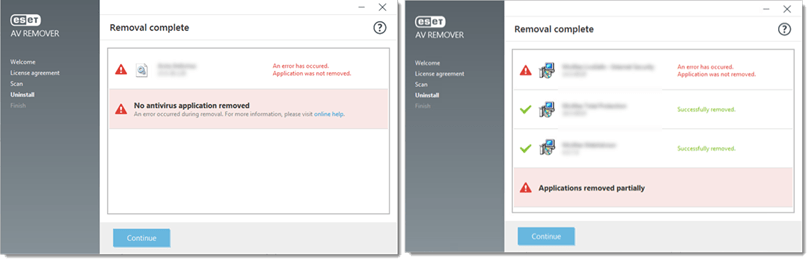
Applications that can be removed using ESET AV Remover
Click the link below to view a list of applications that can be removed using ESET AV Remover:
List of applications
Last Updated: Jun 30, 2021
(Visited 22 times, 1 visits today)

