Details
We recommend you configure ESET Cyber Security to perform a weekly, in-depth scan of your system and disks. You can schedule this scan to run automatically in the background while you are away from your computer.
Solution
-
- Open the main program window of ESET Cyber Security or ESET Cyber Security Pro. How do I open the main program window?
- Click Tools → Scheduler.
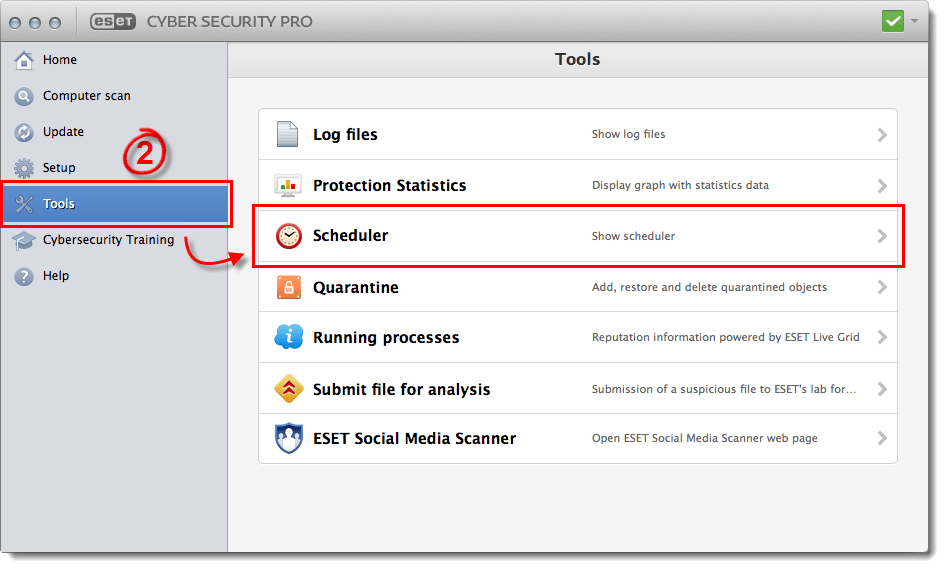
Figure 1-1
- Click Add task.
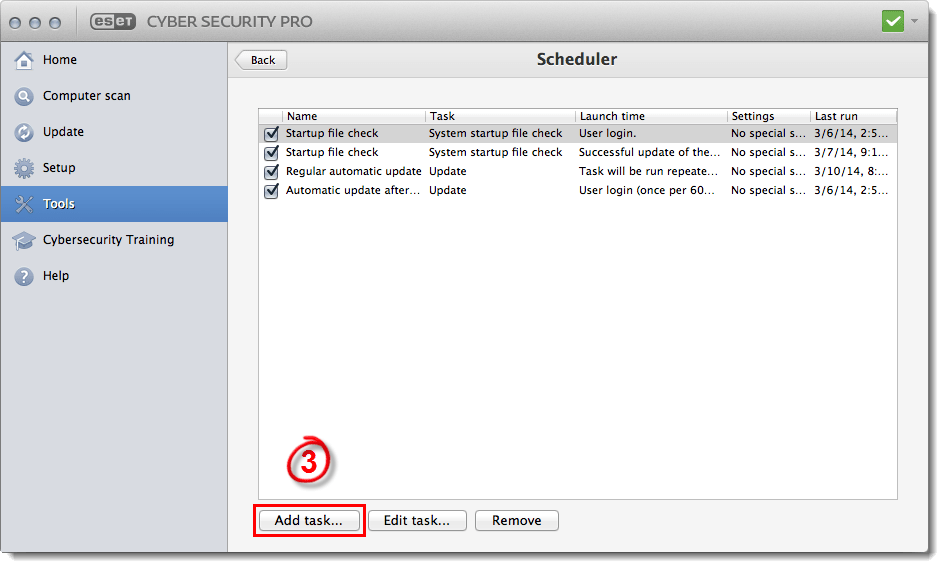
Figure 1-2
- Enter a Task name for your scheduled scan. In the Run task drop-down menu, select On-demand computer scan and then select the frequency you want from the Run task menu (we recommend Weekly). Click Next.
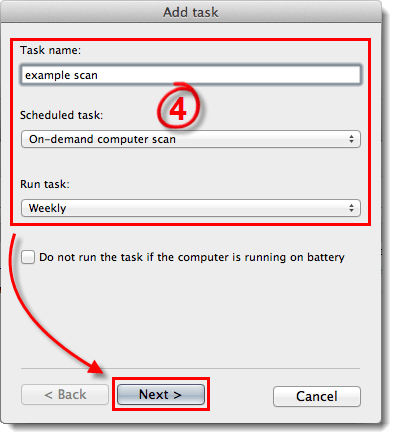
Figure 1-3
- In the Selected profile drop-down menu, select In-depth scan, select the drive(s) you want scanned from the Scan Targets pane and then click Next.
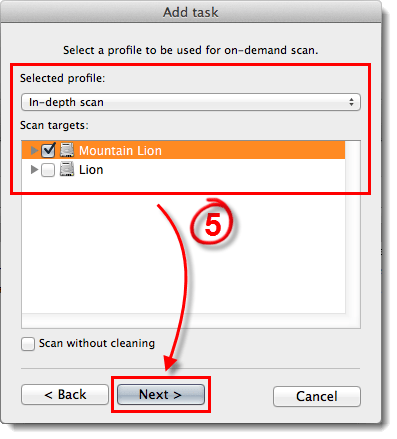
Figure 1-4
- Specify the date and time at which you want the scan to run and then click Next.
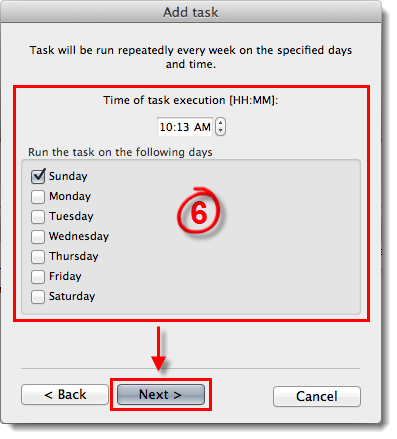
Figure 1-5
- Specify a rule to be applied if the scan cannot be run at the preferred time and then click Next.
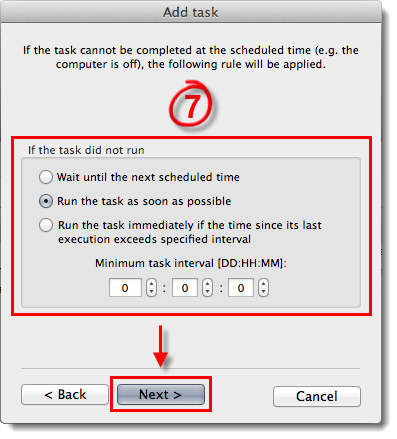
Figure 1-6
- Review the summary and click Finish to schedule your scan and return to the main program window. The scan you created will appear in the list of scheduled tasks.
Last Updated: Mar 23, 2020
Source : Official ESET Brand
Editor by : BEST Antivirus KBS Team
Editor by : BEST Antivirus KBS Team
(Visited 14 times, 1 visits today)

