Details
When installing or upgrading to version 6.9.60 of ESET Cyber Security or ESET Cyber Security Pro, users must have mac OS 10.12 or newer installed.
Issue
- You receive the error message “Uninstallation completed with error” or “Uninstall Failed” when uninstalling ESET Cyber Security or ESET Cyber Security Pro
- You receive the error message “Uninstall Failed” when upgrading from ESET Cybersecurity (4.x) to a later version of ESET Cyber Security or ESET Cyber Security Pro
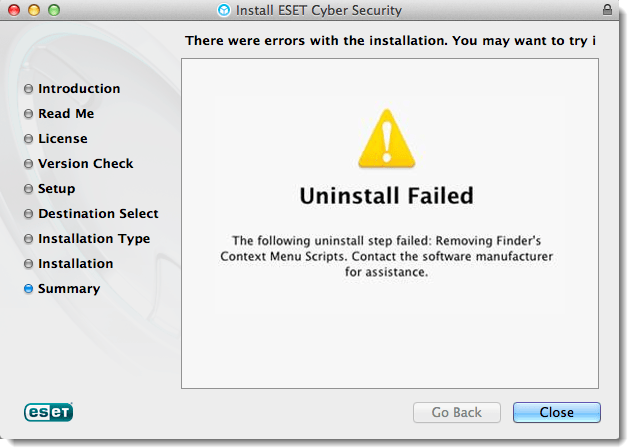
Solution
Manually remove ESET Cyber Security or ESET Cyber Security Pro
- Close any ESET windows that are open, including the ESET Cyber Security Setup window.
- Click the Apple icon→ System Preferences →Users & Groups.
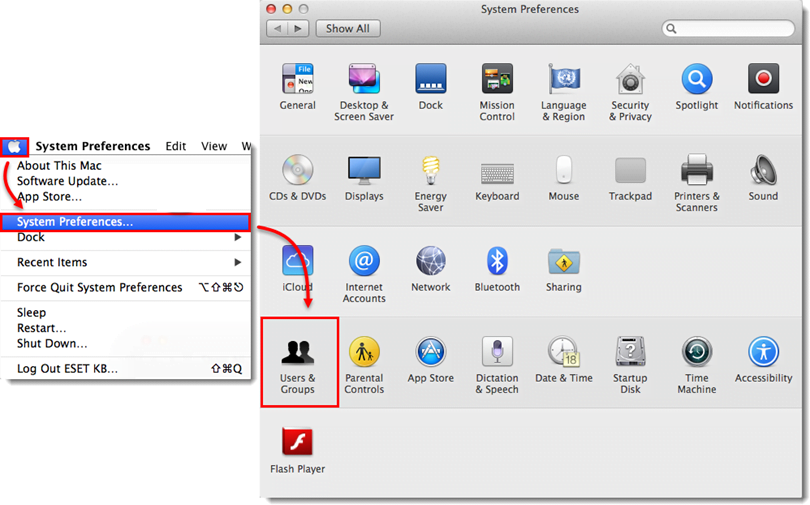
- Select the administrative user account. (If there is more than one administrative account, repeat the following steps for each one.) Click Login Items, select an ESET product entry and then click the minus icon to delete it from the list. If there is no entry for ESET, continue to step 4.
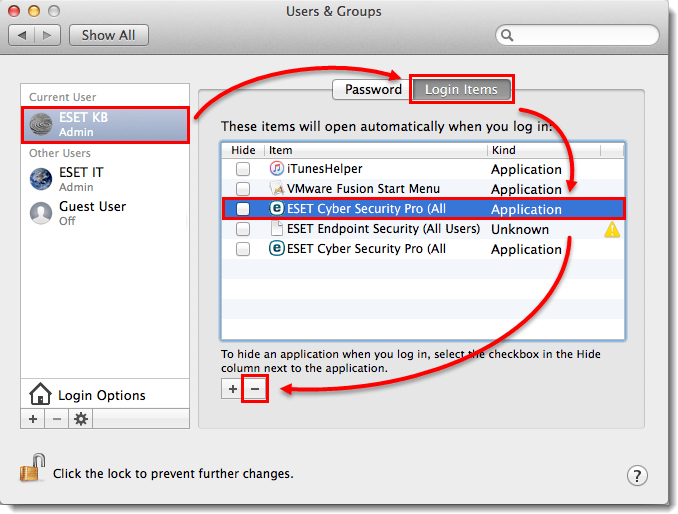
- Click Finder
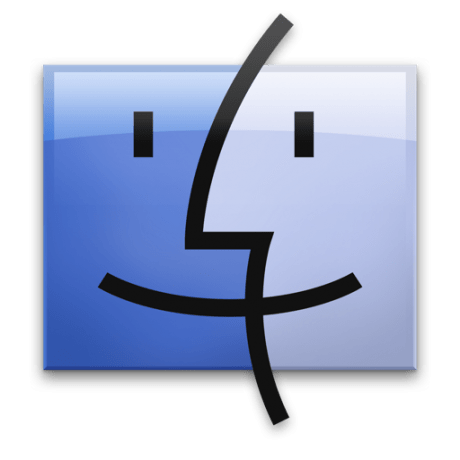 → Applications → and then double-click Utilities → Activity Monitor.
→ Applications → and then double-click Utilities → Activity Monitor.
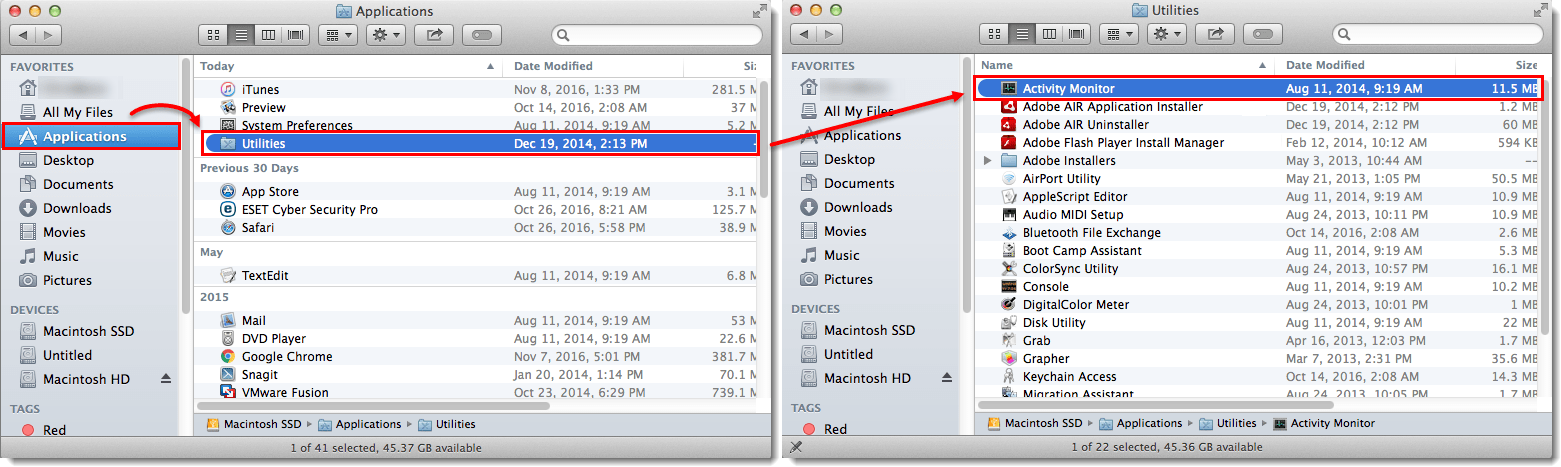
- Select an entry for ESET Cyber Security or ESET Cyber Security Pro, click Quit Process and then click Force Quit when prompted.
Repeat for each entry of ESET Cyber Security or ESET Cyber Security Pro. If there is no entry for ESET Cyber Security or ESET Cyber Security Pro, continue to the next step.
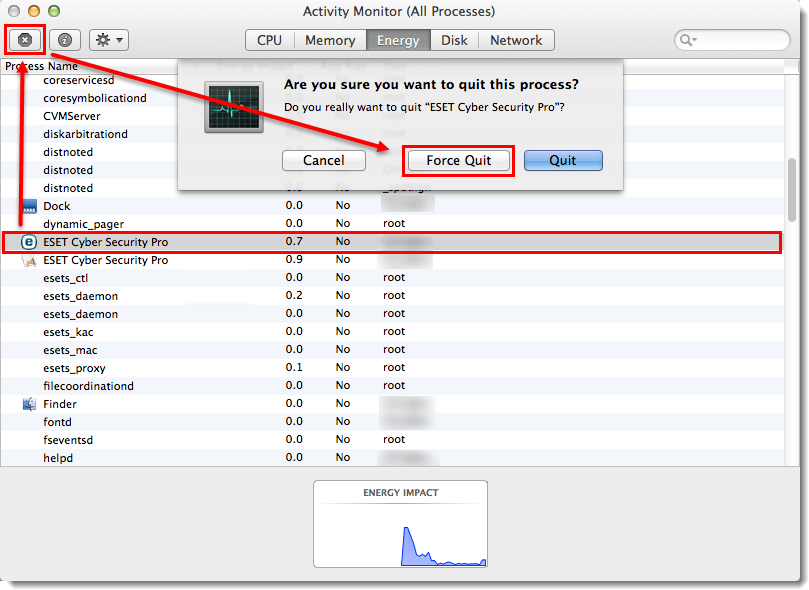
- Click Finder
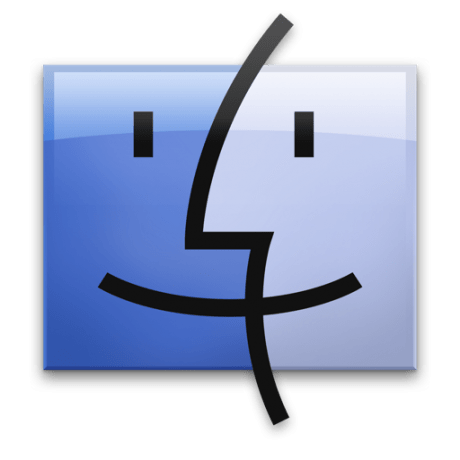 → Applications. Right-click the entry for ESET Cyber Security or ESET Cyber Security Pro, and click Show Package Contents.
→ Applications. Right-click the entry for ESET Cyber Security or ESET Cyber Security Pro, and click Show Package Contents.
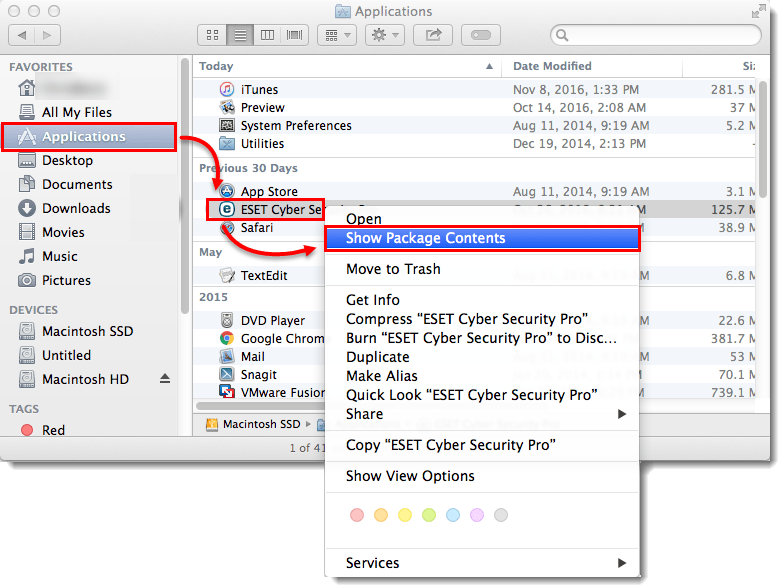
- Expand Contents → Helpers and then double-click Uninstaller. If the uninstaller ends in error or does not exist, drag the entry for ESET Cyber Security or ESET Cyber Security Pro to the Trash and enter your administrator password when prompted. If there is no entry for ESET Cyber Security or ESET Cyber Security Pro, continue to section II.

- Click Uninstall in the ESET Cyber Security Pro Setup window. Click Close in the Uninstallation completed successfully window.
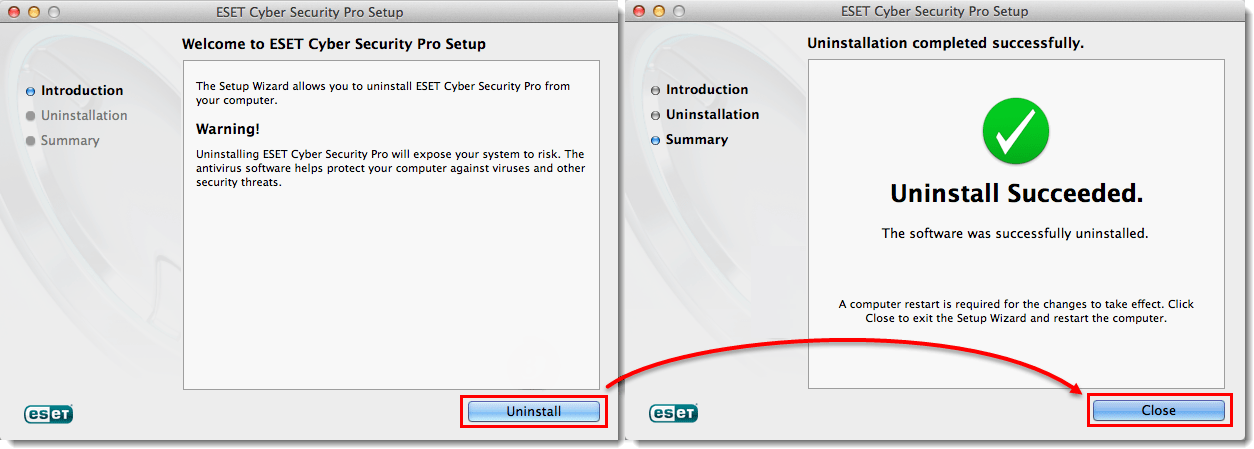
- Click Finder
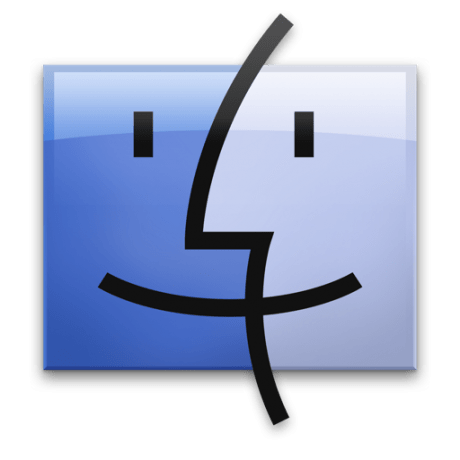 → Applications and double-click Utilities → Terminal.
→ Applications and double-click Utilities → Terminal.

- Type the following command in the Terminal window and press Enter.
sudo rm ‐Rf "/Library/Application Support/ESET"
Type your password in the command line and press Enter.
Type the following command in the Terminal window and press Enter.
rm ‐Rf ~/.esets
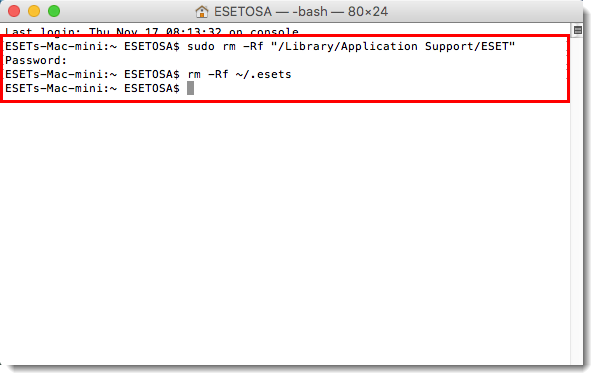
- Restart your computer. Your ESET product should be completely removed from your computer.
If you are still unable to resolve your issue, email ESET Technical Support.
Editor by : BEST Antivirus KBS Team


