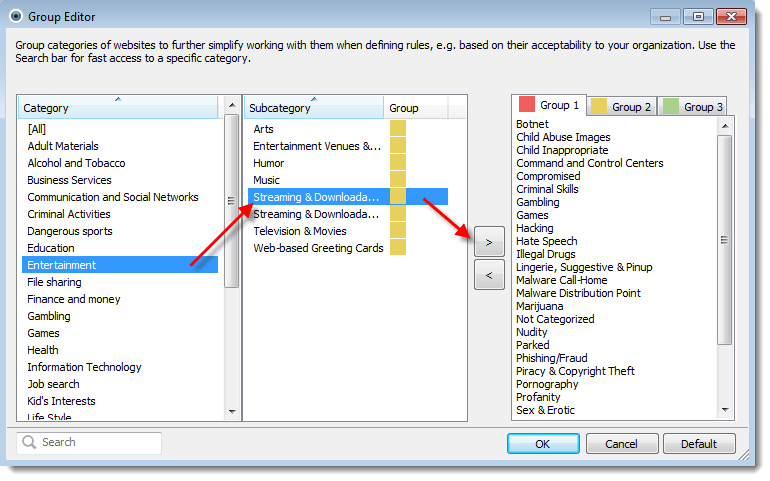Issue
- Modify Web control groups from the ESET Remote Administrator Console
Details
Web control is used primarily for regulating the web content that can be accessed by client workstations in a company network.
Solution
Modify Web control rules using ESET Remote Administrator
-
- Open the ESET Remote Administrator Console (ERAC) by clicking Start → All Programs → ESET → ESET Remote Administrator Console → ESET Remote Administrator Console.
-
- Click Rules: See dialog → Edit.
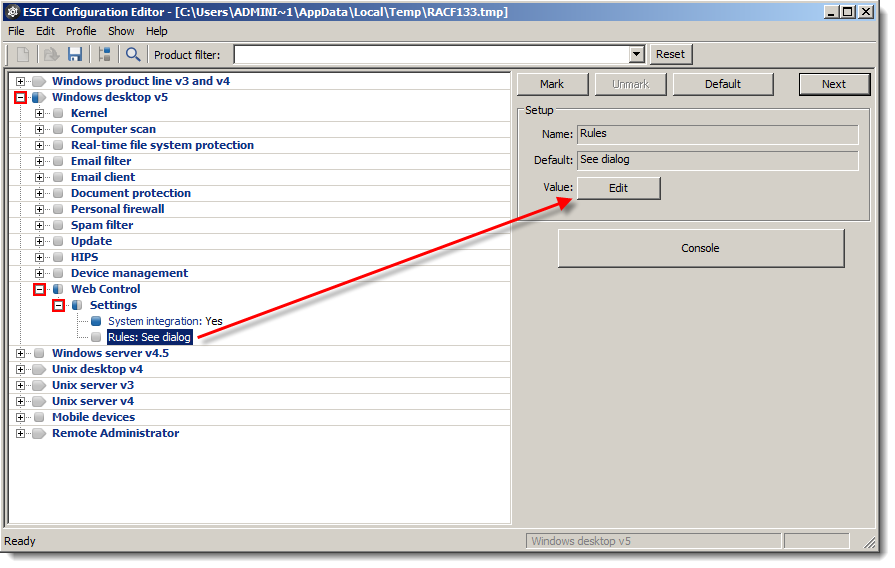
Figure 1-2
Click the image to view larger in a new window - Click Edit Group in the Web Control Rules Editor window.

Figure 1-3
Click the image to view larger in a new window - Use the arrows to add or remove a selected subcategory within a selected group. For example, to add the Streaming & Downloadable Video subcategory to Group 1, select the Entertainment category → the Streaming & Downloadable Video subcategory, click the Group 1 tab and then click the right arrow. Remove a category or subcategory from a group by clicking that group’s tab, selecting the item you wish to remove from that group and clicking the left arrow.
Figure 1-4
Click the image to view larger in a new window - When you are finished, click OK, OK again and then click Console to save your changes.
- Click Rules: See dialog → Edit.
- Click OK in the Policy Manager window.
Perform these steps on an individual client workstation
-
- Open the main program window by double-clicking the ESET icon
 in your Windows notification area or by clicking Start → All Programs → ESET → ESET Endpoint Security.
in your Windows notification area or by clicking Start → All Programs → ESET → ESET Endpoint Security.
- Open the main program window by double-clicking the ESET icon
-
- Press the F5 key on your keyboard to open Advanced setup.
- Expand Web and email and click Web control → Configure rules.
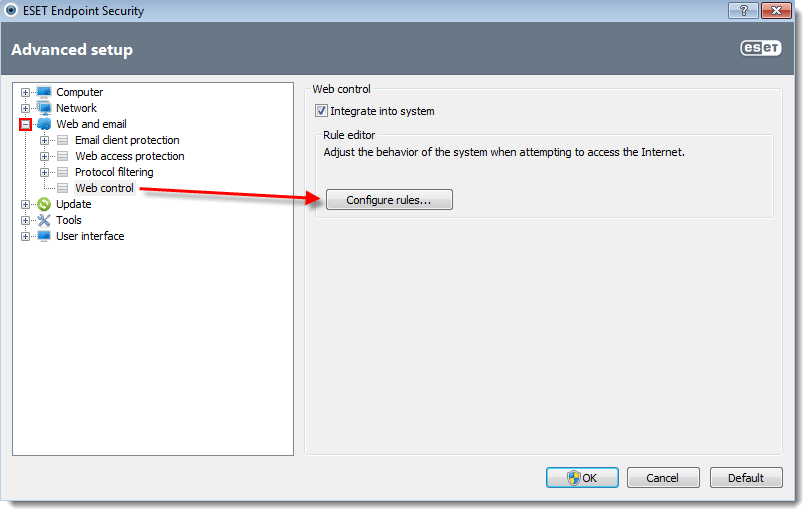
Figure 2-1
Click the image to view larger in a new window - Click Edit Group in the Web Control Rules Editor window.

Figure 2-2
Click the image to view larger in a new window - Use the arrows to add or remove a selected subcategory within a selected group. For example, to add the Streaming & Downloadable Video subcategory to Group 1, select the Entertainment category → the Streaming & Downloadable Video subcategory, click the Group 1 tab and then click the right arrow. Remove a category or subcategory from a group by clicking that group’s tab, selecting the item you would like to remove from that group and clicking the left arrow.
Figure 2-3
Click the image to view larger in a new window - When you are finished, click OK, then OK again to save your changes.
Editor by : BEST Antivirus KBS Team