Issue
- Set a password to restrict access to program settings
Details
If you are using Parental Control, you do not need to set a new password. Your existing Parental Control password is already protecting your program settings.
Solution
- Open the main program window of your ESET Windows product.
- Press the F5 key to open Advanced Setup.
- Click User Interface, expand Access Setup, and then click Set.
- In the Password setup window, type your password in the New password and Confirm password fields and click OK.
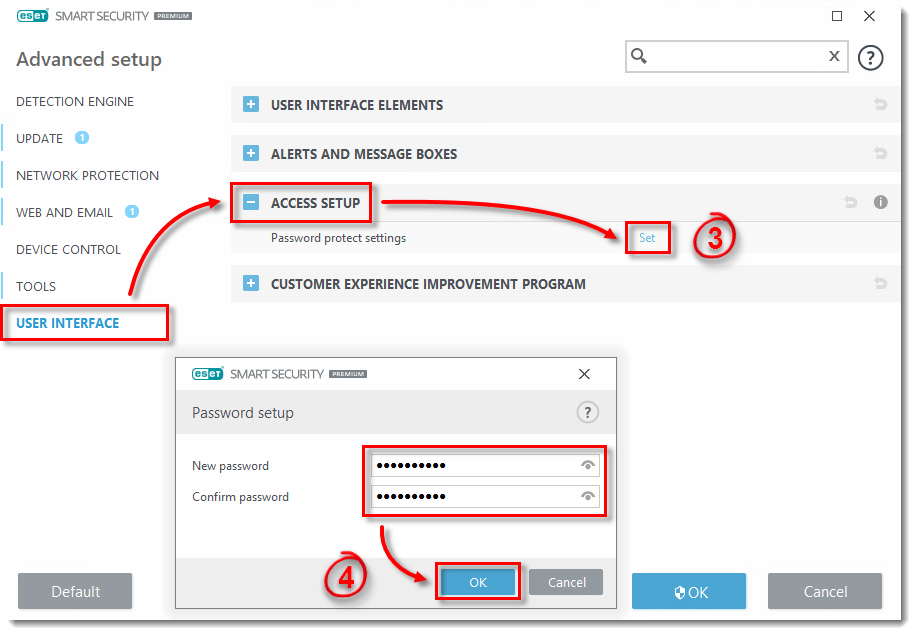
- Click OK to save your changes. You will now be prompted to enter this password each time you attempt to modify program settings.

Last Updated: Apr 28, 2021
(Visited 26 times, 1 visits today)


