Virus Scanner Plus brings Bitdefender’s top rated antivirus technology to the App Store!
It allows you to scan running apps, critical locations or the entire system whenever you choose. You can also activate Continuous Scan to keep Virus Scanner Plus running all the time. If you download an infected file or get one in the mail your Mac will be protected and your friends’ computers safe.
In order to install Bitdefender Virus Scanner Plus, you can follow the steps detailed below:
1. Go to the Virus Scanner page on the Mac App Store and click on the ![]() Download button (if you already purchased the app).
Download button (if you already purchased the app).
2. Wait for the app to download, then check the box next to “I read and agree with the Terms of use” and click on Continue.
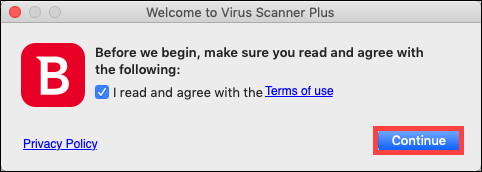
NOTE: macOS 10.14 Mojave or later users will also have to grant Full Disk Access to the Virus Scanner Plus app:
• Click on Turn Continuous Scan ON.
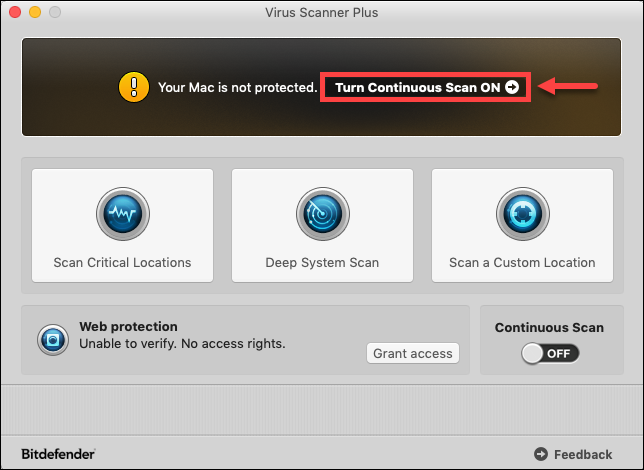
• In the following window, select Increased protection, then click on Grant access.
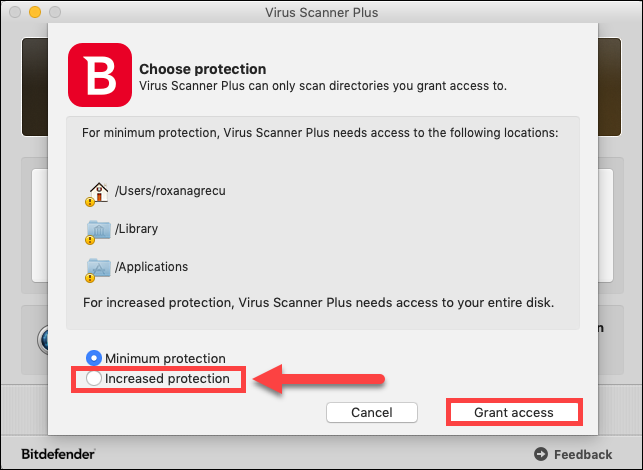
• Click on Enable Start at Login.
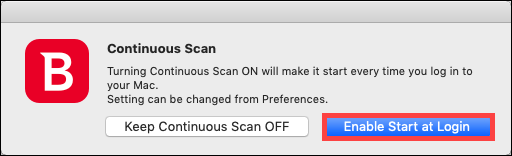
• Bitdefender Virus Scanner Plus is going to need access to your Contacts and your Calendar. Click on OK for each of these permissions.
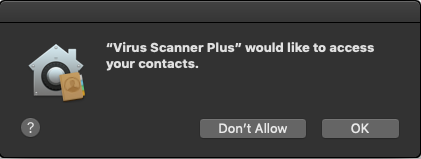
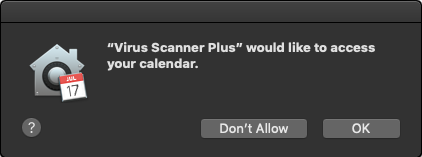
• Now click on the Apple logo in the upper-left corner of your screen and select System Preferences.
• Click on Security & Privacy and click on the Privacy tab.
• On the left side column, select Full Disk Access.
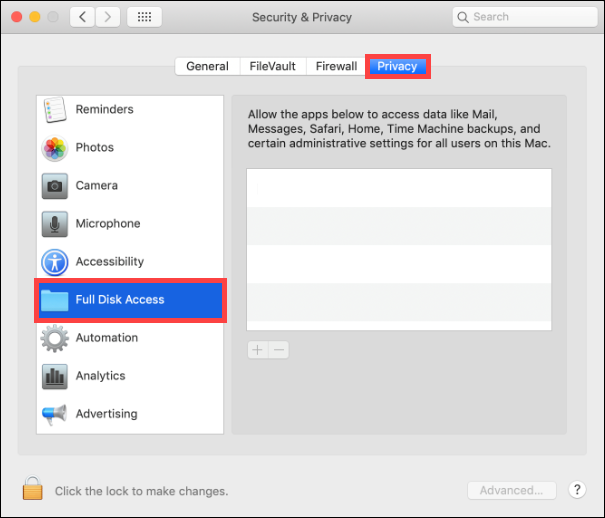
• Click on the lock in the lower-left corner of the window and type an administrator username and password. This is necessary in order to make changes.
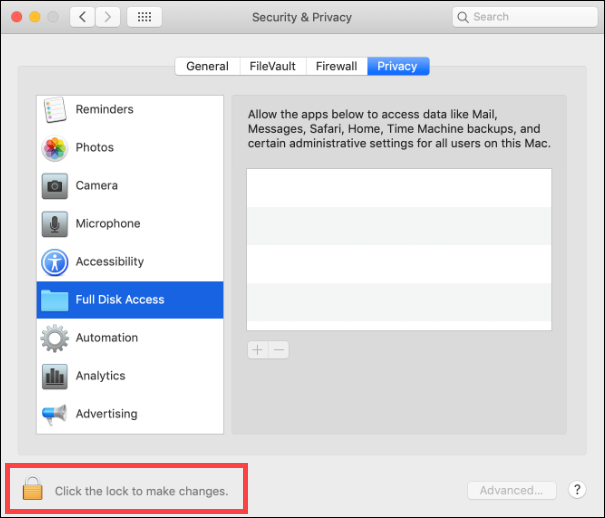
• On the right side of the window, click on the “+” icon, scroll to the Virus Scanner Plus app, then click on Open. Finally, close the window.
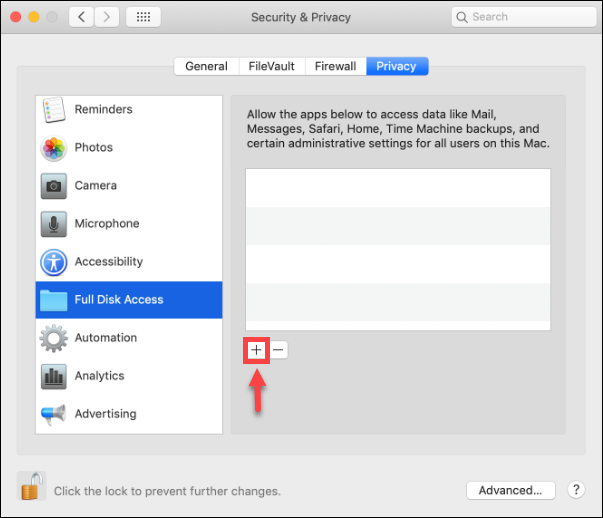
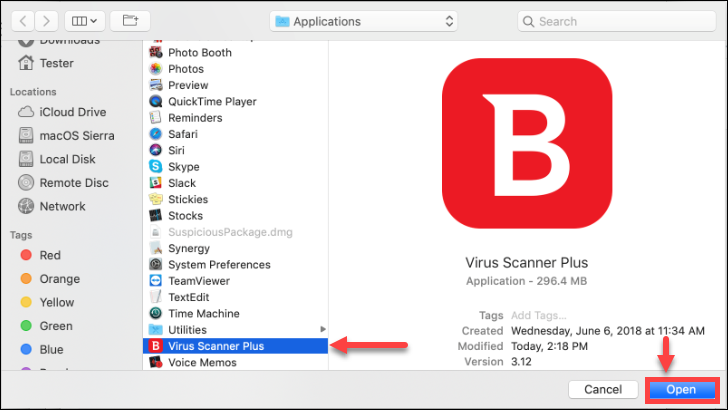
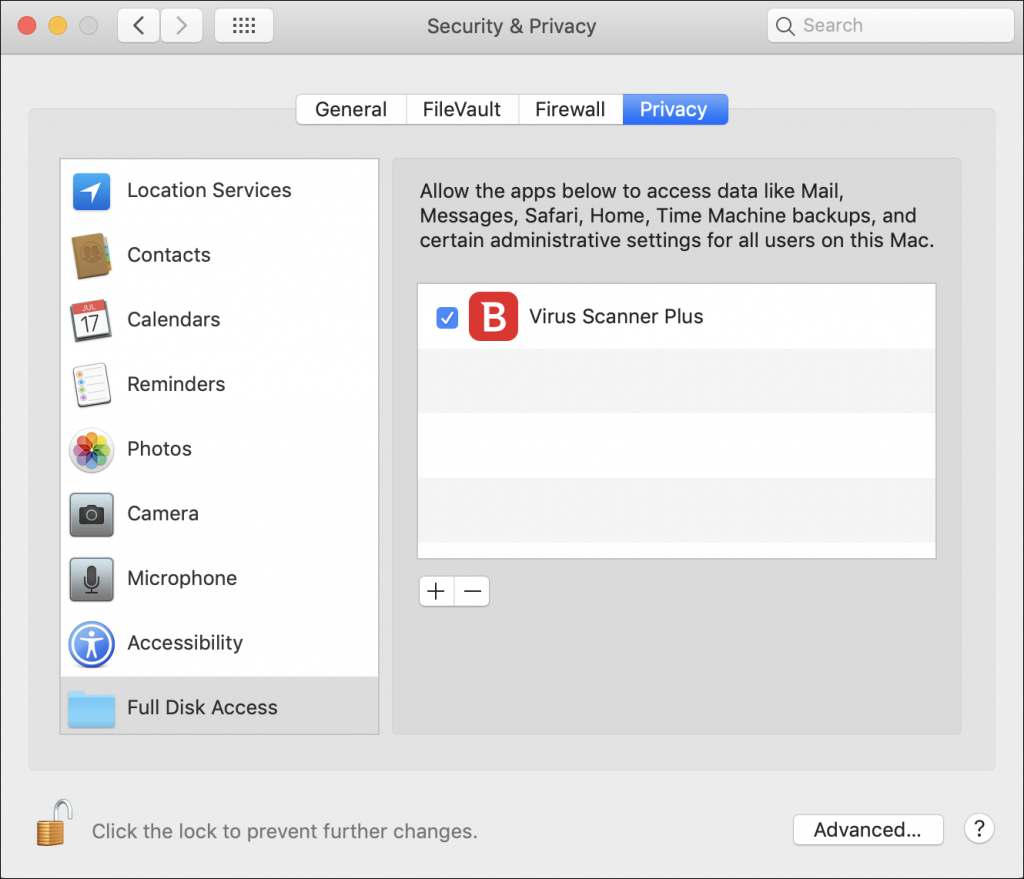
Related Articles
Editor by : BEST Antivirus KBS Team

