Steps to be followed to achieve Log Backup
- Login to K7 Security UTM
- Click on Configuration
- Select Alert/Logs/Report
- Click on Ftp Log Export and Enable the Services
- In Configuration Tab provide the Custom Name
- Configure the Backup Frequency as Daily
- In Backup Start /End Time provide the time to export the log to the FTP server from firewall
- In Backup file name Prefix provide the system name / specific text which to be name as.
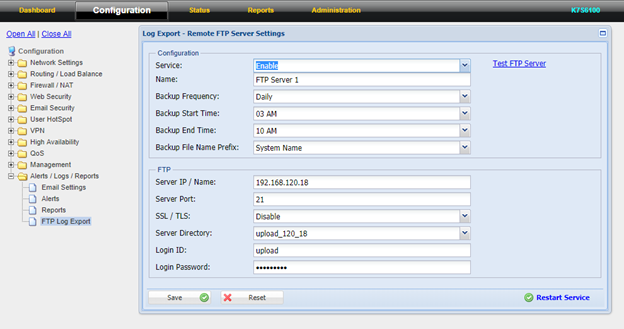
- Under FTP configurations
– In Server IP provide the FTP server IP address or domain name
– Under Server Port Provide the your FTP server port number (Default 21)
– Configure SSL/TLS as Enable /Disable depends on the FTP Server
– In Server directory configure the Home directory /specify folder or the location the Log files to be stored.
– In Login id/ Password provide the credentials of the server. - After making the necessary configuration, Click Save and Restart Service.
Configuration Backup
Steps to be followed to perform Configuration Backup
- Click on Administration and Select Configure Management
- In Remote Backup Enable and provide the Name
- In Backup Type Select FTP or Email
- In Backup Frequency Select the schedule as Daily or weekly
- Time represents at what time the backup needs to be pushed to the Server
- Name configured represents the name that will gets stored in the ftp server
- Provide the FTP Details
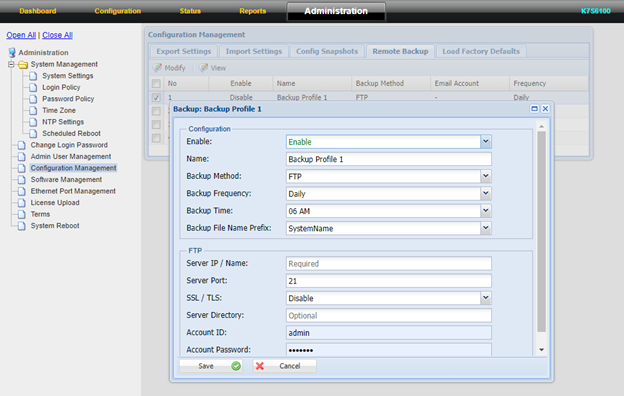
- After making the necessary configuration, Click Save and Restart Service.
Note: In case of same issue or required assistance, you may raise ticket at Submit a Ticket. So our Technical Support Team can assist you to resolve your query.
Source : Official K7 Computing Brand
Editor by : BEST Antivirus KBS Team
(Visited 33 times, 1 visits today)

