Know how to add or remove files, folders, and programs to the Scan Exception List of your Trend Micro Antivirus for Mac using the Trend Micro Diagnostic Toolkit.
Add items to the Exception List
- Open the Diagnostic Toolkit of your Trend Micro Security software.
- Open Spotlight search box.
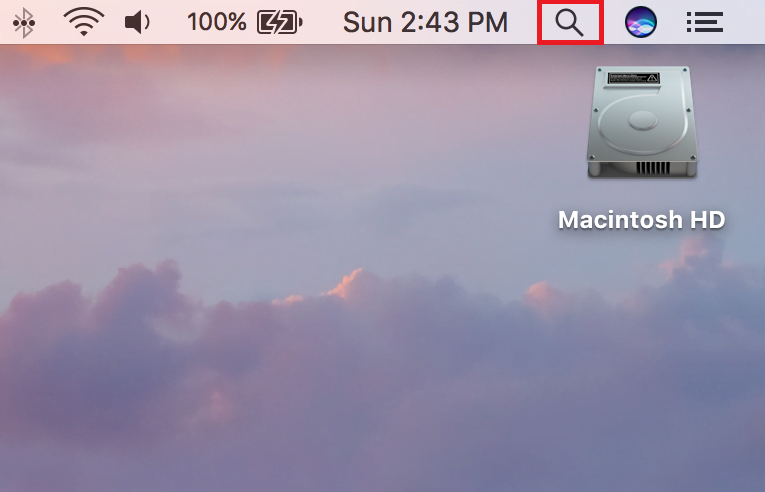
- Type “Trend Micro”, then select Trend Micro Antivirus Diagnostic Toolkit.

- Open Spotlight search box.
- Click the Exception button, then the Manage Exception List button.
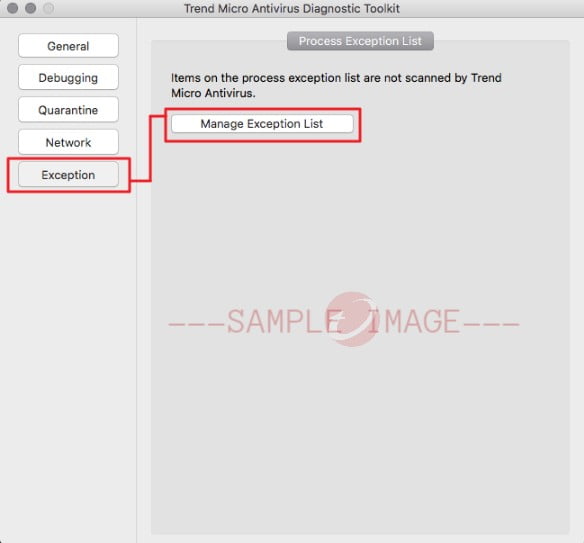
- Type your administrator password, then click OK.
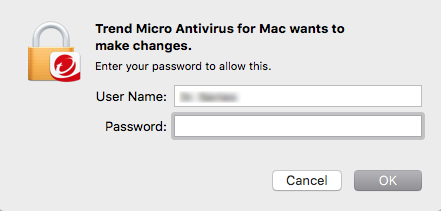
- Click the “+” sign.
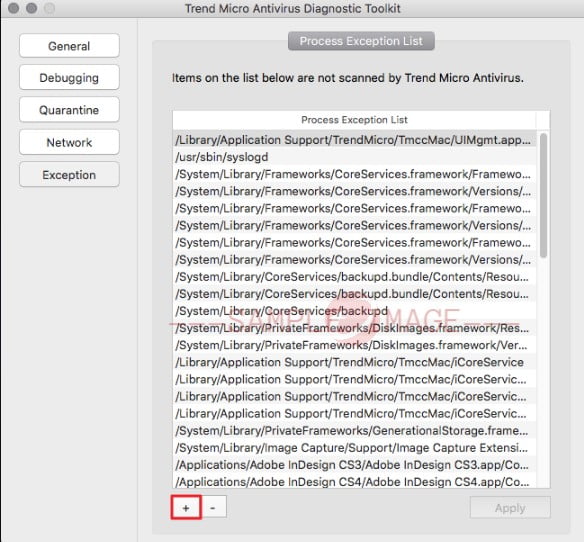
- Select the items you want to include on the Exception List, then click the Add button.
- Click the Apply button to save changes.
Remove items from the Exception List
- Open the Diagnostic Toolkit of your Trend Micro Security software.
- Open Spotlight search box.
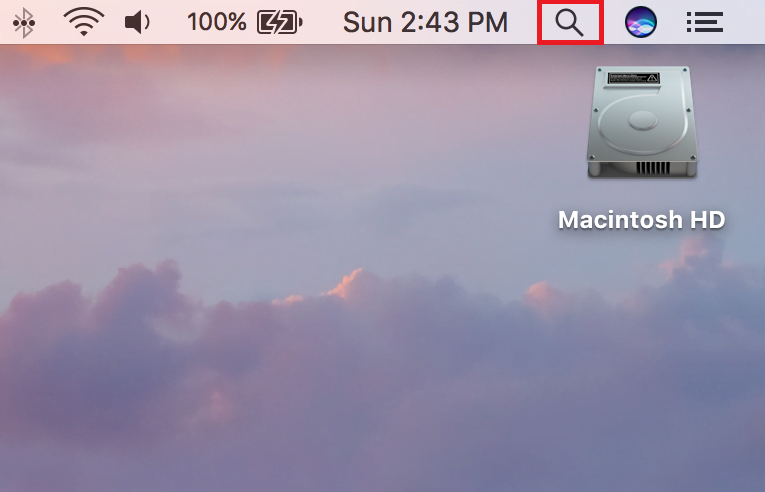
- Type “Trend Micro”, then select Trend Micro Antivirus Diagnostic Toolkit.

- Open Spotlight search box.
- Click the Exception button, then the Manage Exception Listbutton.
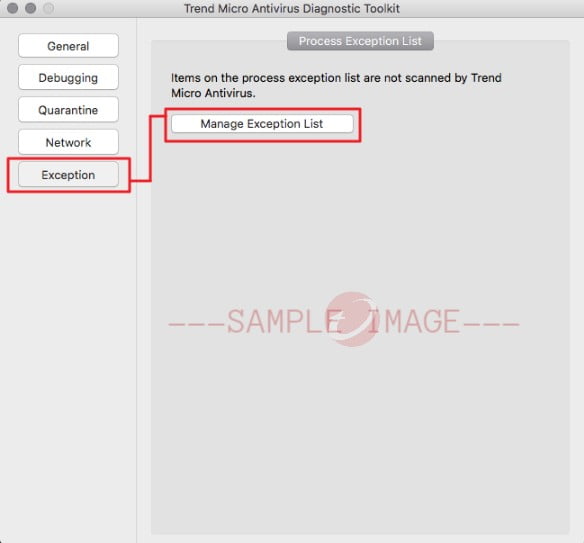
- Type your administrator password, then click OK.
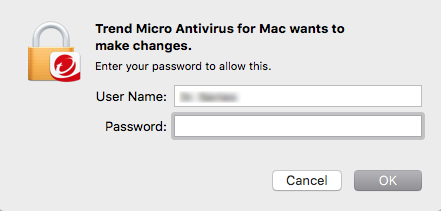
- Select the item to be removed from the list, then click the “–” sign.
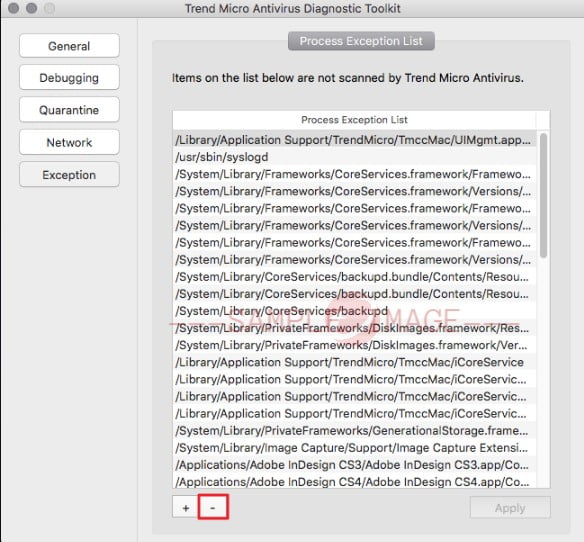
- Click the Apply button to save changes.
Source : Official Trend Micro Brand
Editor by : BEST Antivirus KBS Team
(Visited 15 times, 1 visits today)

