Control how Trend Micro Antispam Toolbar protects you against emails containing links that have dangerous or fraudulent websites. These emails gets moved to the Spam Mail folder automatically.
- Open Microsoft Outlook.
- Click the Trend Micro
 icon > Settings.
icon > Settings.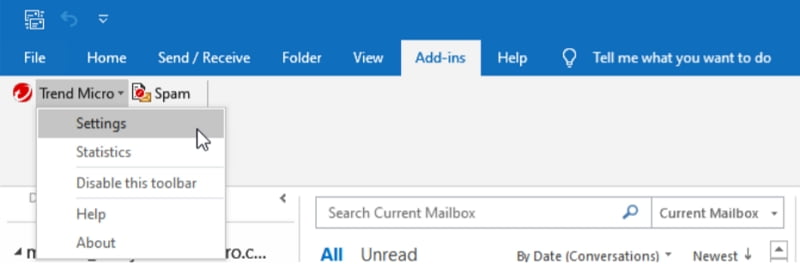
- Click the Link Filter tab, then put a check beside Activate Link Filter.
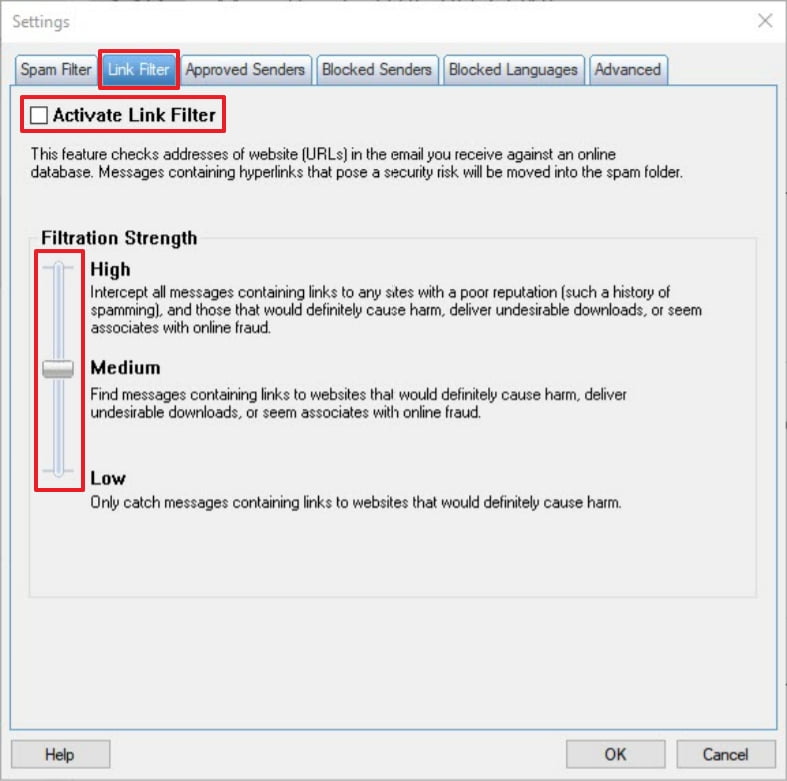
- Adjust the slider under Filtration Strength to control how Trend Micro detects links.
- High
Detects all emails with links that have poor reputation. - Medium
Strikes an effective balance between security and accuracy. This is the default setting. - Low
Less strict rules and may allow emails with unidentified dangerous websites links to reach your inbox.
- High
- Click OK to save the changes.
Related Info
- Enable Antispam Toolbar
- Configure Antispam Toolbar Settings
- Supported Email Programs
- Supported Email Protocols
Source : Official Trend Micro Brand
Editor by : BEST Antivirus KBS Team
(Visited 16 times, 1 visits today)

