Control how Trend Micro Antispam Toolbar ensures trusted email accounts will not get tagged as spam.
- Open Microsoft Outlook.
- Click the Trend Micro
 icon > Settings.
icon > Settings.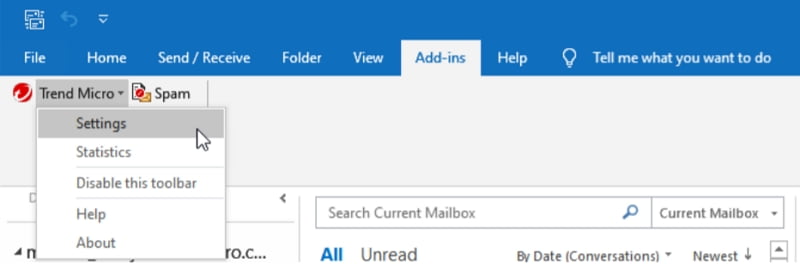
- Click the Approved Senders tab.
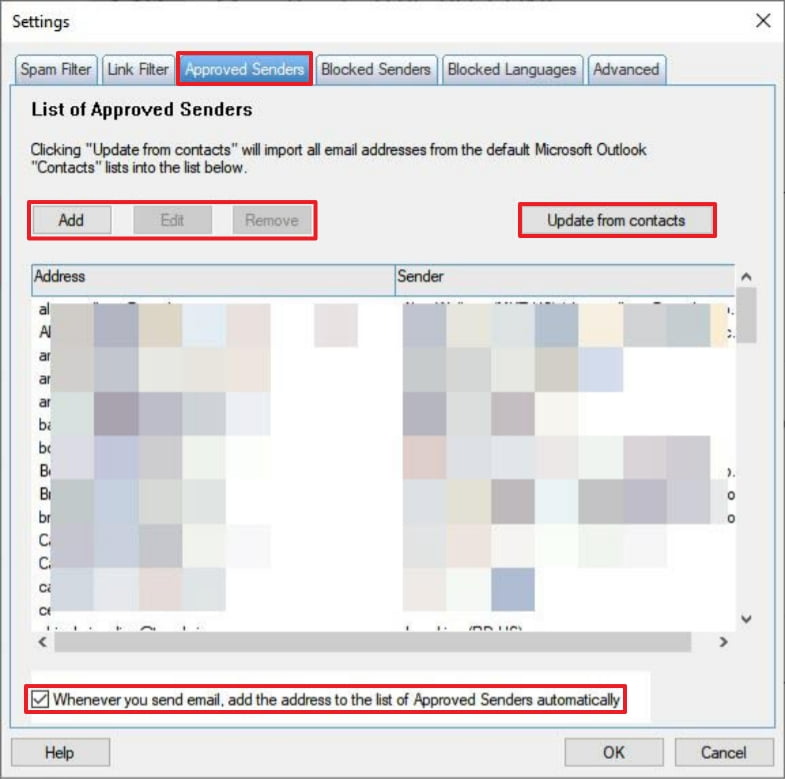
- Click Update from contacts to import all email addresses from your default lists of contacts into the Approved Senders list.
- Click Add to put a single email address on the list.
- Click Edit to change an email address you selected on the list.
- Click Remove to delete an email address you selected from the list.
- Put a check beside Whenever you send an email, add the address to the list of Approved Senders automatically.
- Click OK to save the changes.
NOTE: If you edit or remove the email address of an approved sender, messages from that address could potentially be identified as spam. Think carefully before changing or deleting any email address.
Related Info
Source : Official Trend Micro Brand
Editor by : BEST Antivirus KBS Team
(Visited 24 times, 1 visits today)

