If malware infected your operating system and specifically targeted Avira Antivirus to disable it, you will need to repair your operating system.
Note
First remove the malware from your system before proceeding with the repair of your operating system.
- Windows 10: Right-click the Windows taskbar.
- Windows 8: Right-click the Windows icon in the lower-left corner.
- Windows 7: Right-click the Windows taskbar.
1. Open Task-Manager.
2. Click More details in the lower-left corner.
3. Click File → Run new task.
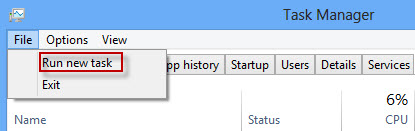
4. Enter regedit.
5. Enable “Create this task with administrative privileges.”
6. Click OK.
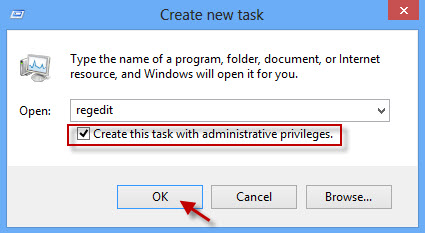
7. Search for the following path:
[HKEY_LOCAL_MACHINE\SOFTWARE\Policies\Microsoft\Windows\safer\codeidentifiers
Below this folder is another folder “0”. Please delete it.
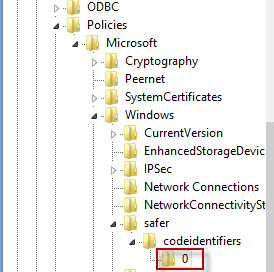
8. Search for the path:
[HKEY_LOCAL_MACHINE\SOFTWARE\Microsoft\Windows\CurrentVersion\Poliecies\System
9. On the right side, select the entry ConsentPromptBehaviorUser.
10. Right-click it and select Modify.
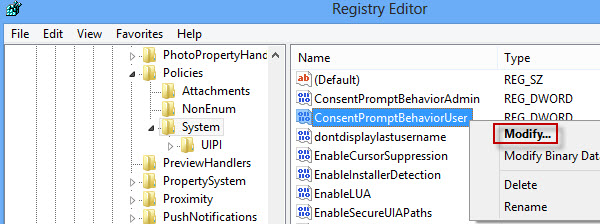
11. Change the value to “1”.
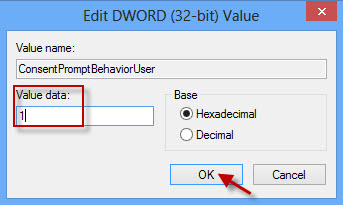
12. Click OK.
13. Close all windows.
1. Right-click the Windows taskbar.
2. Open Task-Manager.
3. Select Startup.
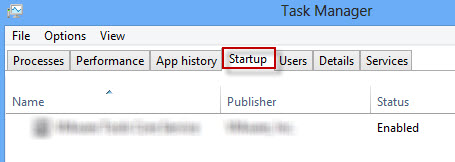
4. Look for all entries with regsrv in the description.
5. Right-click the corresponding entries and select Disable.
6. Repeat this for all entries that contain regsrv.
7. Close all windows.
8. Reboot your PC.
Note
Modules that are relevant for the operating system will be generated once again at the reboot.

