In this article, you can find quick steps for activating your new Bitdefender subscription.
VIDEO
1. Go to Bitdefender Central and sign in. If you don’t have an account, choose to create one.
Bitdefender Central is a centralized platform for managing all your Bitdefender products and services. Here, you can activate your Bitdefender subscription using the activation code purchased or received as a present, and install Bitdefender on any device. For more information, read – What is Bitdefender Central & How to use it.
2. If you don’t have any active subscriptions in your Bitdefender Central account, as soon as you sign in you will be prompted to either activate your new subscription or to buy Bitdefender. Click Activate a subscription.
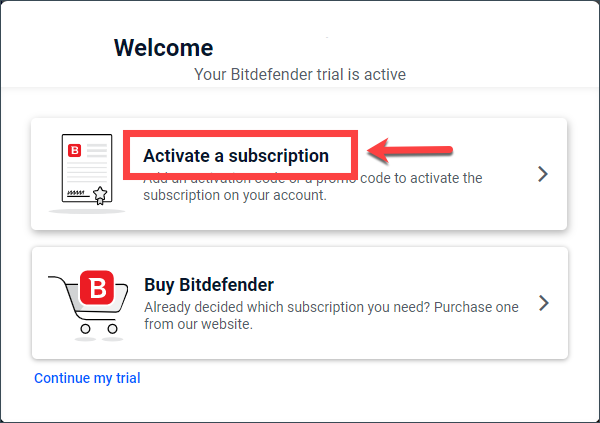
If another subscription is already active in your Central account click the My Subscriptions panel, located on the left side of the window. Next, click + Activate with code.
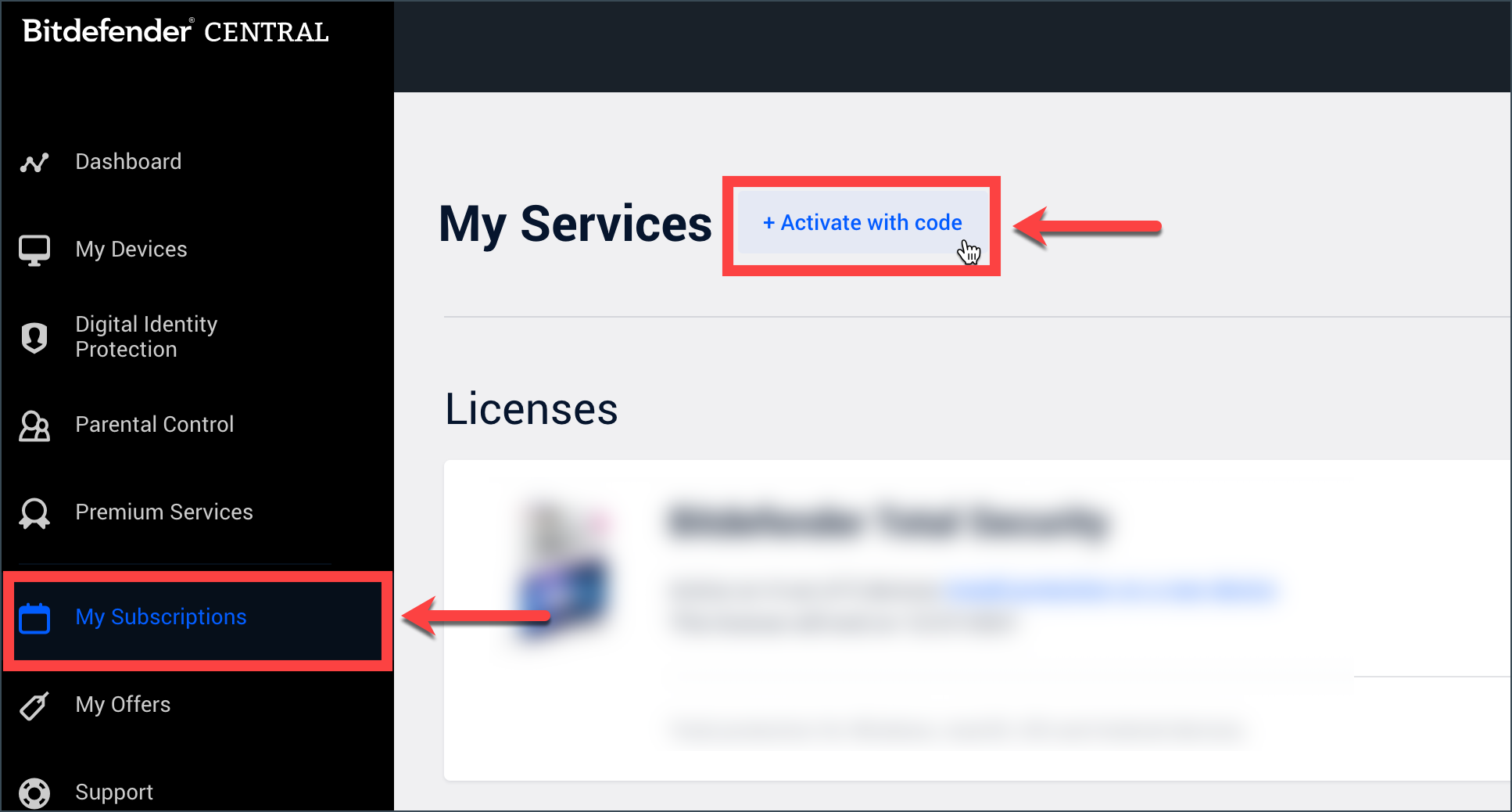
3. Input the code from the confirmation email received after purchasing Bitdefender.
If Bitdefender was purchased from a retail store, the code is printed on the card inside the box that Bitdefender came in.
NOTE: The email is received only upon purchase. If you already activated this code and your product expired, you need to purchase a new one from here.
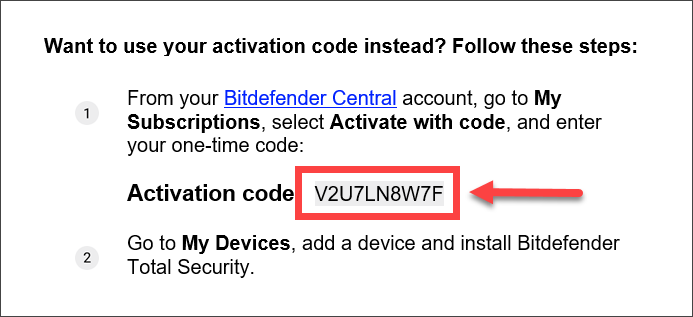
4. Click ACTIVATE to continue.
NOTE: If you receive a “This key was already used to generate a subscription” message when entering your activation code, please check the My Subscriptions panel to see if your subscription is already attached to your Central account. If you encounter a different error when trying to activate your Bitdefender code, check out this article – Troubleshoot common Activation Errors in Bitdefender Central.
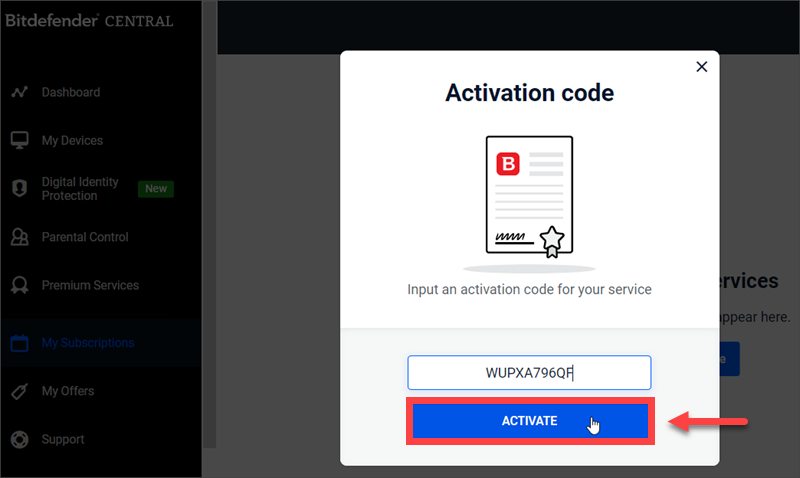
5. Choose how you would like to use the code, then click on ACTIVATE. For instance, you can choose to add a separate subscription or to extend the current one.
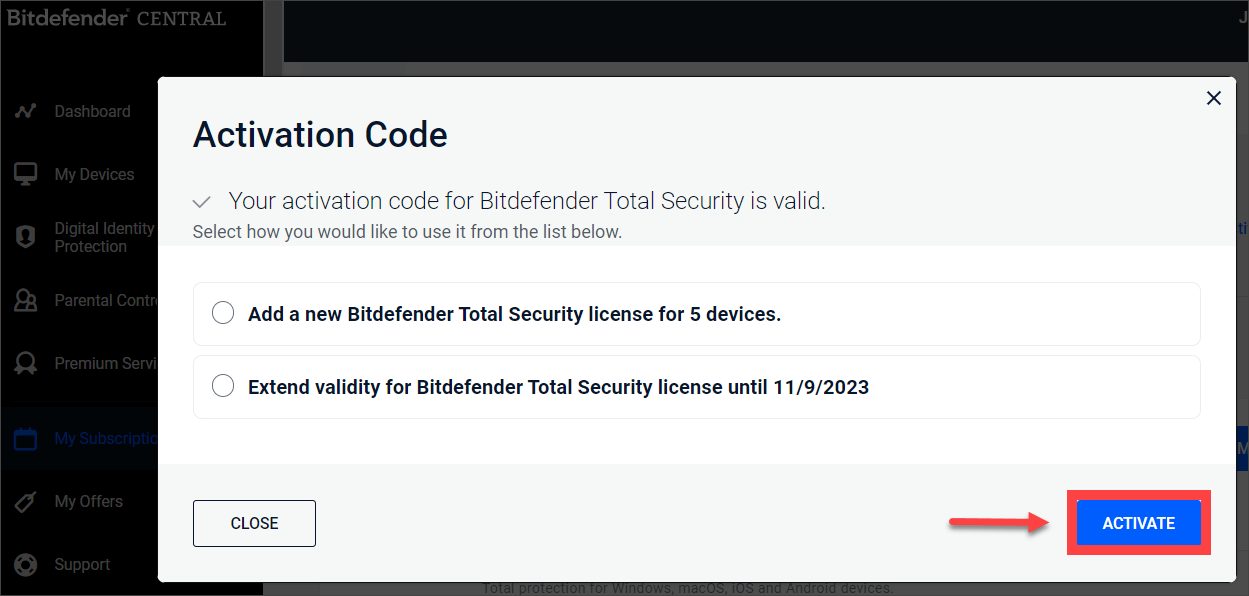
6. Your subscription is now active in your Central! You can start installing & protecting your devices.
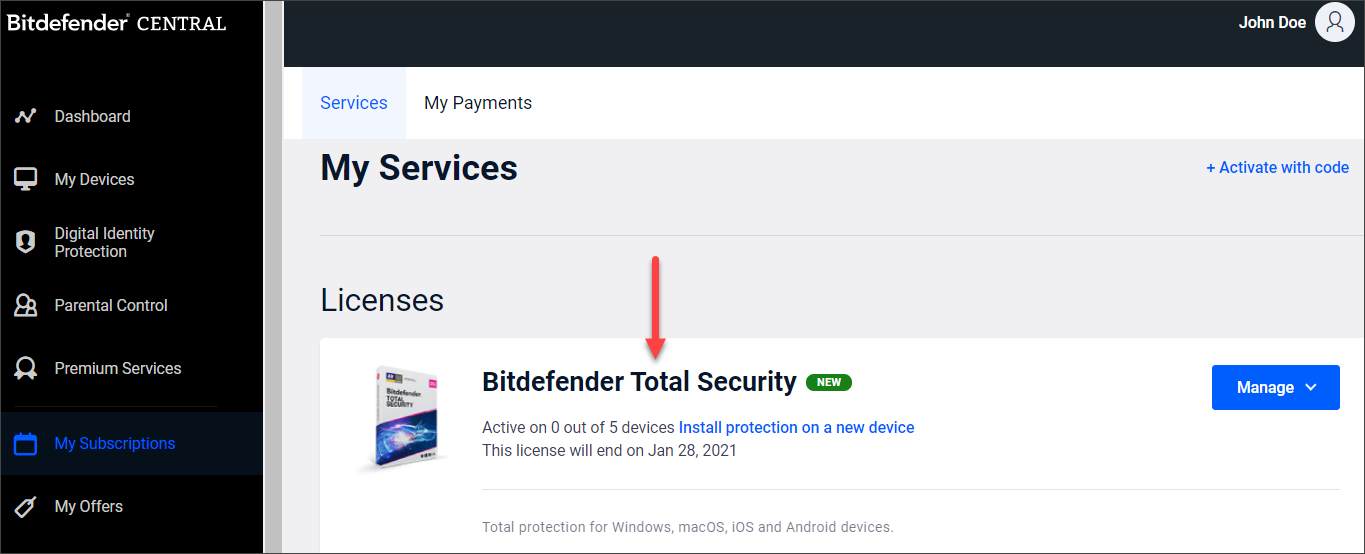
If you have further questions about the activation process, check out these FAQ:
When does my subscription start?
Your Bitdefender subscription is activated immediately after you order it online.
The clock starts counting down the minute the code has been purchased via our online store www.bitdefender.com and sent to the user even if it isn’t redeemed in a Central account and in use. So a subscription does not necessarily start on the first day of the activation in Central unless the order was placed the same day.
Do I need the activation code each time I install Bitdefender?
No. Keep in mind that the activation code can be entered only once, on only one Central account.
Once the subscription is active, the code is no longer needed in the installation process, as all installations are managed directly from your Bitdefender Central account.
I renewed my Bitdefender subscription but the product expired
If you purchased a Bitdefender subscription and the new validity is not reflected in the installed product, just log out and log back in again to your Central account using the Switch Account button (see the image below for reference). That should refresh your Bitdefender account and allow you to use the renewed subscription.
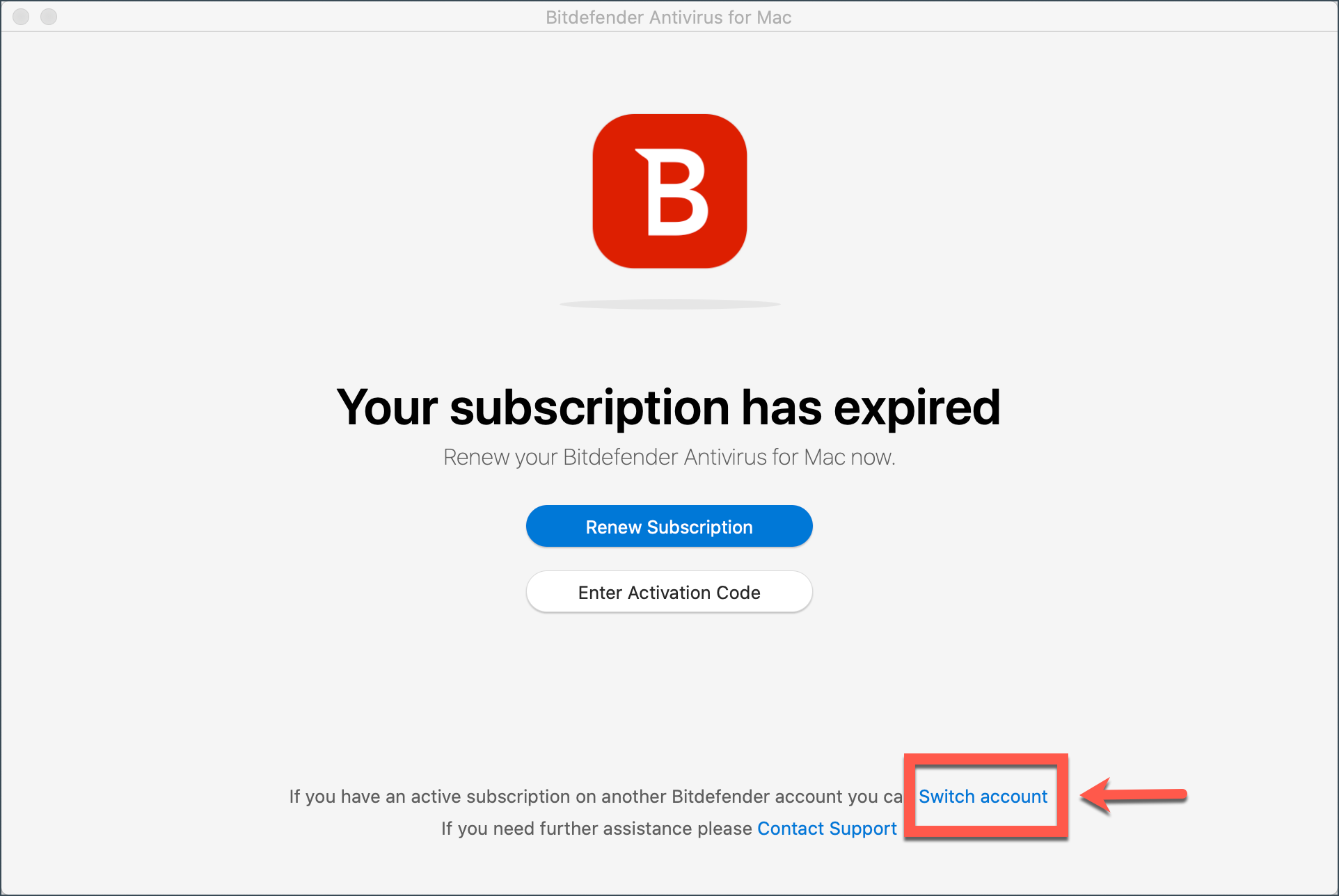
How do I install Bitdefender on my devices?
If you’ve already activated the Bitdefender subscription and need help with the installation process, check out these articles:
• How to install Bitdefender on Windows
• How to install Bitdefender Antivirus for Mac
• How to install Bitdefender Mobile Security for Android
• How to install Bitdefender Mobile Security for iOS
Related Articles
Editor by : BEST Antivirus KBS Team

