Two-factor authentication provides extra security when accessing Malwarebytes OneView. We recommend using two-factor authentication with your account. This article describes how to enable two-factor authentication in your profile.
Requirements
To enable two-factor authentication you need a mobile device with a camera, such as a mobile phone or tablet. Use your mobile device to download one of the following authenticator apps:
After enabling two-factor authentication, you will use the authenticator app on your mobile device when logging into the OneView console.
Enable Two-factor Authentication
- In the top-right corner, click your username > Profile > Security Settings tab.
- Toggle Enable Two-factor Authentication to On.
- Use the authenticator app to scan the on-screen QR code. The authenticator app generates a verification code.
- In the OneView console, type the code into the Enter verification code field.
- Click Verify.
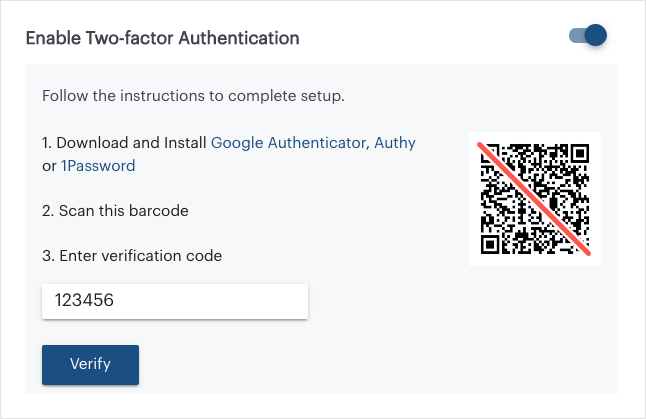
- Malwarebytes OneView displays Your Authenticator has been successfully configured on your mobile device.
Each time you log in to Malwarebytes OneView, the login screen requests a verification code from your authenticator app. Enter the code to complete the log in process.
Source : Official Malwarebytes Brand
Editor by : BEST Antivirus KBS Team

