Device administrator is a feature that grants administrator privileges to an app on your Android or Chrome OS device. We recommend enabling Malwarebytes Premium as a device administrator to:
- automatically enable Anti-Ransomware protection
- prevent malware from uninstalling the Malwarebytes app
For your protection, we do not recommend disabling Malwarebytes for Android or Chromebook as a device administrator unless you need to uninstall the app.
To enable or disable Malwarebytes Premium for Android or Chromebook as a device administrator, use one of the following options:
- Option 1: Malwarebytes for Android Dashboard (enable only)
- Option 2: Malwarebytes for Android Settings
- Option 3: Android device Settings
The following instructions are performed on an Android device, but also work on Chromebooks with Google Play  app support.
app support.
Option 1: Malwarebytes for Android Dashboard
- Open the Malwarebytes for Android app.
- From the Dashboard, scroll down, then tap Enable Device Administrator.
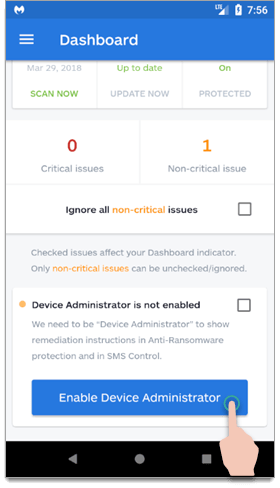
- When the About Administration window appears, tap DO IT NOW.
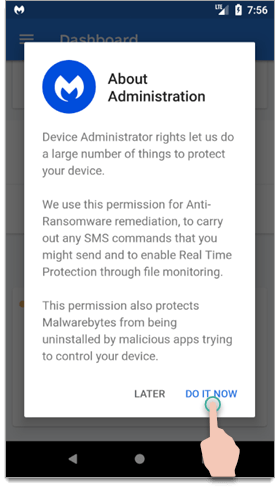
- Scroll down and tap Activate this device admin app.
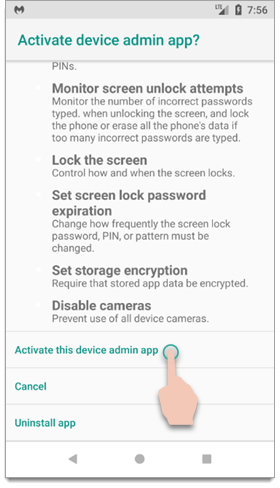
Option 2: Malwarebytes for Android Settings
- Open Malwarebytes for Android.
- Tap the Menu icon.
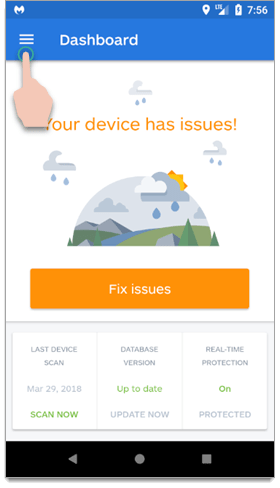
- Scroll down, then tap Settings.
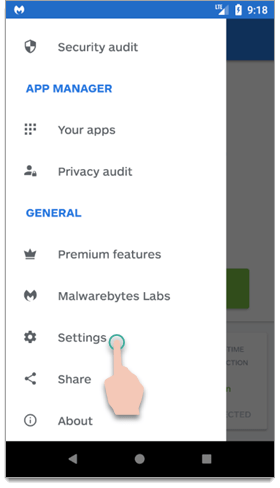
- Tap Other.
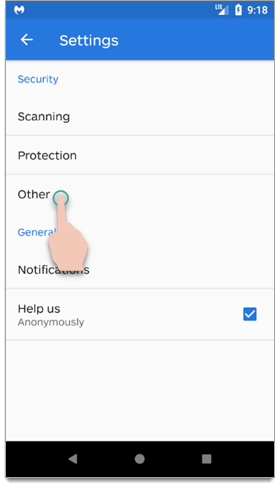
- Tap the Device Administrator setting.
If you are enabling device administrator, continue to step 6.
If you are disabling device administrator, no further action is required.
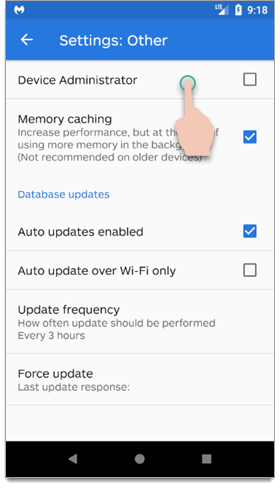
- When the About Administration window appears, tap DO IT NOW.
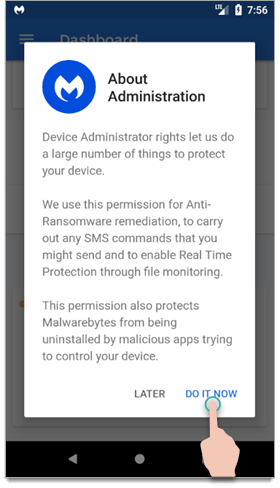
- Scroll down and tap Activate this device admin app.
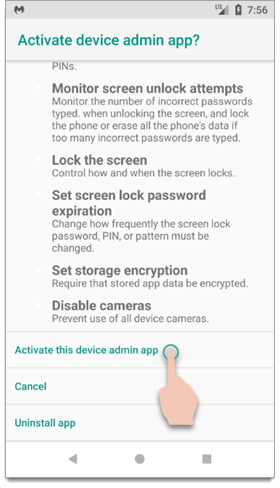
Option 3: Android device settings
The steps provided below may vary depending on your device’s Android operating system. For more information about your device Settings, refer to your device’s manual or service provider.
- Open your device’s Settings.
- Scroll down, then tap Security & Location.
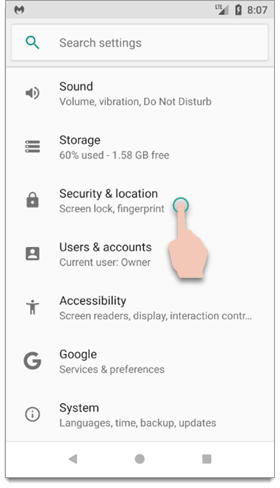
- Scroll down, then tap Device admin apps.
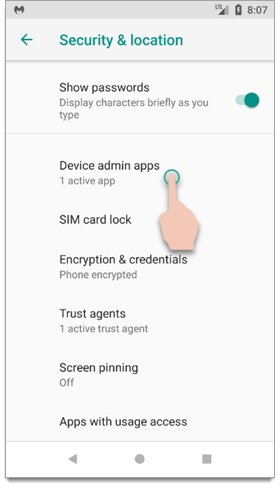
- Tap Malwarebytes.
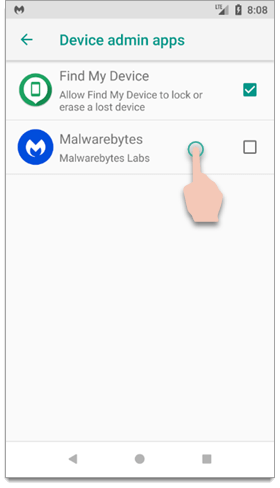
- Scroll down, then tap Activate this device admin app to enable device administrator.
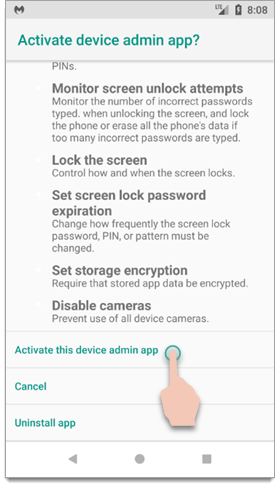
If you are disabling device administrator, tap Deactivate this device admin app.
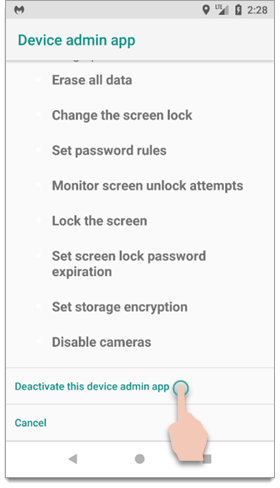
Source : Official Malwarebytes Brand
Editor by : BEST Antivirus KBS Team

