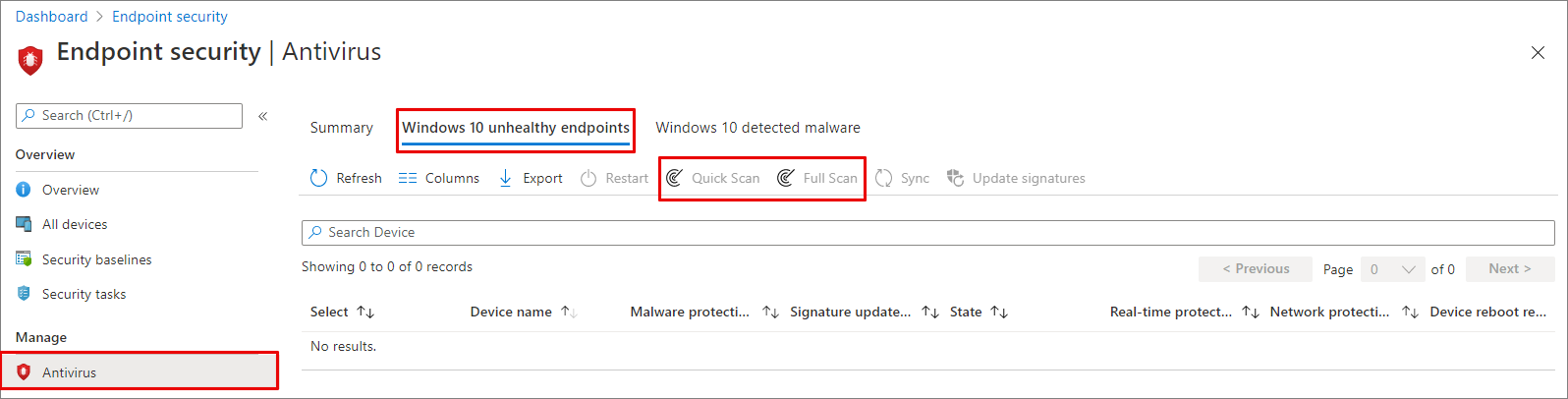Combined with always-on, real-time protection, which reviews files when they are opened and closed, and whenever a user navigates to a folder, a quick scan helps provide strong protection against malware that starts with the system and kernel-level malware. In most cases, a quick scan is sufficient and is the recommended option for scheduled or on-demand scans. Learn more about scan types.
Important
Microsoft Defender Antivirus runs in the context of the LocalSystem account when performing a local scan. For network scans, it uses the context of the device account. If the domain device account doesn’t have appropriate permissions to access the share, the scan won’t work. Ensure that the device has permissions to the access network share.
Use Microsoft Endpoint Manager to run a scan
- Go to the Microsoft Endpoint Manager admin center (https://endpoint.microsoft.com) and log in.
- Choose Endpoint security > Antivirus.
- In the list of tabs, select Windows 10 unhealthy endpoints or Windows 11 unhealthy endpoints.
- From the list of actions provided, select Quick Scan (recommended) or Full Scan.
Tip
For more information about using Microsoft Endpoint Manager to run a scan, see Antimalware and firewall tasks: How to perform an on-demand scan.
Use the mpcmdrun.exe command-line utility to run a scan
Use the following -scan parameter:
mpcmdrun.exe -scan -scantype 1
For more information about how to use the tool and additional parameters, including starting a full scan, or defining paths, see Use the mpcmdrun.exe commandline tool to configure and manage Microsoft Defender Antivirus.
Use Microsoft Intune to run a scan
- Go to the Microsoft Endpoint Manager admin center (https://endpoint.microsoft.com) and log in.
- From the sidebar, select Devices > All Devices and choose the device you want to scan.
- Select …More. From the options, select Quick Scan (recommended) or Full Scan.
Use the Windows Security app to run a scan
See Run a scan in the Windows Security app for instructions on running a scan on individual endpoints.
Use PowerShell cmdlets to run a scan
Use the following cmdlet:
Start-MpScan
For more information on how to use PowerShell with Microsoft Defender Antivirus, see Use PowerShell cmdlets to configure and run Microsoft Defender Antivirus and Defender Antivirus cmdlets.
Use Windows Management Instruction (WMI) to run a scan
Use the Start method of the MSFT_MpScan class.
For more information about which parameters are allowed, see Windows Defender WMIv2 APIs