This article covers how to run (and if needed download) the Sophos Diagnostic Utility (SDU) tool to collect system information of the computer, including log files of installed Sophos product, in order for support to investigate and fix Sophos Home issues.
Windows computers
Video steps
Step-by-step – Windows
- Click Start (A)> Sophos (B) > Sophos Diagnostic Utility (C).
(Or click Start and type Sophos Diagnostic Utility)
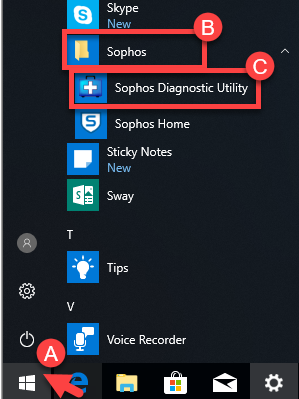
- Follow this step If the SDU tool does NOT appear: (otherwise, skip to step 3)
If the SDU tool is missing from your computer, please download it here
Click here for video steps to download the tool - Click Yes in the next window to allow the tool to run. (If presented with the EULA, please review and accept it in order to continue).
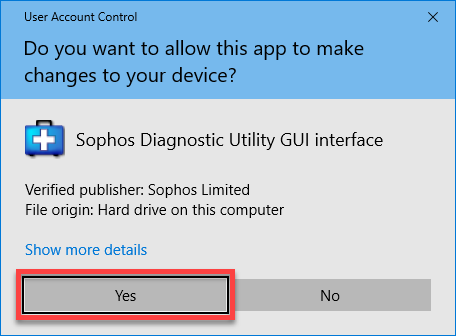
- Click Start
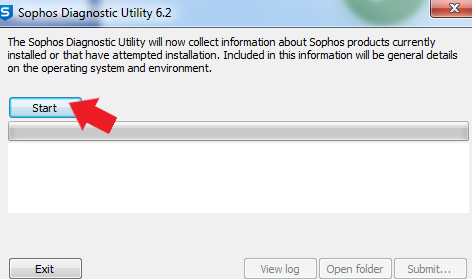
- Once log collection is done, you will see the message “Completed in #m ##s. “, click Open Folder
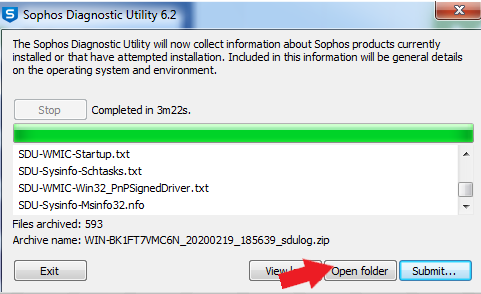
This opens the location of the log. The file is named [Computername]_[DATE]_[TIME]_sdulog.zip
- Copy the zip file on the folder and paste it on the desktop.
- Send the file to Sophos Home Support for analysis by either replying to your existing ticket or, if the logs are bigger than 20MBs, please upload logs by clicking here and provide submission ID to Sophos Home Support.
NOTE: In order for the SDU files to reach the Sophos Home team please submit the .zip file itself and not the link generated by the ‘Submit’ button
Mac computers
Video steps
Step-by-step – Mac
- Press cmd + space to open Spotlight /click on the magnifying glass at the top right of your screen

- MacOS 10.14, 10.15 Type Sophos Diagnostic Utility and hit Enter to launch it
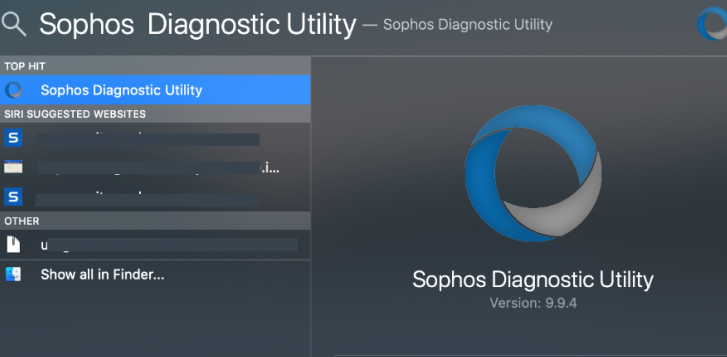
macOS 11 and others not listed above please use:
/library/Sophos Anti-Virus/Tools and double click SDU4OSX
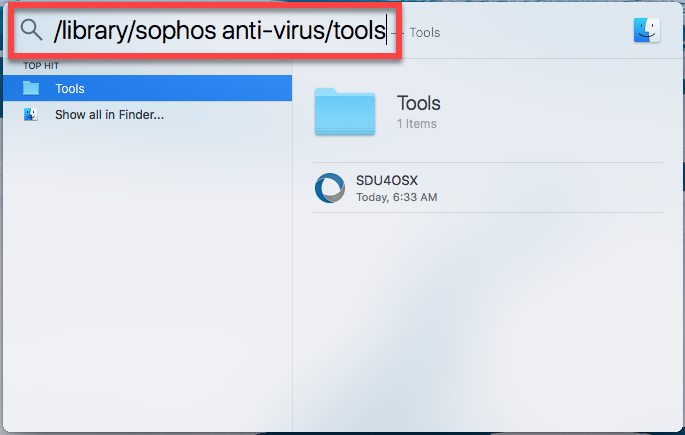
- Follow this step If the SDU tool does NOT appear: (otherwise, skip to step 4)
If the SDU tool is missing from your computer, please download it here
Click here for video steps to download the tool - Click Run and follow the onscreen prompts until the utility is finished collecting all required data.
- Once log collection is completed, the archived file is created on the desktop.
- Send the file to Sophos Home Support for analysis by either replying to your existing ticket or, if the logs are bigger than 20MBs, please upload logs by clicking here and provide submission ID to Sophos Home Support.
Source : Official Sophos Brand
Editor by : BEST Antivirus KBS Team
(Visited 21 times, 1 visits today)

