The new interface was introduced in September 2020. To help you get familiar with the new look, we have listed the changes below.
Changes to tiles and tabs
The first thing you might notice is that some of the tabs and tiles have changed, and some have been removed. For example:
- The tabs that were present along the top of the app have been replaced with a new Action Center.
- The multiple tiles have been simplified and reduced to just three main security features.
- You can now see the status of a security feature on the tile itself.
- A dedicated Scan option now appears at the bottom of the app.
These changes are described in more detail below. But, to help you visualize the new design, look at the images below.
NOTE: These new screens might look slightly different from what you see, depending on whether you have a trial or full (paid) product version.
The updated app looks like this:
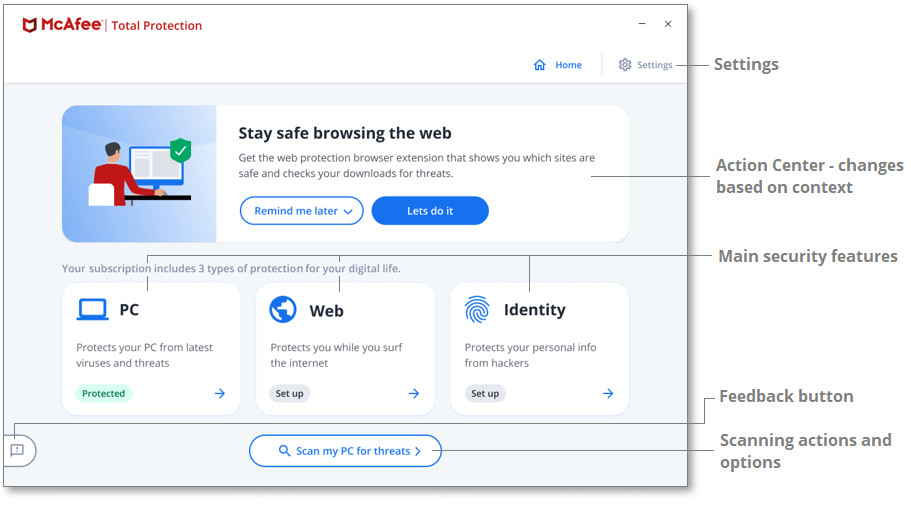
The older app looks like this:
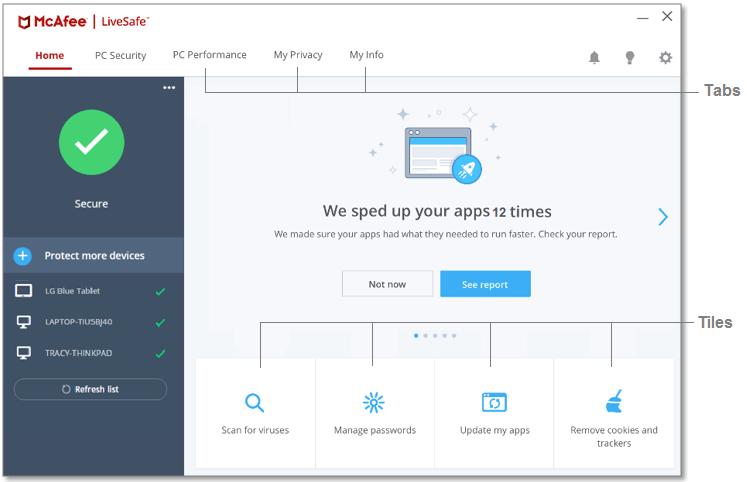
To learn more about the changes, expand each section below:

Some additional Action Center messages and prompts that you might see are:
- Turn on your firewall –You see this prompt when your firewall is turned off. If you see this message, click Turn it on to protect your PC from unwanted incoming connections.
- See what QuickClean has done for you – When you see this prompt, click View Report to see how your product has protected your security and privacy by getting rid of cookies and other unwanted files.
- Check if your identity’s been stolen – Use this tile to check for, and perform updates to, your McAfee software, popular third-party apps, and Windows.
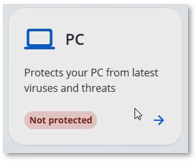
When you click the PC tile, you see additional information and these options:
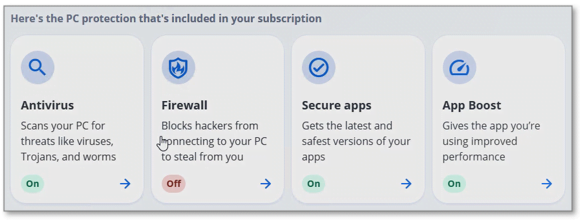
- Antivirus – Click the tile to run a Quick Scan, or a Full Scan. You can also configure a Custom Scan from here.
- Firewall – The above example shows that the Firewall is turned off. To turn on the Firewall or make other changes, click the tile.
- Secure apps – Use this tile to check for, and perform updates to, Windows and your installed apps.
- App Boost – App Boost helps your apps run faster and saves you time by assigning more dedicated CPU (processor) power to your apps, and increases the priority of your app’s hard drive Input/Output (I/O).
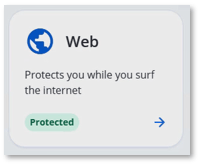
When you click the Web tile, you see additional information and these options:
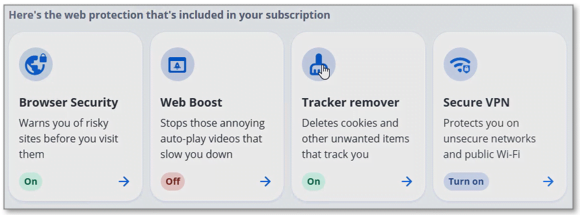
- Browser Security – This tile allows you to turn McAfee WebAdvisor on or off. WebAdvisor reports on the safety of websites by crawling the web and testing the sites it finds for malware and spam.
- Web Boost – Web Boost speeds up your web browsing, and helps you save data and battery life by stopping videos from auto-playing on the webpages that you visit.
- Tracker remover – Use this tile to clean temporary files, and unwanted information such as tracking cookies from your computer. It also includes tools that can improve the speed and performance of your computer.
- Secure VPN – Enable our VPN (Virtual Private Network) through this tile. The VPN provides bank-grade encryption and private browsing to protect your online activities and data from cybercriminals.
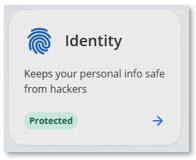
When you click the Identity tile, you see additional information and these options:
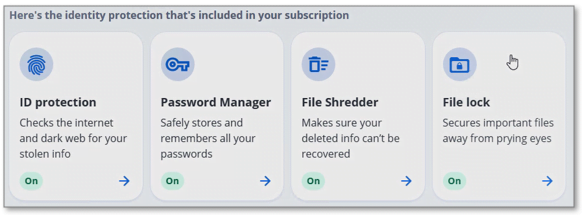
- ID protection – Protect your identity from cybercriminals using a combination of always-on identity monitoring and recovery tools.
- Password Manager – Use this tile to manage True Key, our easy-to-use, safe way to unlock your digital world. True Key removes the hassle of managing multiple passwords.
- File Shredder – Use this tile to securely delete files that you no longer need and never want recovered.
- File lock –Use this tile to safely store private and confidential information about your computer and prevent others from accessing this data.

- A Quick scan – scans the most susceptible areas of your PC – the areas that viruses target the most. As the name implies, Quick scans run and complete quickly.
- A Full scan – performs a thorough scan of your PC – all files and folders are scanned. Full scans take a longer time to run.
- You can also configure a Custom scan from here. Simply choose the files and folders that you want to scan and click Scan.

