Change the domain connectivity password
If you need to modify the Domain Connectivity Password, make sure that the password you enter is correct. If it is not, the Microsoft Defender for Identity sensor service stops for all deployed sensors.
If you suspect that this happened, look at the Microsoft.Tri.sensor-Errors.log file for the following errors: The supplied credential is invalid.
Follow this procedure to update the Domain Connectivity password on the Defender for Identity portal:
Note
This is the user name and password from the Active Directory on-premises deployment and not from Azure AD.
- Open the Defender for Identity portal by accessing the portal URL.
- Select the settings option on the toolbar and select Configuration.
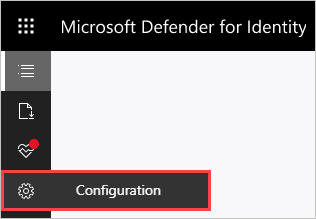
- Select Directory Services.
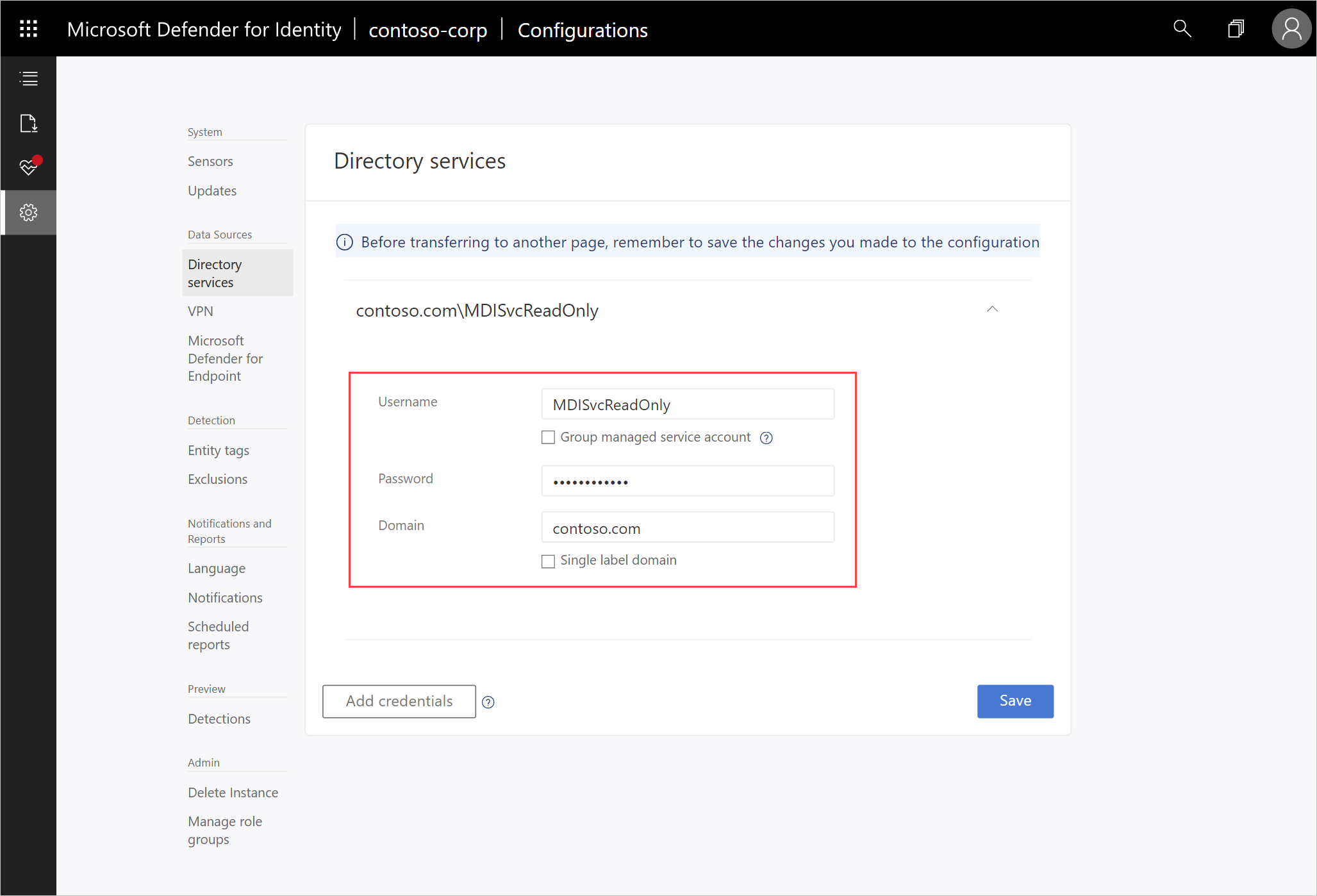
- Under Password, change the password.
Note
Enter an Active Directory user and password here, not Azure Active Directory.
- Click Save.
- In the Defender for Identity portal, select Configuration.
- Under System, select Sensors page and check the status of the sensors.

