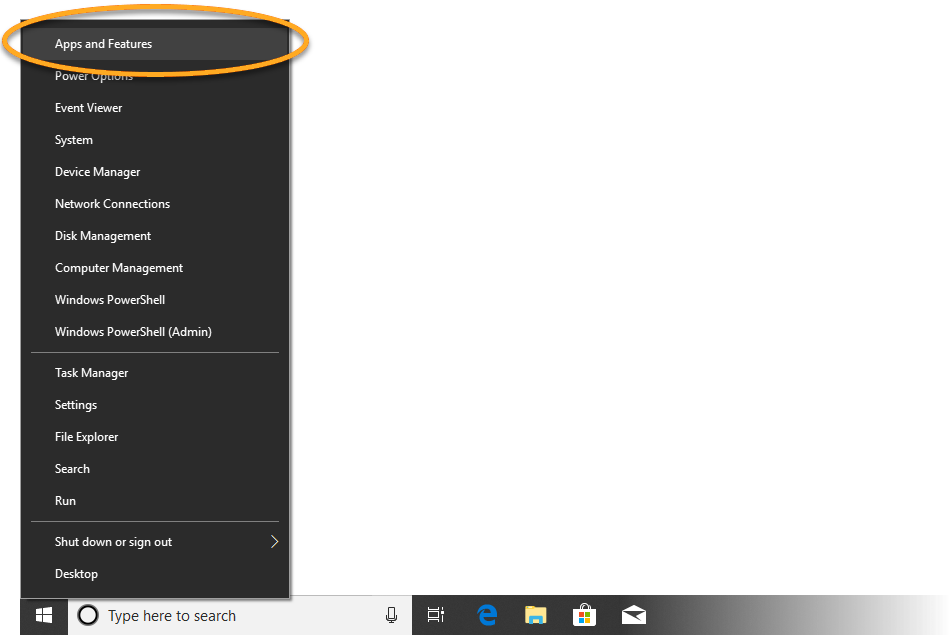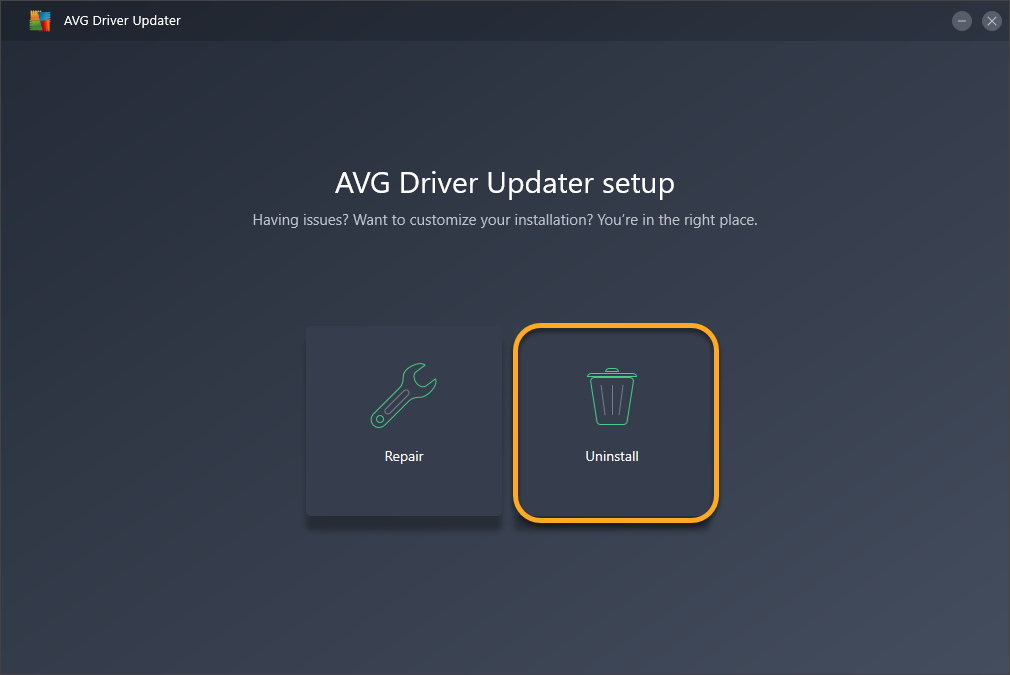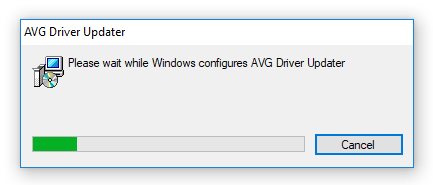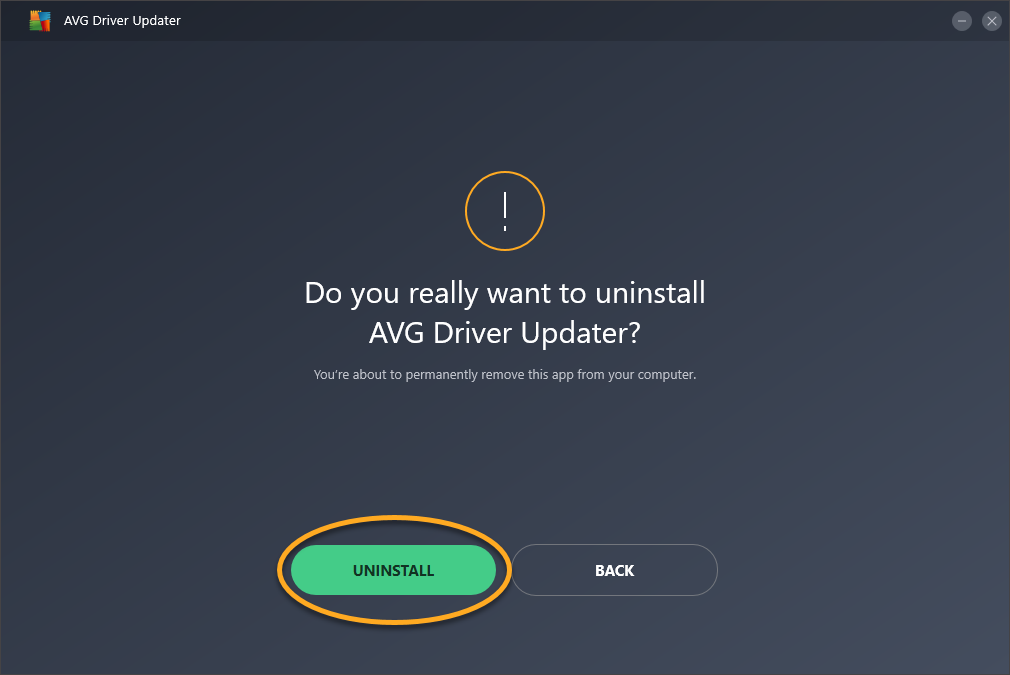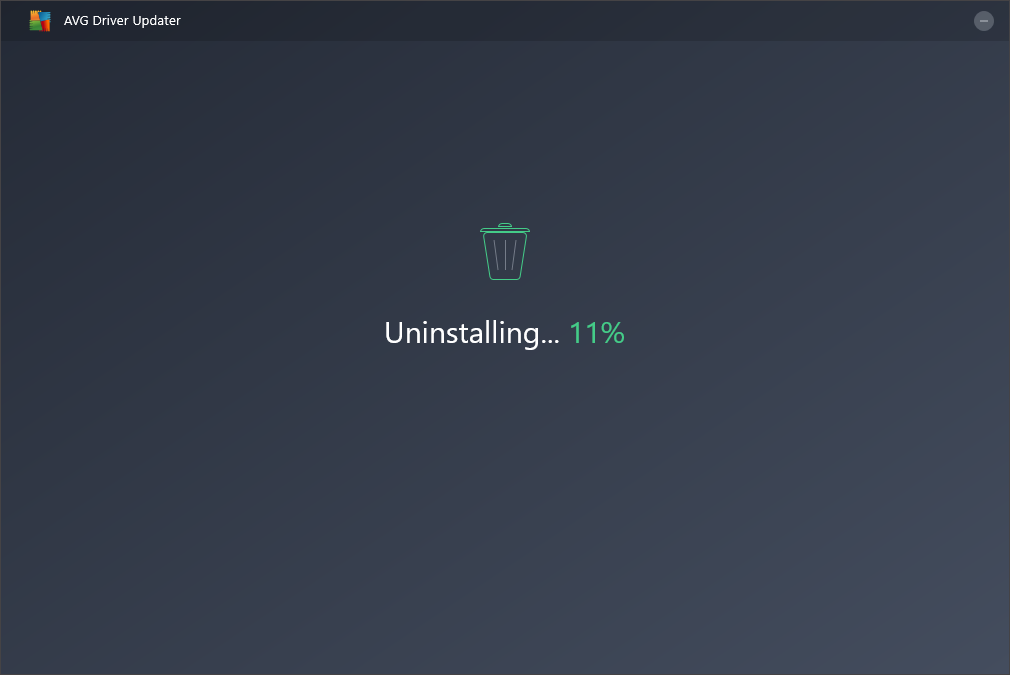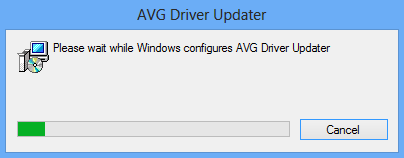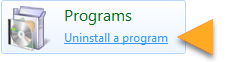To uninstall AVG Driver Updater from your PC, follow the steps below according to your version of Windows.
Uninstalling AVG Driver Updater for Windows 10
- Right-click the Windows Start button and select Apps and Features from the menu that appears.
- Ensure that Apps & features is selected in the left panel, then click AVG Driver Updater, and select Uninstall.
- If prompted for permissions by the User Account Control dialog, click Yes.
- Click Uninstall on the AVG Driver Updater setup screen.
- Click Uninstall to confirm.
- Wait while AVG Driver Updater is removed from your PC.
- Click Done to exit the AVG Driver Updater setup wizard.
AVG Driver Updater is now uninstalled from your PC.
If you need to reinstall AVG Driver Updater, refer to the following article:
Uninstalling AVG Driver Updater for Windows 8
- On your keyboard, press the
Winkey andXkey simultaneously, then select Programs and Features from the menu that appears. - Right-click AVG Driver Updater, then select Uninstall/Change from the drop-down menu.
- If prompted for permissions by the User Account Control dialog, click Yes.
- Click Uninstall on the AVG Driver Updater setup screen.
- Click Uninstall to confirm.
- Wait while AVG Driver Updater is removed from your PC.
- Click Done to exit the AVG Driver Updater setup wizard.
AVG Driver Updater is now uninstalled from your PC.
If you need to reinstall AVG Driver Updater, refer to the following article:
Uninstalling AVG Driver Updater for Windows 7
- Click the Windows Start button and select Control Panel.
- Under Programs, click Uninstall a program if you are using the default category view,
…or click Programs and Features if you are using the large/small icons view. - Right-click AVG Driver Updater, then select Uninstall/Change from the drop-down menu.
- If prompted for permissions by the User Account Control dialog, click Yes.
- Click Uninstall on the AVG Driver Updater setup screen.
- Click Uninstall to confirm.
- Wait while AVG Driver Updater is removed from your PC.
- Click Done to exit the AVG Driver Updater setup wizard.
AVG Driver Updater is now uninstalled from your PC.
If you need to reinstall AVG Driver Updater, refer to the following article:
Source : Official AVG Brand
Editor by : BEST Antivirus KBS Team