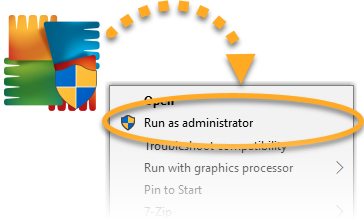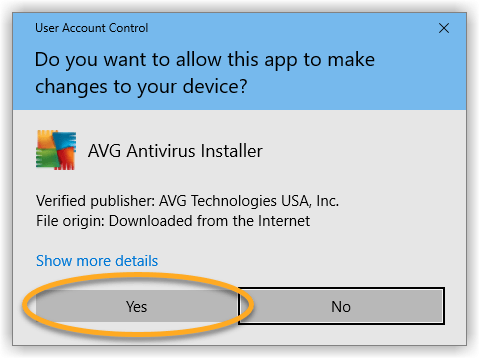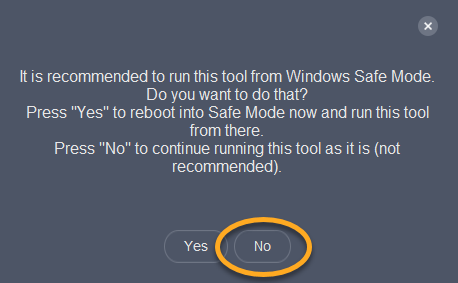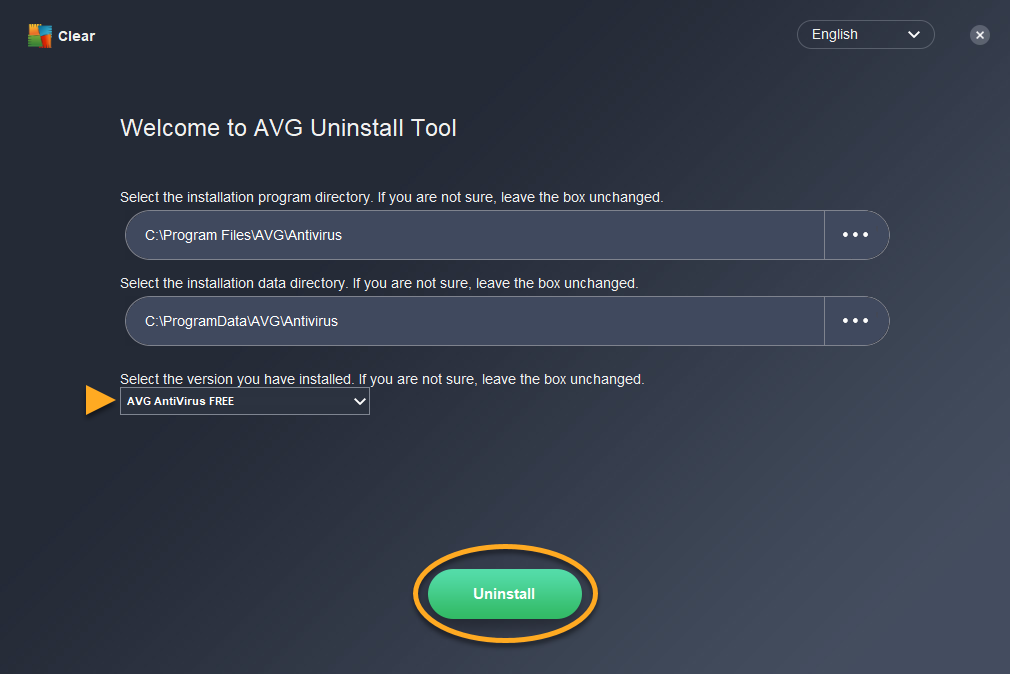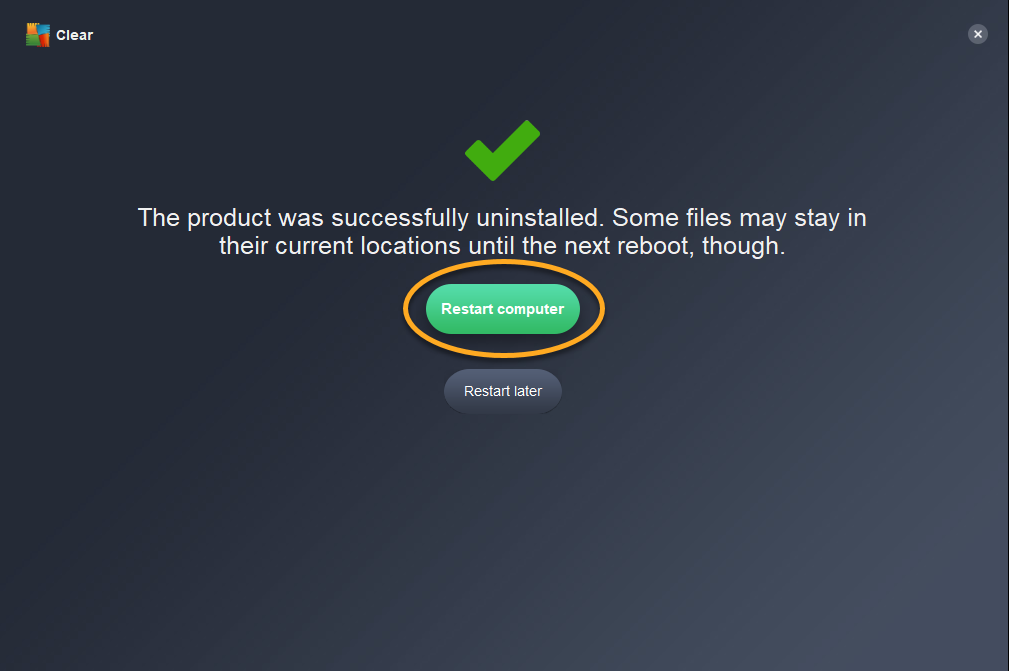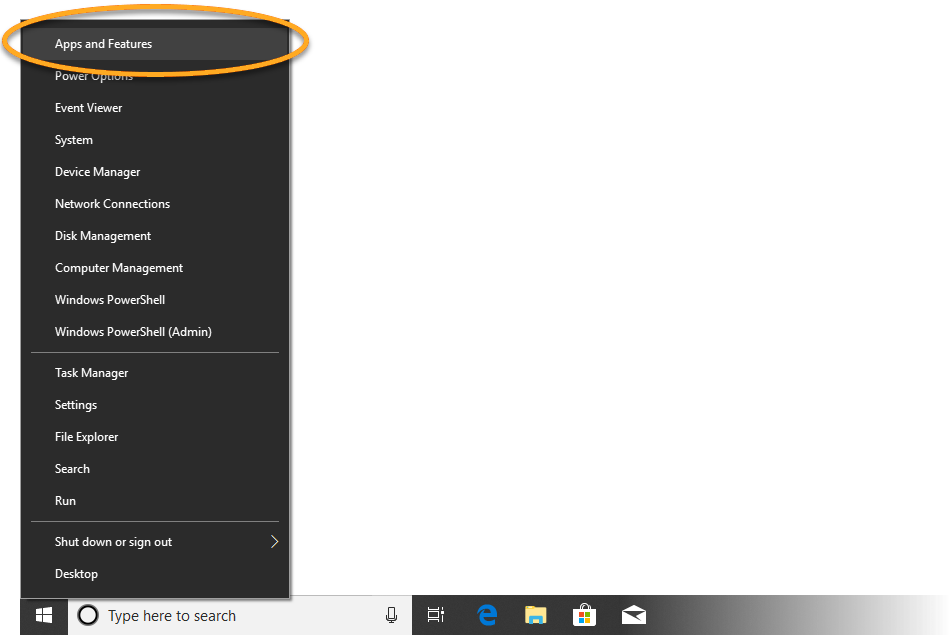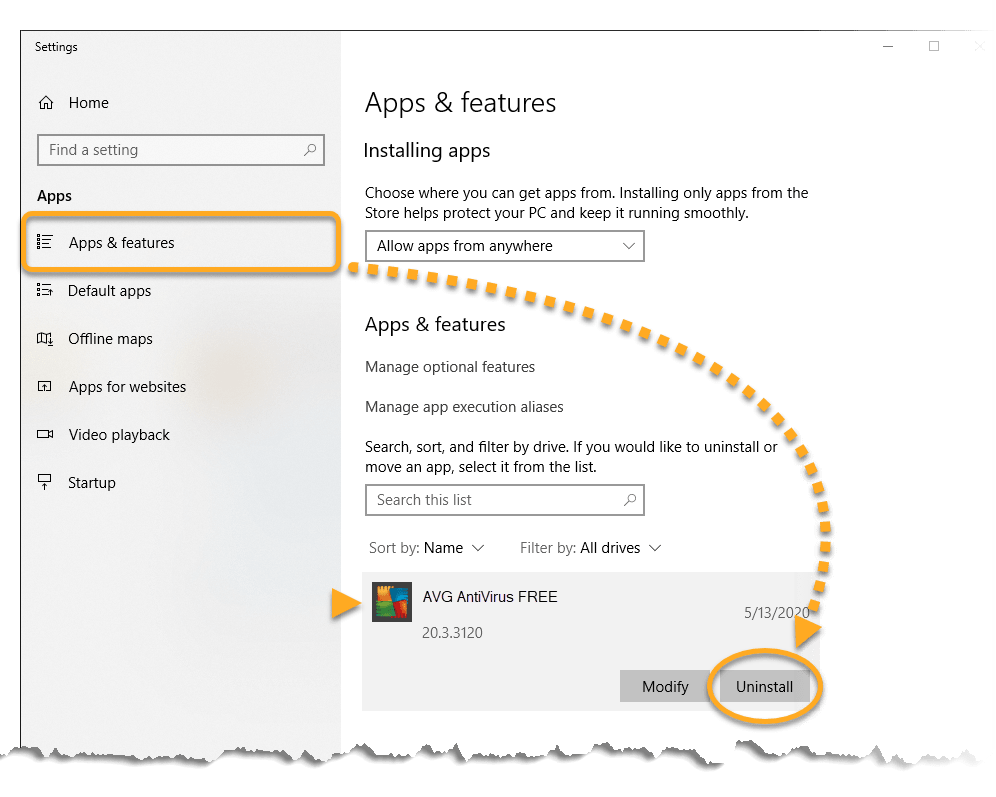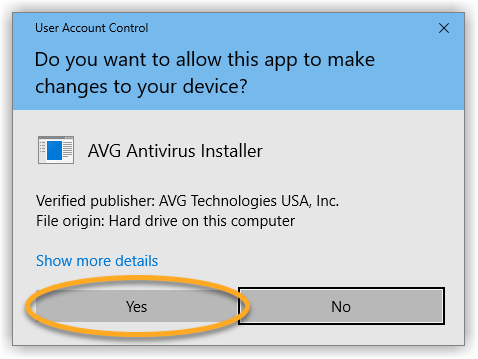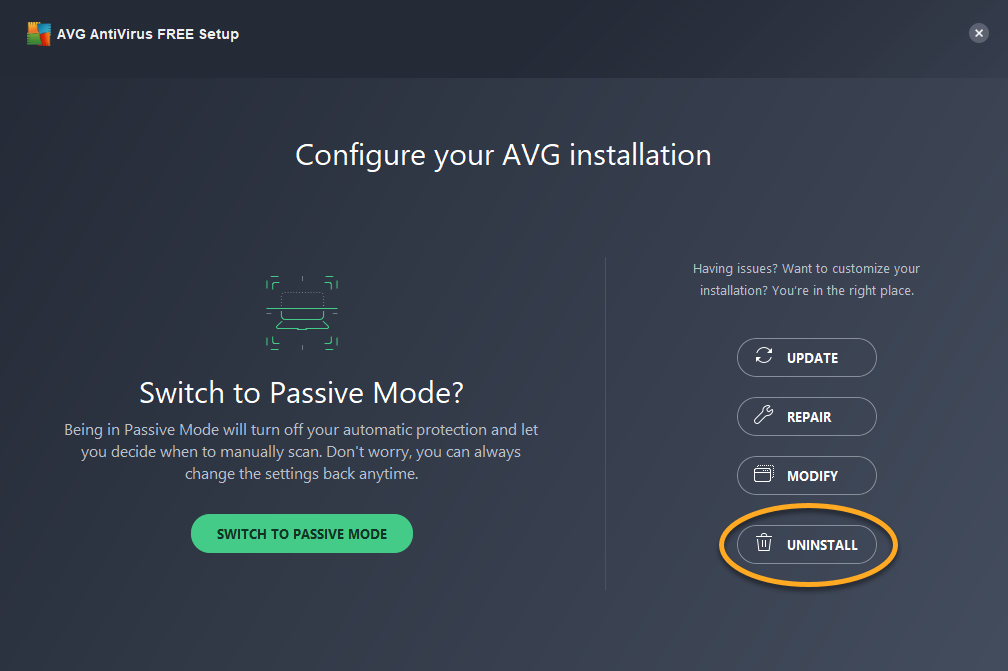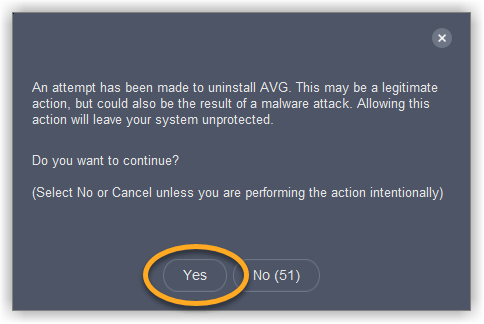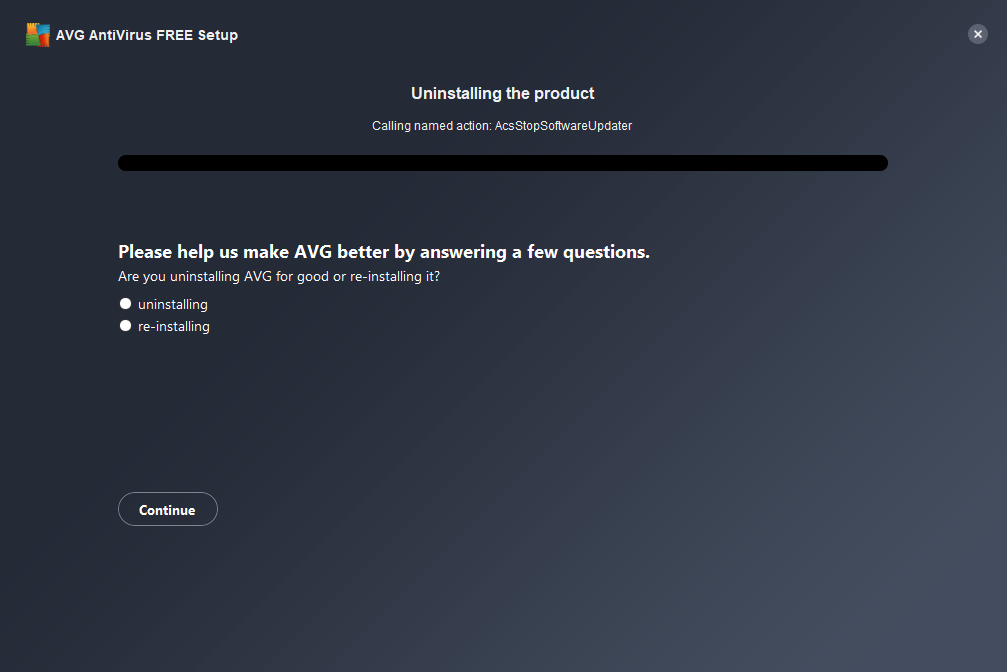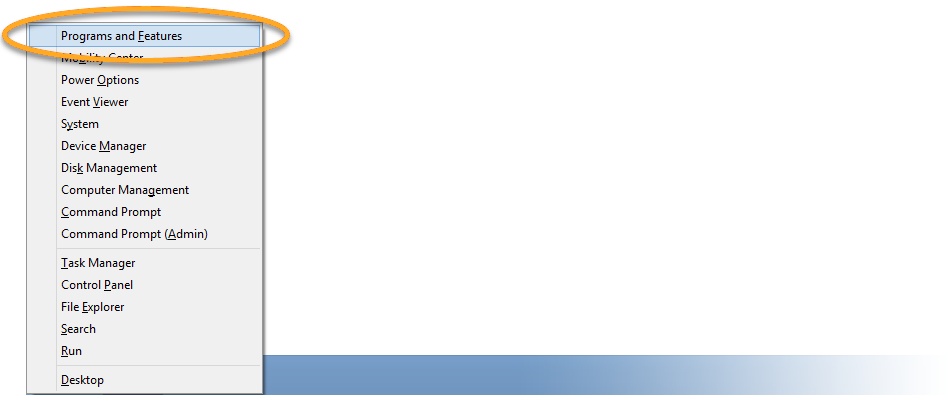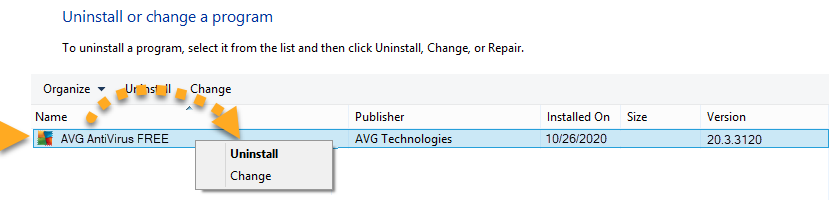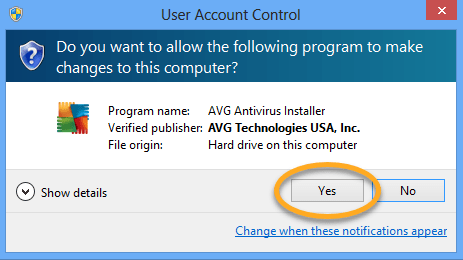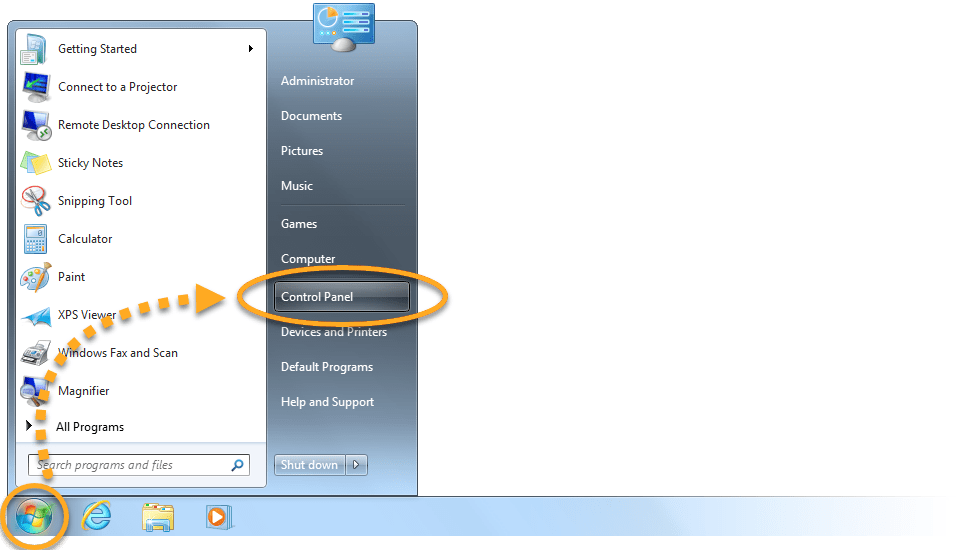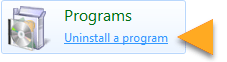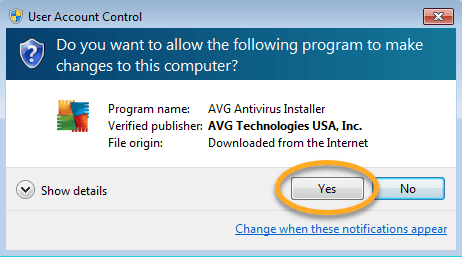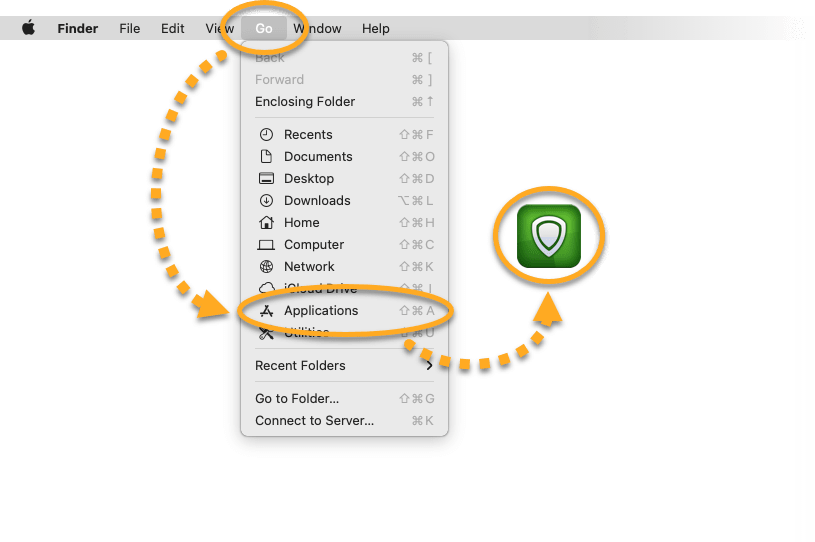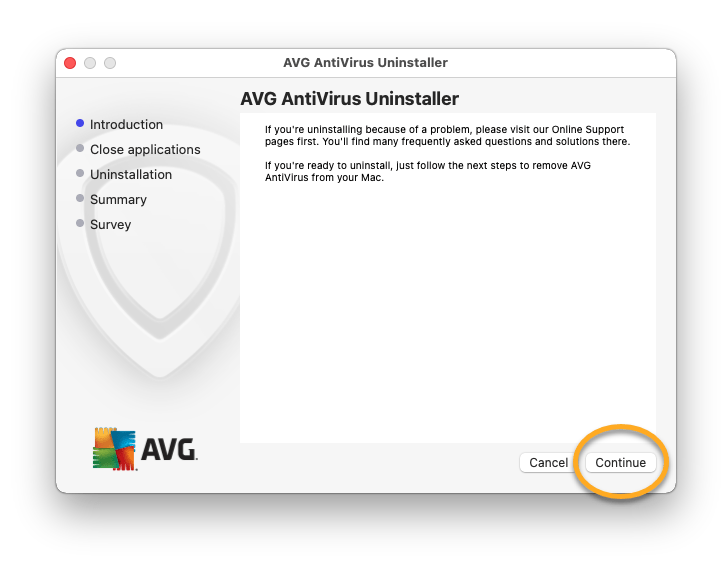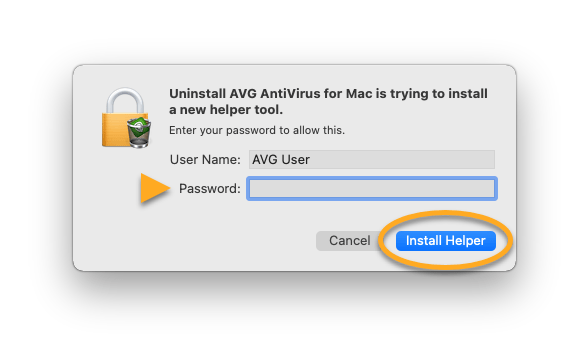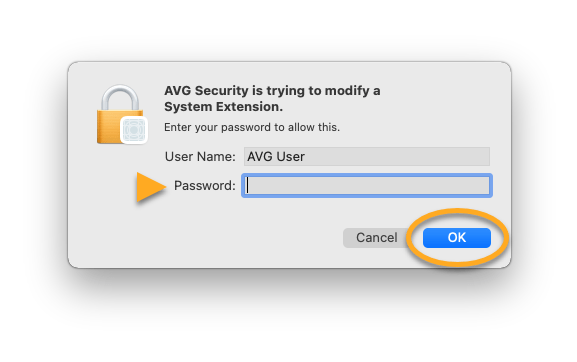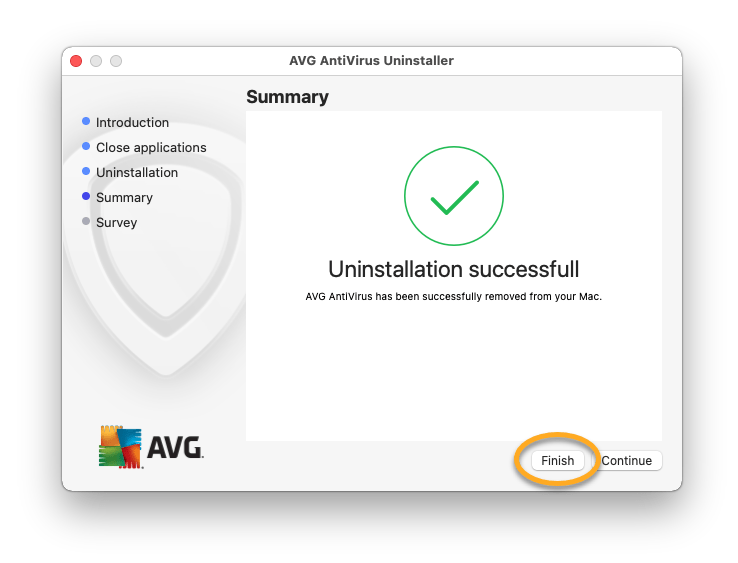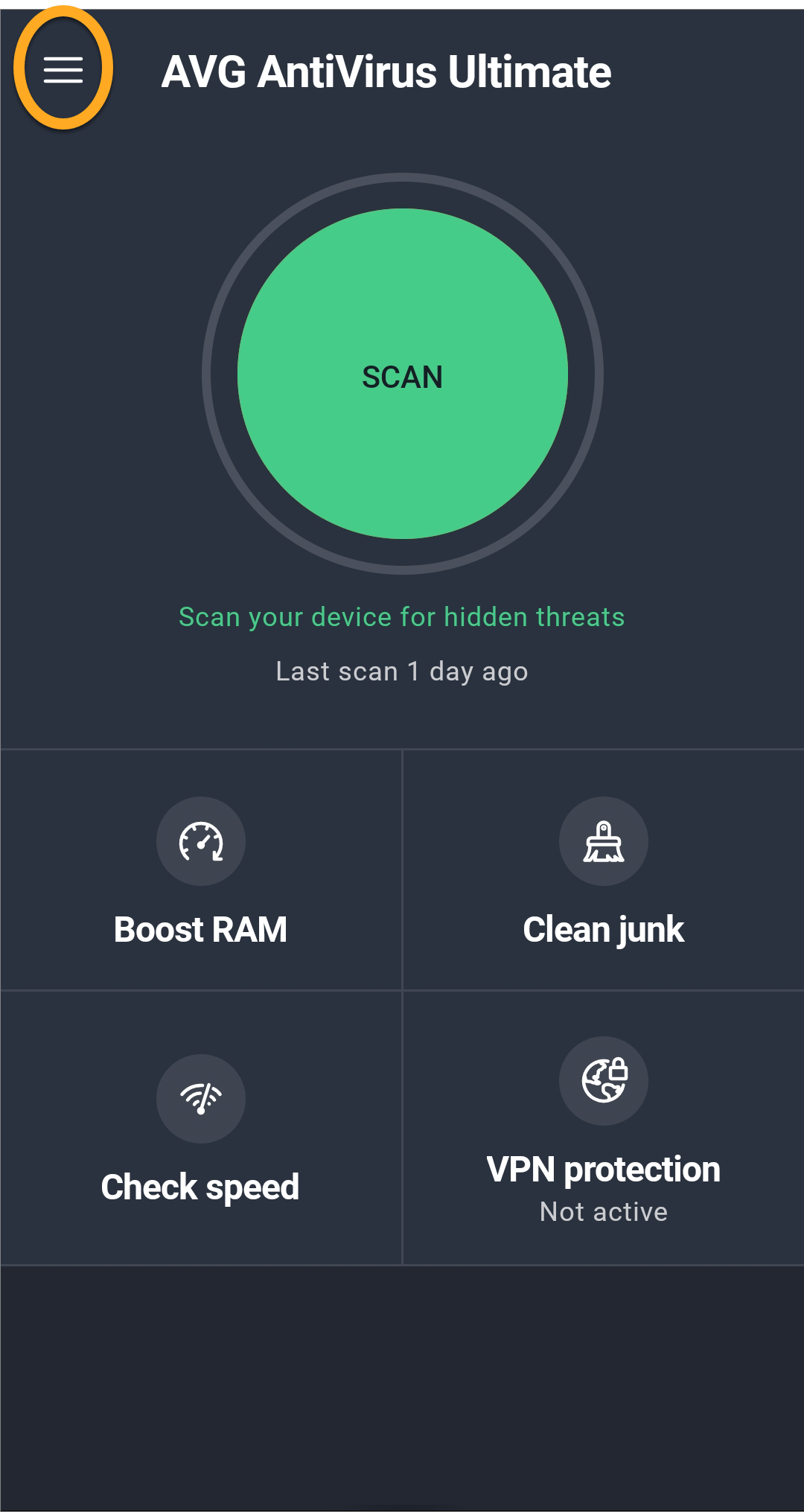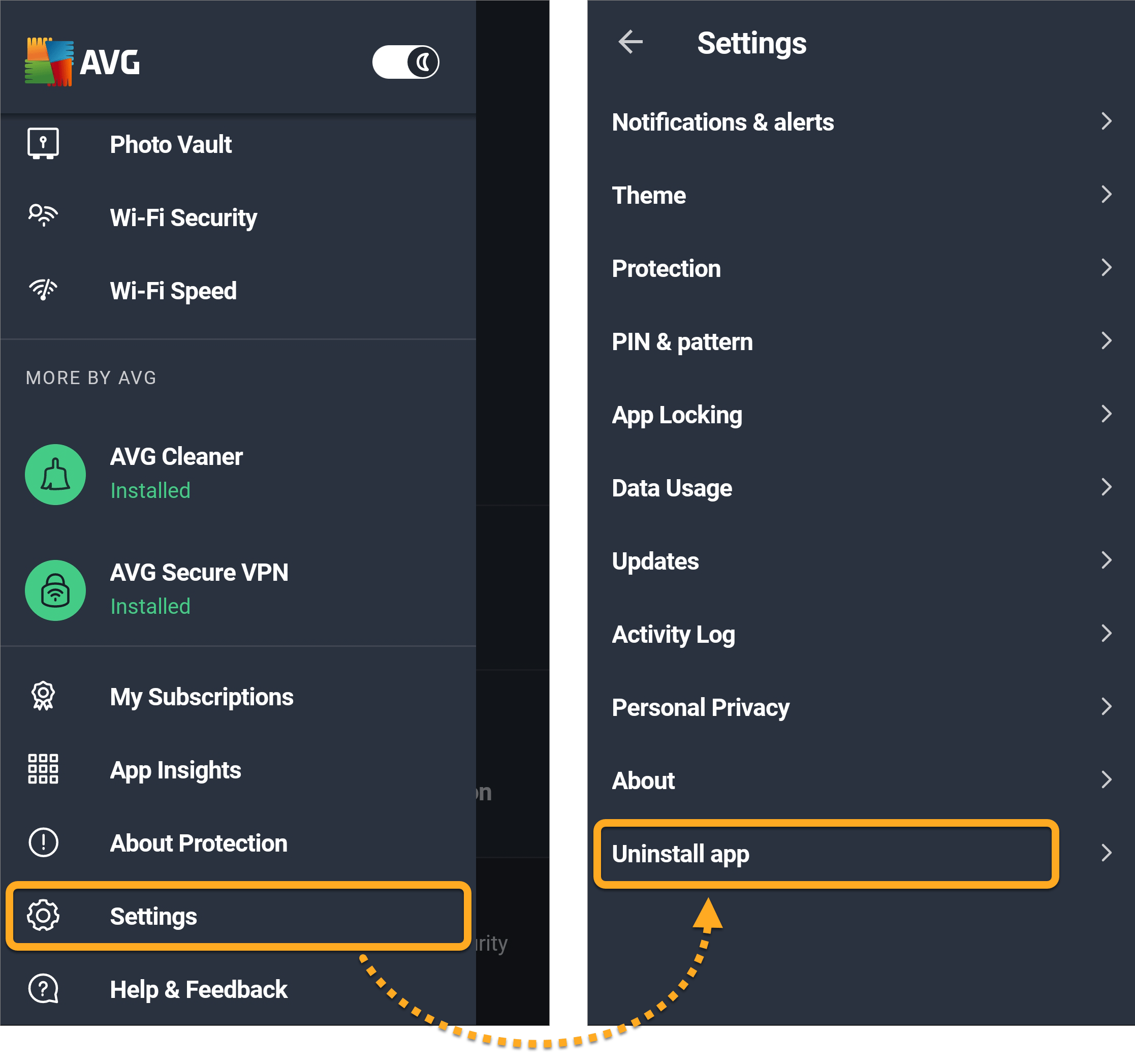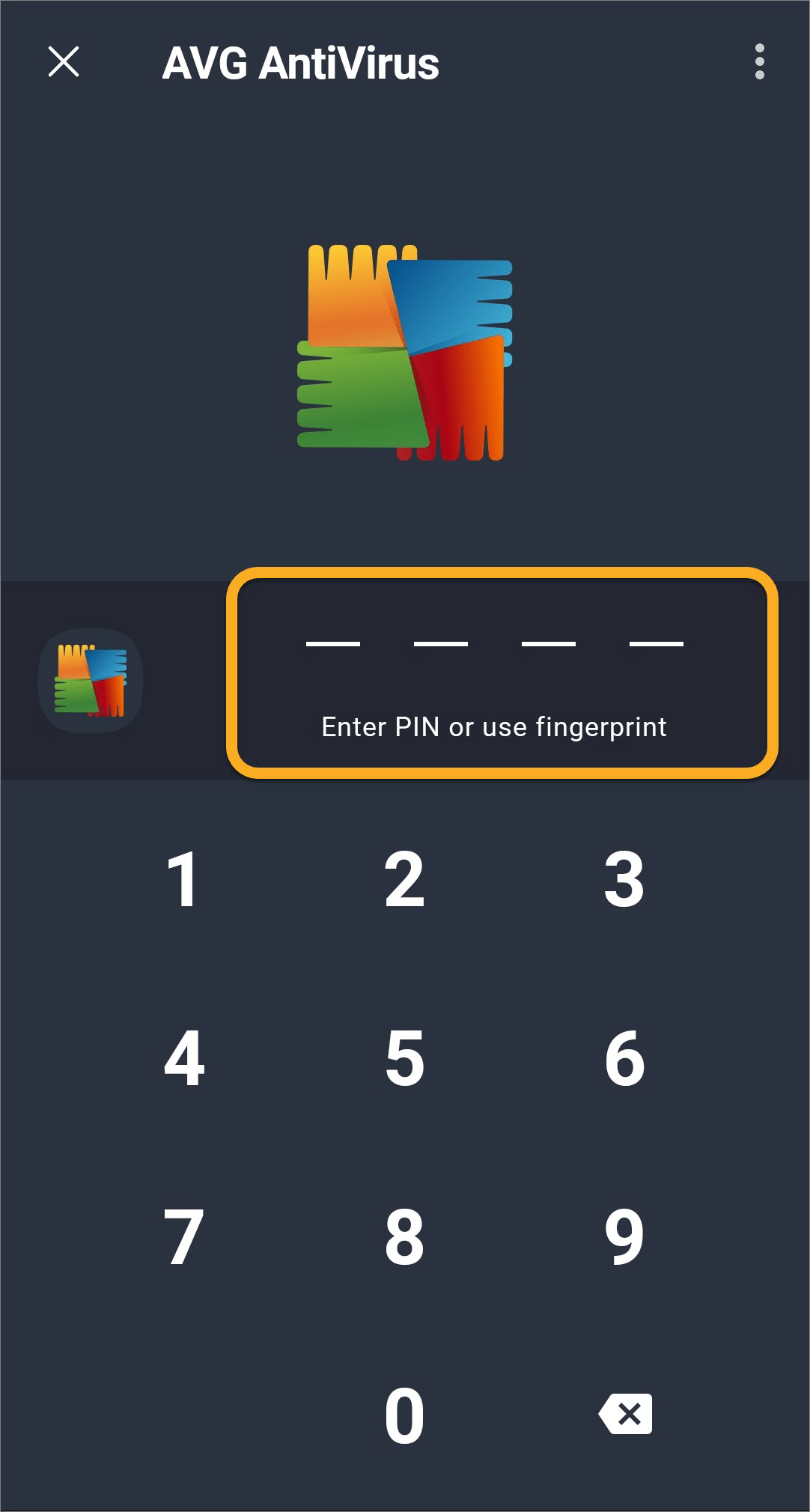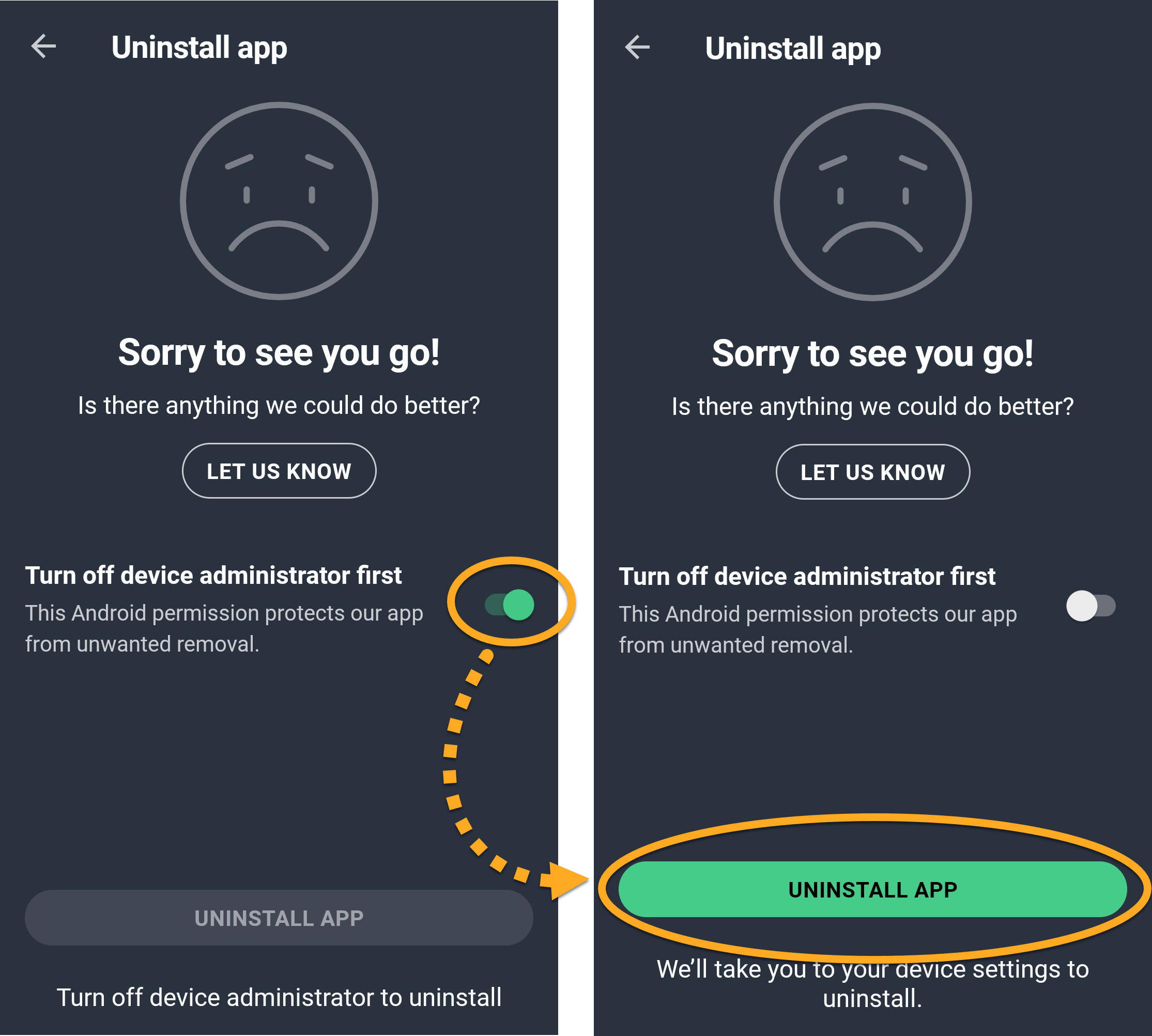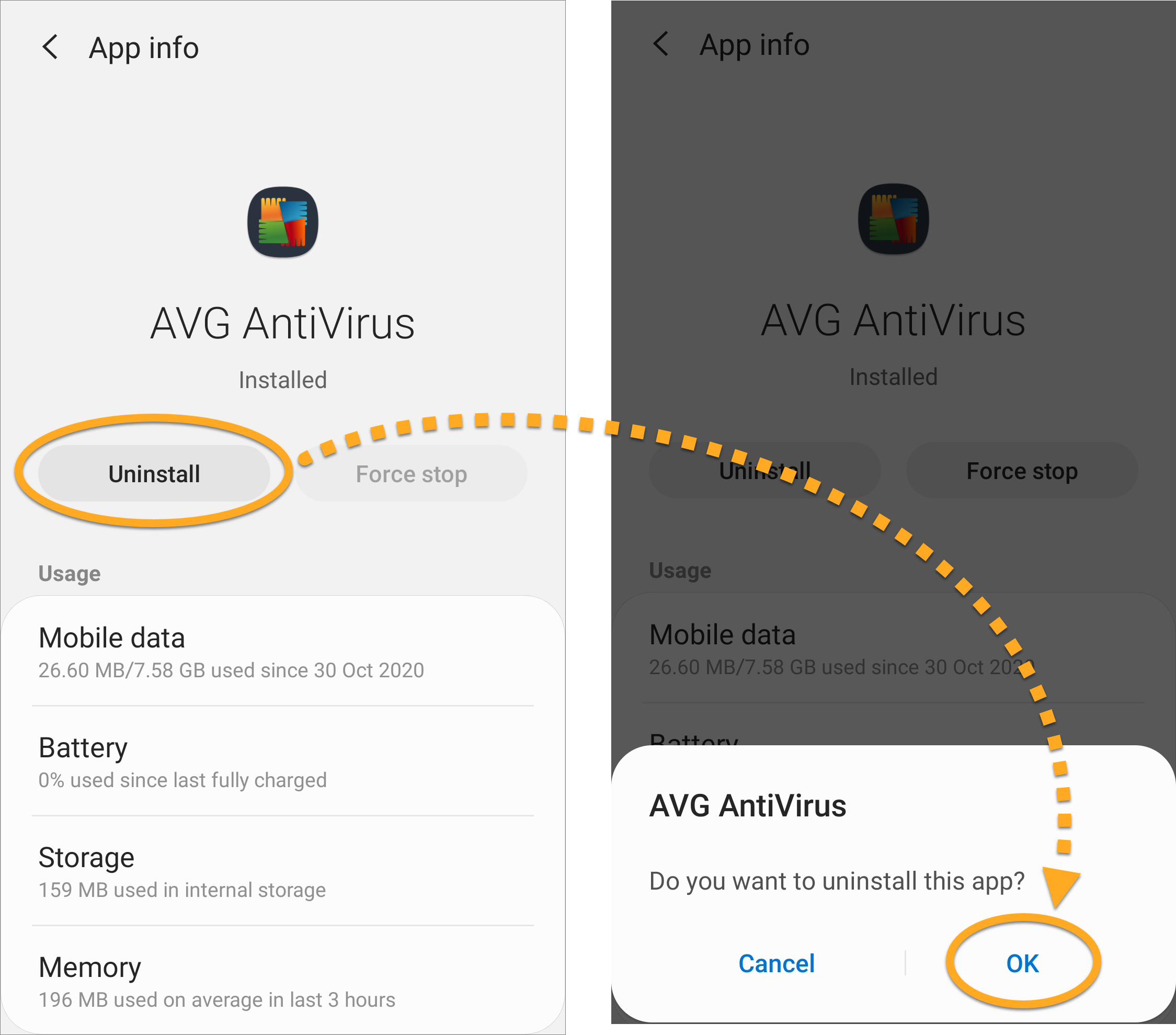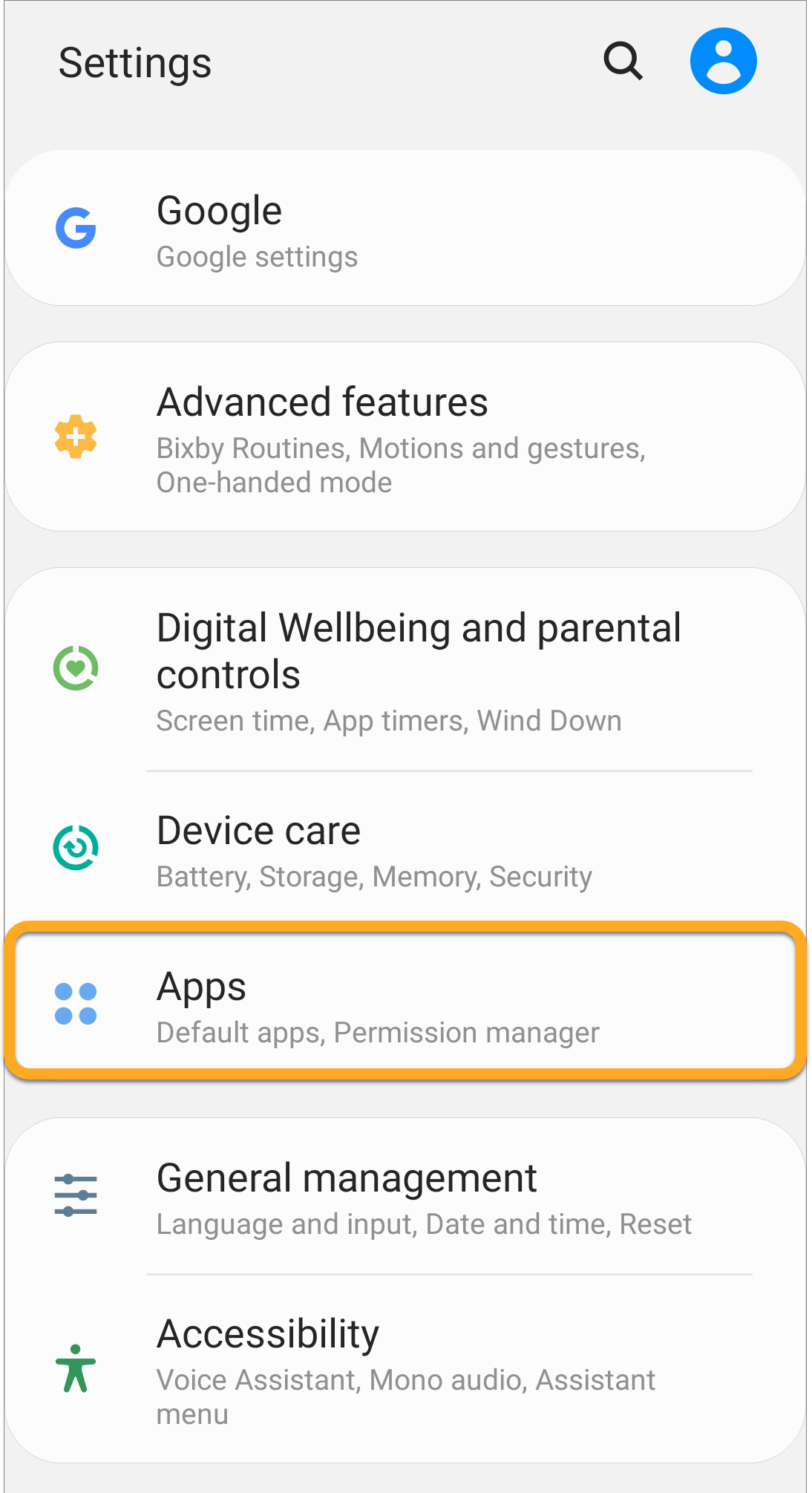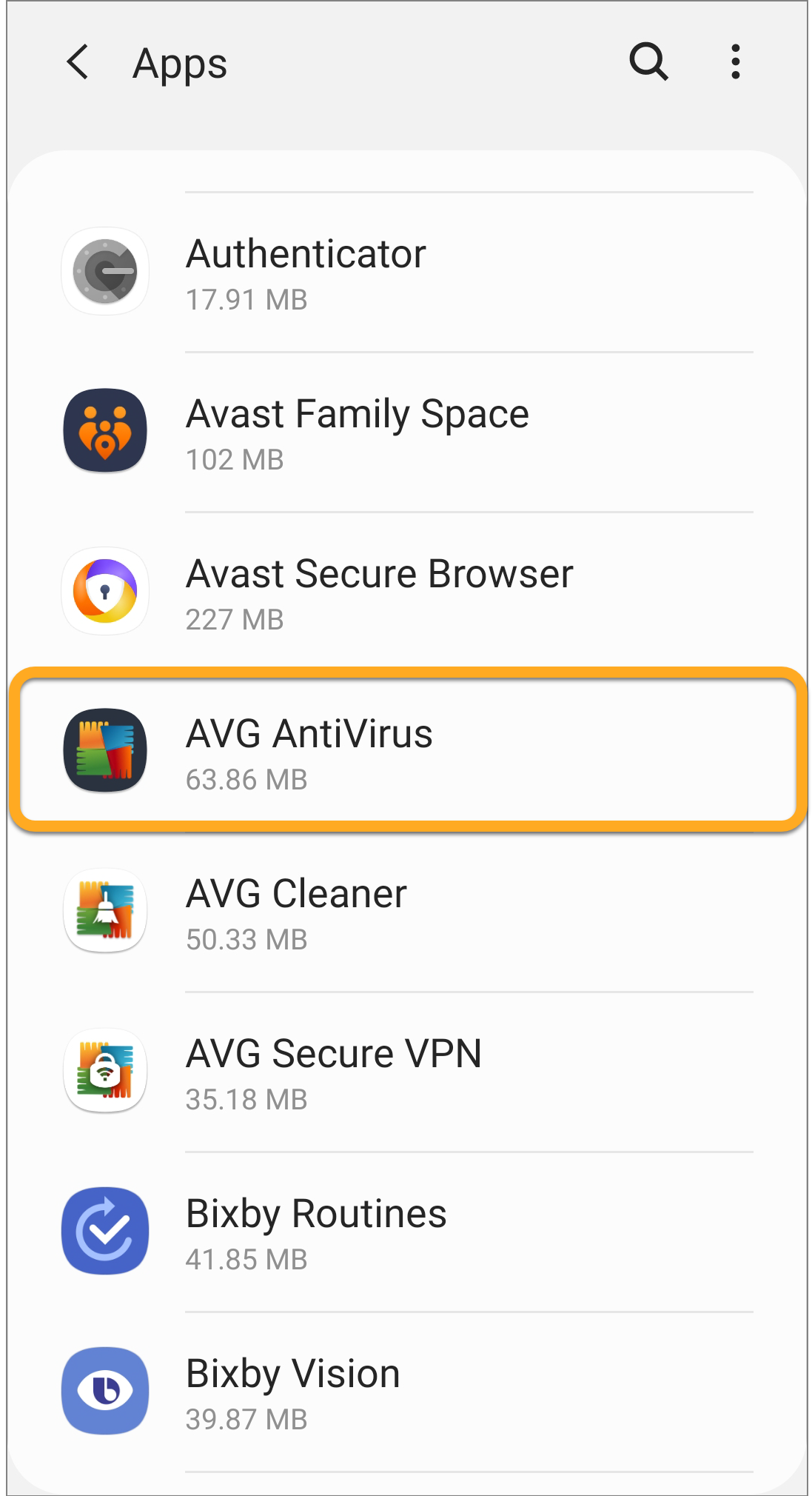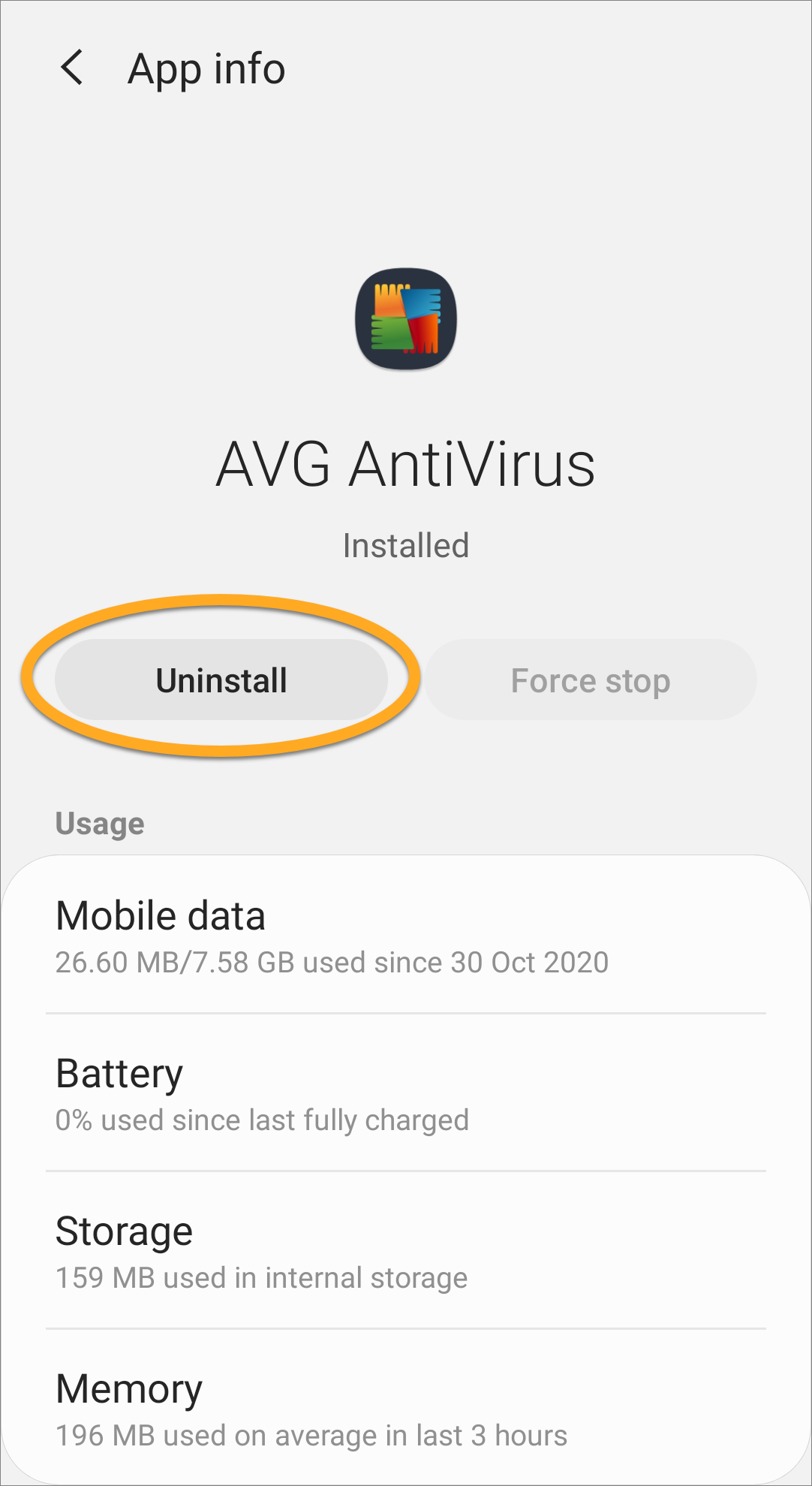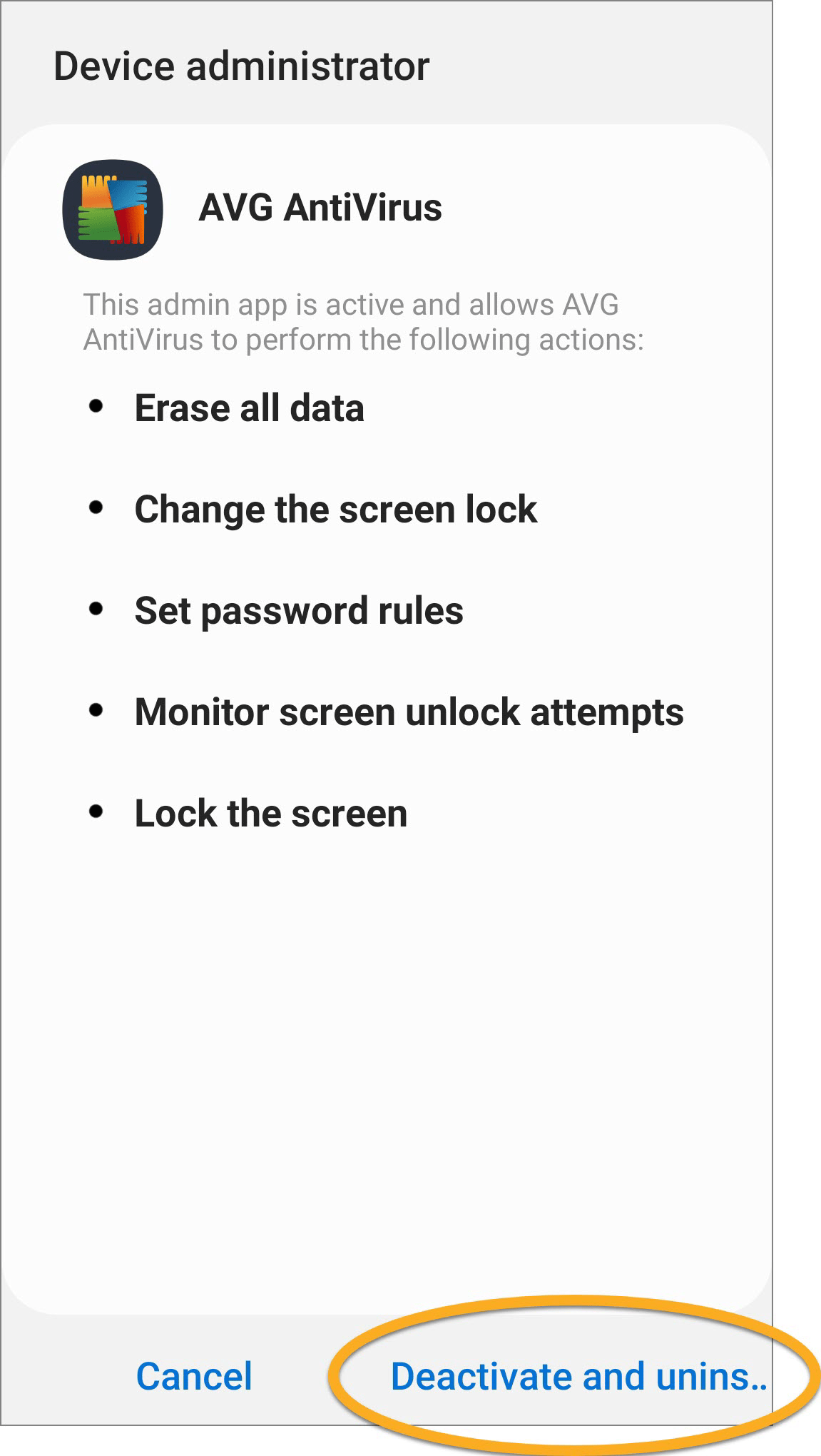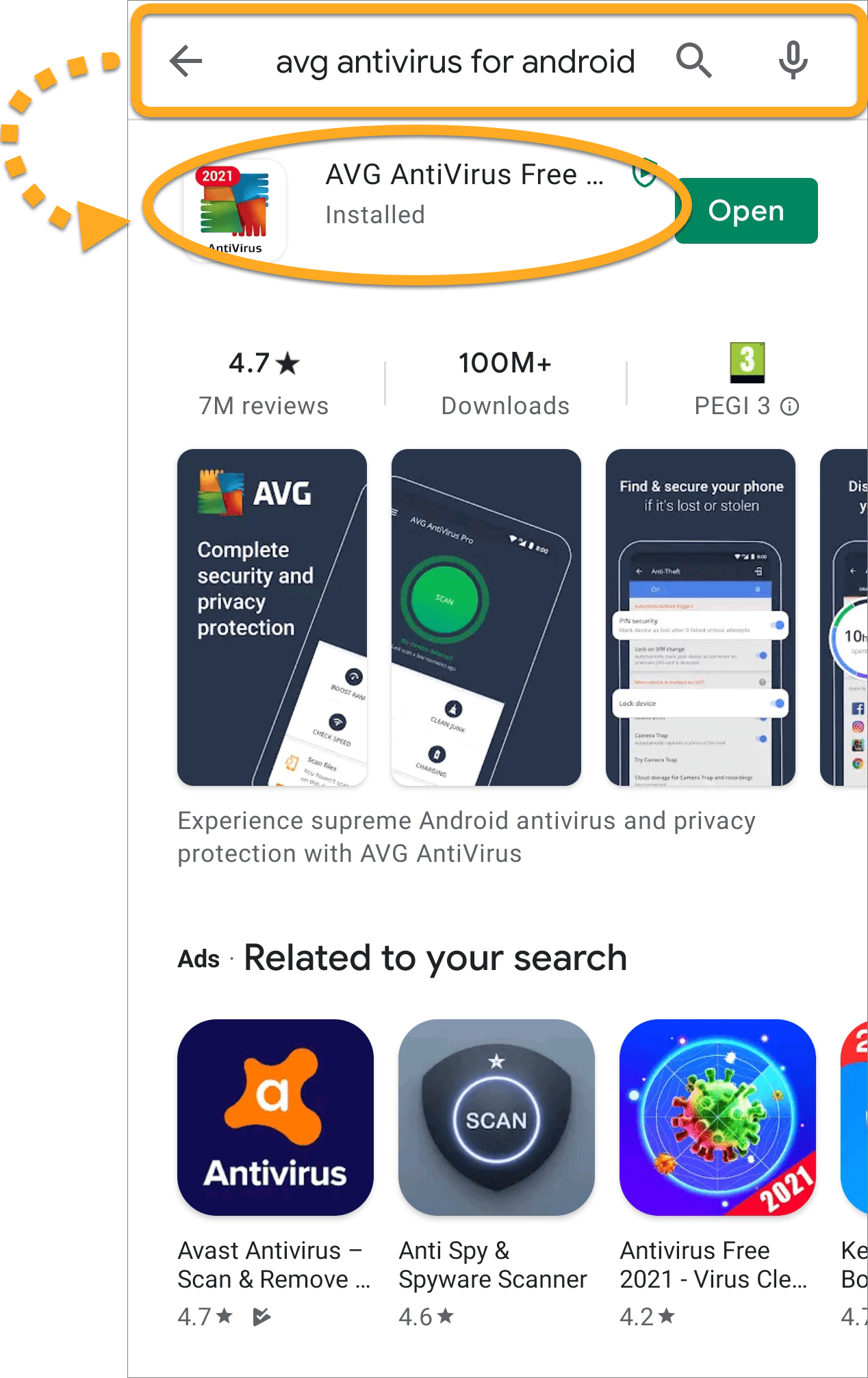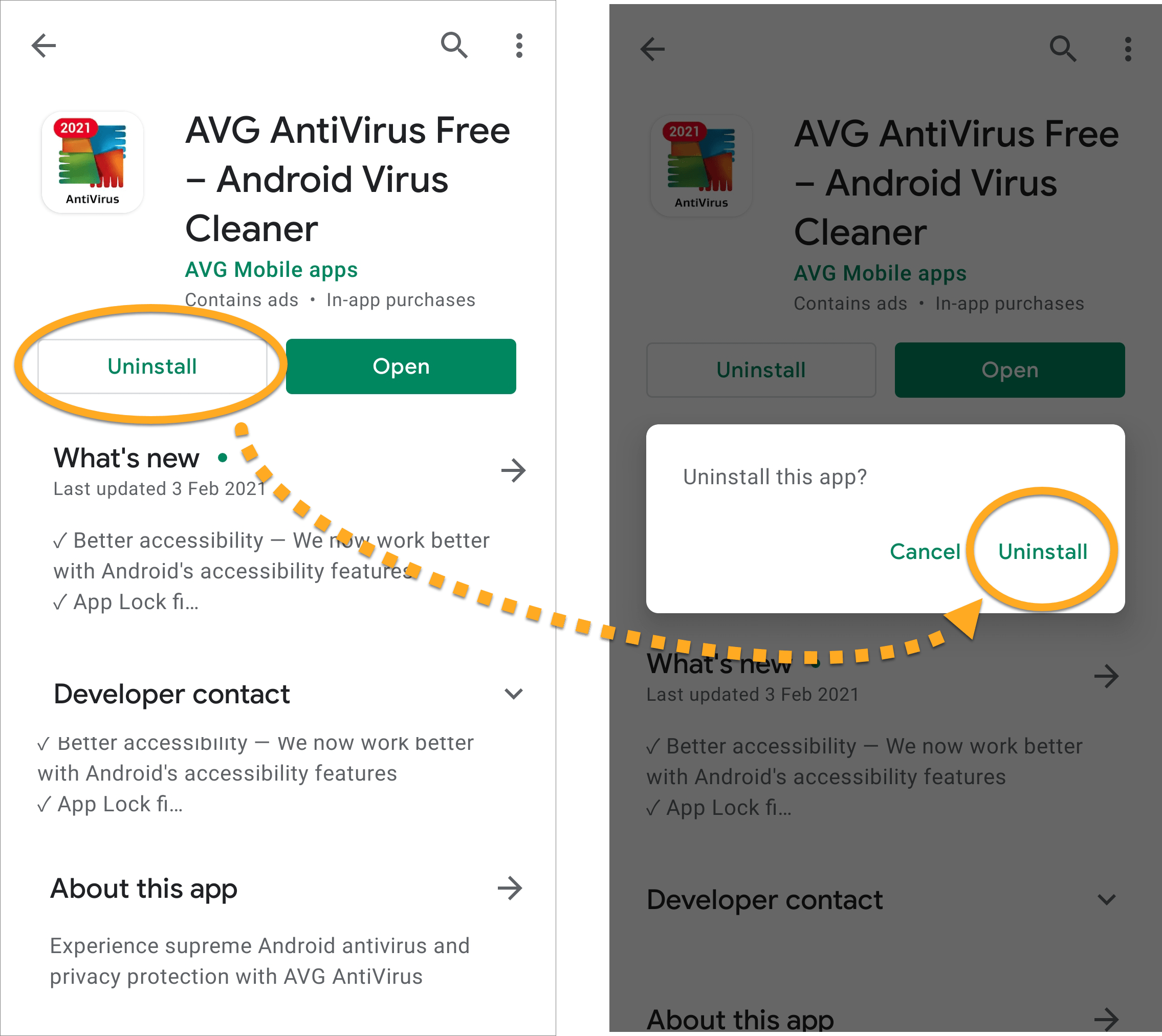Uninstall via AVG Clear (Windows PC)
- Click the button below to download the AVG Clear setup file, and save it to a familiar location on your PC (by default, all downloaded files are saved to your Downloads folder).
- Right-click the downloaded
avgclear.exesetup file, and select Run as administrator from the context menu.
- If prompted for permission by the User Account Control dialog, click Yes.
- Click No when AVG Clear prompts you to restart Windows in Safe Mode.
- Select AVG AntiVirus FREE in the drop-down menu. Leave the installation program directory and installation data directory unchanged, unless you changed the default installation. Then, click Uninstall.
- Click Restart computer to complete uninstallation.
AVG AntiVirus FREE is now uninstalled from your PC.
If you need to reinstall AVG AntiVirus, refer to the following article:
- Installing AVG AntiVirus (Windows PC)
- Installing AVG AntiVirus (MAC)
- Installing AVG AntiVirus (Android)
Uninstall via Start menu (Windows PC)
Windows 10
- Right-click the Windows Start button and select Apps and Features from the menu that appears.
- Ensure that Apps & features is selected in the left panel, then click AVG AntiVirus FREE, and select Uninstall.
- If prompted for permission by the User Account Control dialog, click Yes.
- Click Uninstall in the AVG Setup wizard.
- Click Yes to confirm uninstallation.
- Wait while the Setup wizard removes AVG AntiVirus FREE from your PC.
- Click Restart computer.
AVG AntiVirus FREE is now uninstalled from your PC.
If you need to reinstall AVG AntiVirus FREE, refer to the following article:
- Installing AVG AntiVirus (Windows PC)
- Installing AVG AntiVirus (MAC)
- Installing AVG AntiVirus (Android)
Windows 8
- On your keyboard, press the
Winkey andXkey simultaneously, then select Programs and Features from the menu that appears. - Right-click AVG AntiVirus FREE, then select Uninstall from the drop-down menu.
- If prompted for permission by the User Account Control dialog, click Yes.
- Click Uninstall in the AVG Setup wizard.
- Click Yes to confirm uninstallation.
- Wait while the Setup wizard removes AVG AntiVirus FREE from your PC.
- Click Restart computer.
AVG AntiVirus FREE is now uninstalled from your PC.
If you need to reinstall AVG AntiVirus FREE, refer to the following article:
- Installing AVG AntiVirus (Windows PC)
- Installing AVG AntiVirus (MAC)
- Installing AVG AntiVirus (Android)
Windows 7
- Click the Windows Start button and select Control Panel.
- Under Programs, click Uninstall a program if you are using the default category view,
…or click Programs and Features if you are using the large/small icons view. - Right-click AVG AntiVirus FREE, then select Uninstall from the drop-down menu.
- If prompted for permission by the User Account Control dialog, click Yes.
- Click Uninstall in the AVG Setup wizard.
- Click Yes to confirm uninstallation.
- Wait while the Setup wizard removes AVG AntiVirus FREE from your PC.
- Click Restart computer.
AVG AntiVirus FREE is now uninstalled from your PC.
If you need to reinstall AVG AntiVirus FREE, refer to the following article:
- Installing AVG AntiVirus (Windows PC)
- Installing AVG AntiVirus (MAC)
- Installing AVG AntiVirus (Android)
Uninstall via Apple menu bar (MAC)
- Click Go ▸ Applications in the menu bar, then double-click the AVG AntiVirus icon to open the application.
- Ensure the AVG AntiVirus window is active, then click AVG AntiVirus ▸ Uninstall AVG AntiVirus on the left side of the Apple menu bar.
- Click Continue.
- If prompted, use your Touch ID or enter your administrator User Name and Password, then click Install Helper.
- If prompted, use your Touch ID or enter your administrator credentials again, then click OK.
- Click Finish, or optionally click Continue to complete the Customer survey.
AVG AntiVirus is now uninstalled from your Mac.
If you need to reinstall AVG AntiVirus, refer to the following article:
- Installing AVG AntiVirus (Windows PC)
- Installing AVG AntiVirus (MAC)
- Installing AVG AntiVirus (Android)
Uninstall via app settings (Android)
- Open AVG AntiVirus and tap
☰Menu (three lines) in the top-left corner of the main app screen. - Tap Settings ▸ Uninstall app.
- Enter your PIN or use your fingerprint to authorize the change. If you do not know your PIN, refer to the following article for advice:
- Tap the green (ON) slider so it changes to white (OFF), then tap Uninstall App.
- Tap Uninstall, then OK to confirm uninstallation.
AVG AntiVirus is now uninstalled from your device.
If you need to reinstall AVG AntiVirus, refer to the following article:
Uninstall via device settings (Android)
- Open your device Settings and go to Apps.
- Select AVG AntiVirus.
- Select Uninstall.
- If prompted, tap Deactivate and uninstall.
- Tap OK to confirm uninstallation.
AVG AntiVirus is now uninstalled from your device.
If you need to reinstall AVG AntiVirus, refer to the following article:
Uninstall via Google Play Store (Android)
- On the Home screen of your device, tap the Play Store icon to open Google Play Store.
- In the search bar, type
AVG AntiVirus, and select the relevant option from the search results. - Tap Uninstall, then Uninstall again to confirm uninstallation.
AVG AntiVirus is now uninstalled from your device.
If you need to reinstall AVG AntiVirus, refer to the following article:
Source : Official AVG Brand
Editor by : BEST Antivirus KBS Team