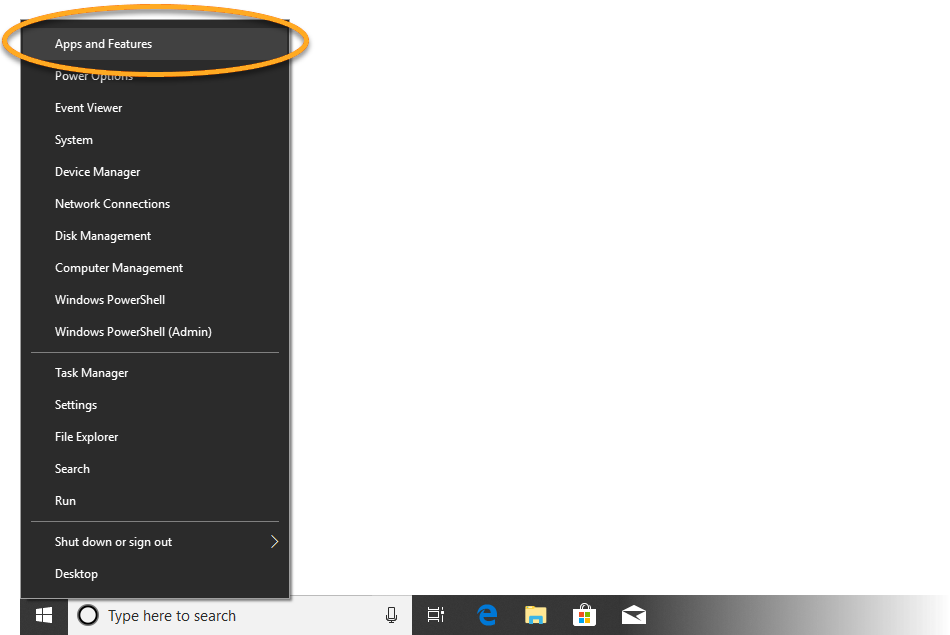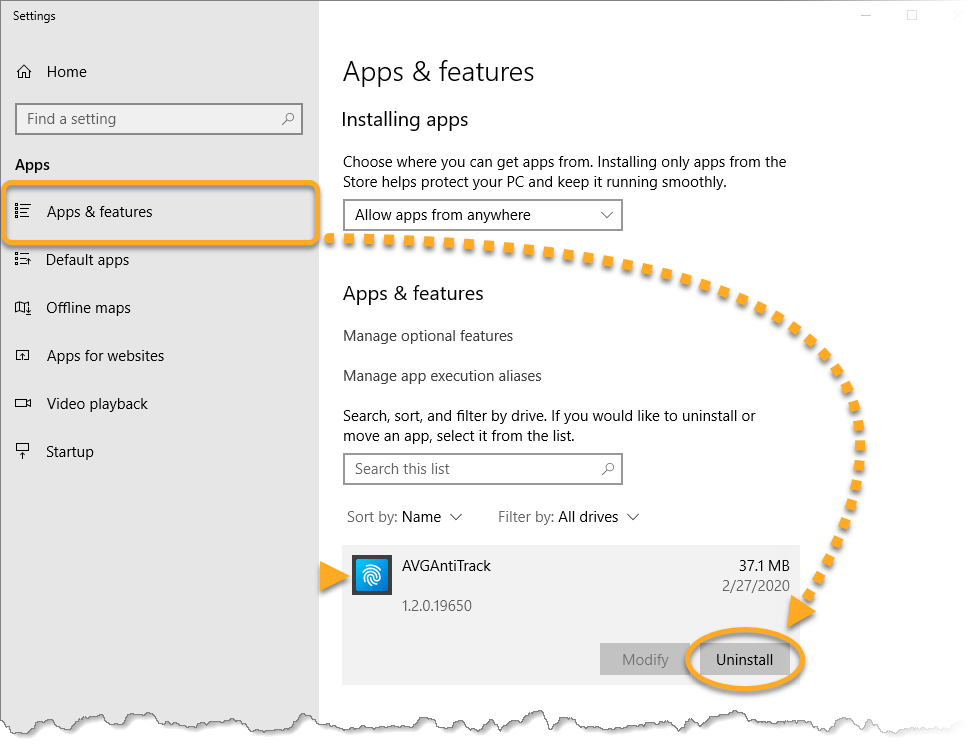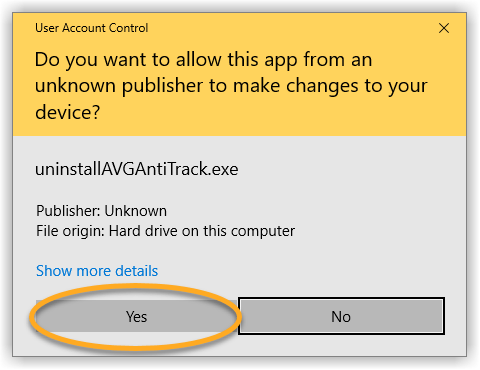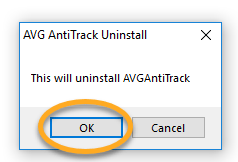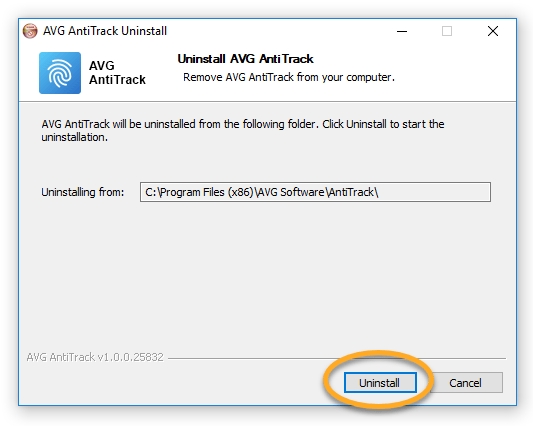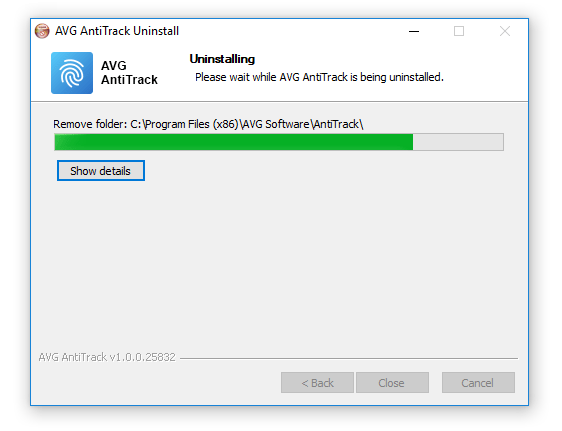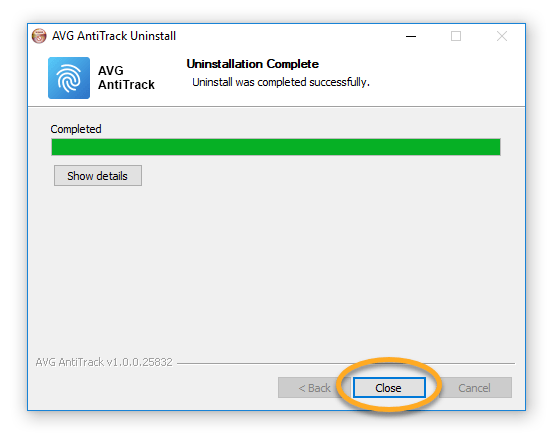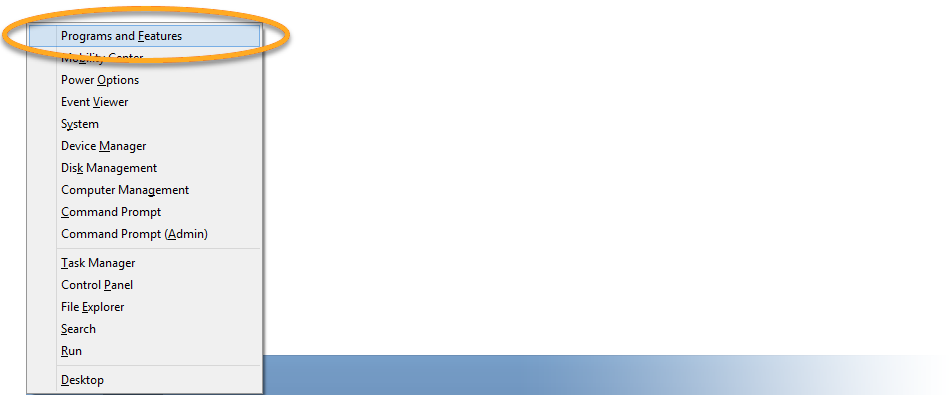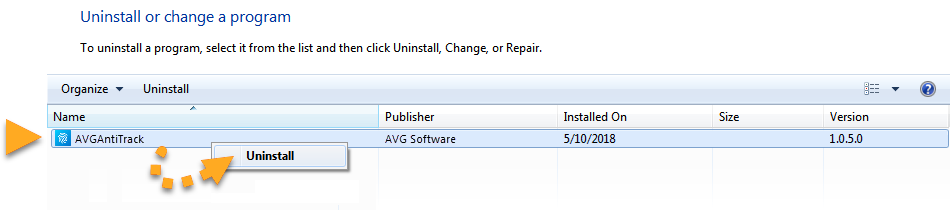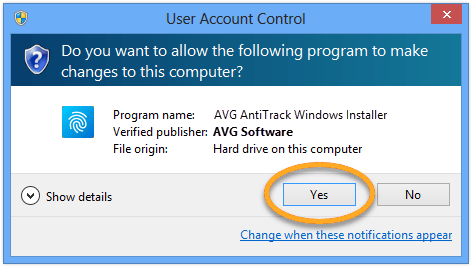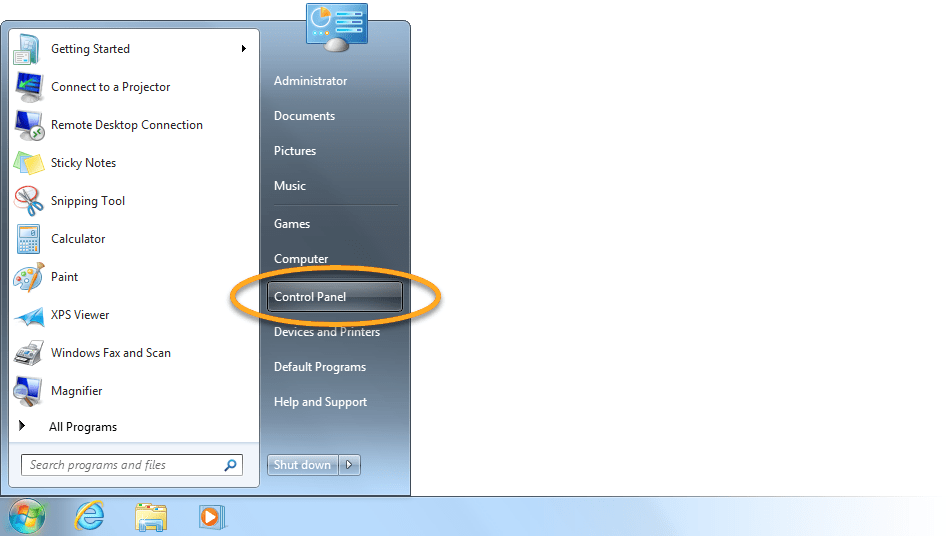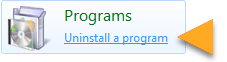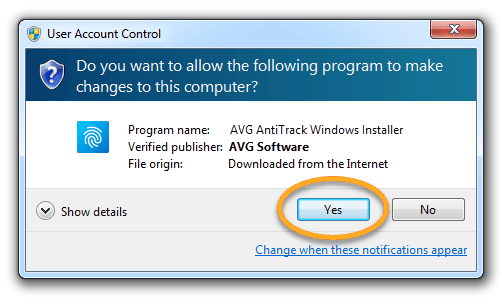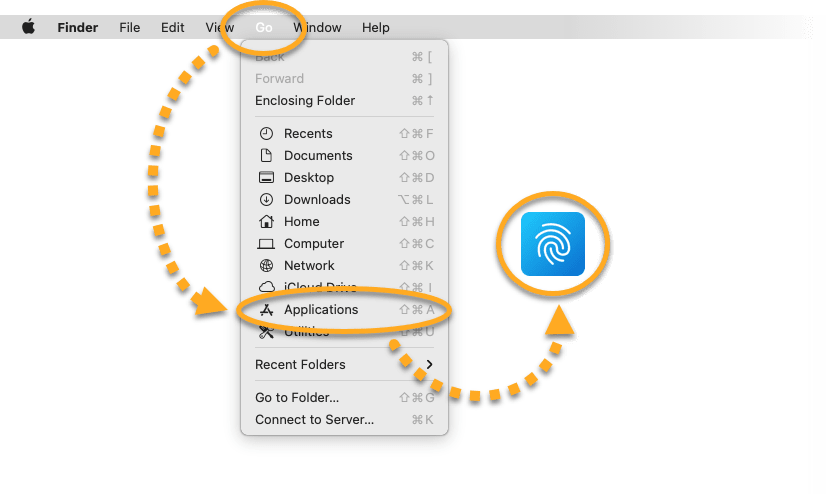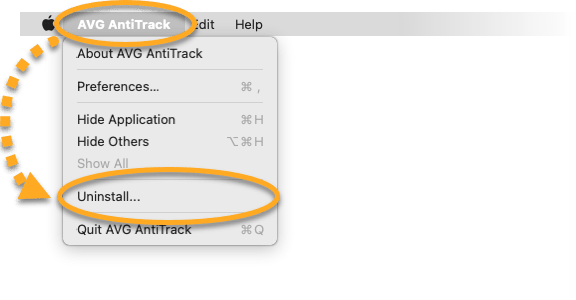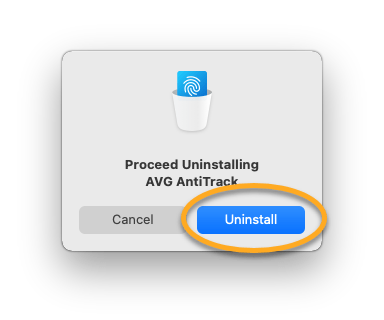Uninstalling AVG AntiTrack for Windows PC
Windows 10
- Right-click the Windows Start button and select Apps and Features from the menu that appears.
- Ensure that Apps & features is selected in the left panel, then click AVG AntiTrack, and select Uninstall.
- If prompted for permission by the User Account Control dialog, click Yes.
- When the AVG AntiTrack Uninstaller appears, click OK to confirm the uninstallation.
- Click Uninstall.
- Wait while the uninstaller removes AVG AntiTrack from your PC.
- Once uninstallation is complete, click Close.
AVG AntiTrack is now uninstalled from your PC.
If you need to reinstall AVG AntiTrack, refer to the following article:
Windows 8
- On your keyboard, press the
Winkey andXkey simultaneously, then select Programs and Features from the menu that appears. - Right-click AVG AntiTrack, then select Uninstall from the drop-down menu.
- If prompted for permission by the User Account Control dialog, click Yes.
- When the AVG AntiTrack Uninstaller appears, click OK to confirm the uninstallation.
- Click Uninstall.
- Wait while the uninstaller removes AVG AntiTrack from your PC.
- Once uninstallation is complete, click Close.
AVG AntiTrack is now uninstalled from your PC.
If you need to reinstall AVG AntiTrack, refer to the following article:
Windows 7
- Click the Windows Start button and select Control Panel.
- Under Programs, click Uninstall a program if you are using the default category view,
…or click Programs and Features if you are using the large/small icons view. - Right-click AVG AntiTrack, then select Uninstall from the drop-down menu.
- If prompted for permission by the User Account Control dialog, click Yes.
- When the AVG AntiTrack Uninstaller appears, click OK to confirm the uninstallation.
- Click Uninstall.
- Wait while the uninstaller removes AVG AntiTrack from your PC.
- Once uninstallation is complete, click Close.
AVG AntiTrack is now uninstalled from your PC.
If you need to reinstall AVG AntiTrack, refer to the following article:
Uninstalling AVG AntiTrack for MAC
You can uninstall AVG AntiTrack from Mac via the Apple menu bar. Follow the steps below:
Uninstall via Apple menu bar
- Click Go ▸ Applications in the menu bar, then double-click the AVG AntiTrack icon to open the application.
- Ensure the AVG AntiTrack window is active, then click AVG AntiTrack ▸ Uninstall… on the left side of the menu bar.
- Click Uninstall.
- If prompted, use your Touch ID or enter your administrator User Name and Password, then click OK.
AVG AntiTrack is now uninstalled from your Mac.
If you need to reinstall AVG AntiTrack, refer to the following article:
Source : Official AVG Brand
Editor by : BEST Antivirus KBS Team