You can uninstall Malwarebytes for Android from the Malwarebytes app, the device’s settings, or the Google Play Store. This article explains how to uninstall through Google Play Store, or within the app itself.
Before you uninstall Malwarebytes for Android, you may need to deactivate the app as a device administrator. Device administrator is an Android feature that grants an app administrator privileges and prevents the app from being uninstalled.
Use Google Play to uninstall Malwarebytes for Android
- Open the Google Play Store app.
- In the search bar, type “Malwarebytes for Android”.
- From the results, tap Malwarebytes.
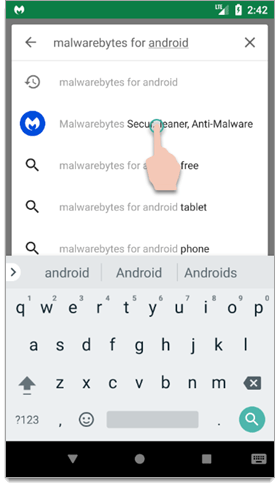
- Tap Uninstall.
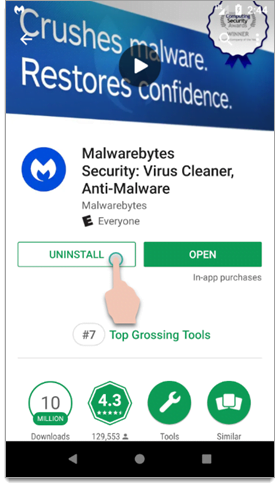
- Confirm that you want to uninstall Malwarebytes. Tap OK to uninstall the app.
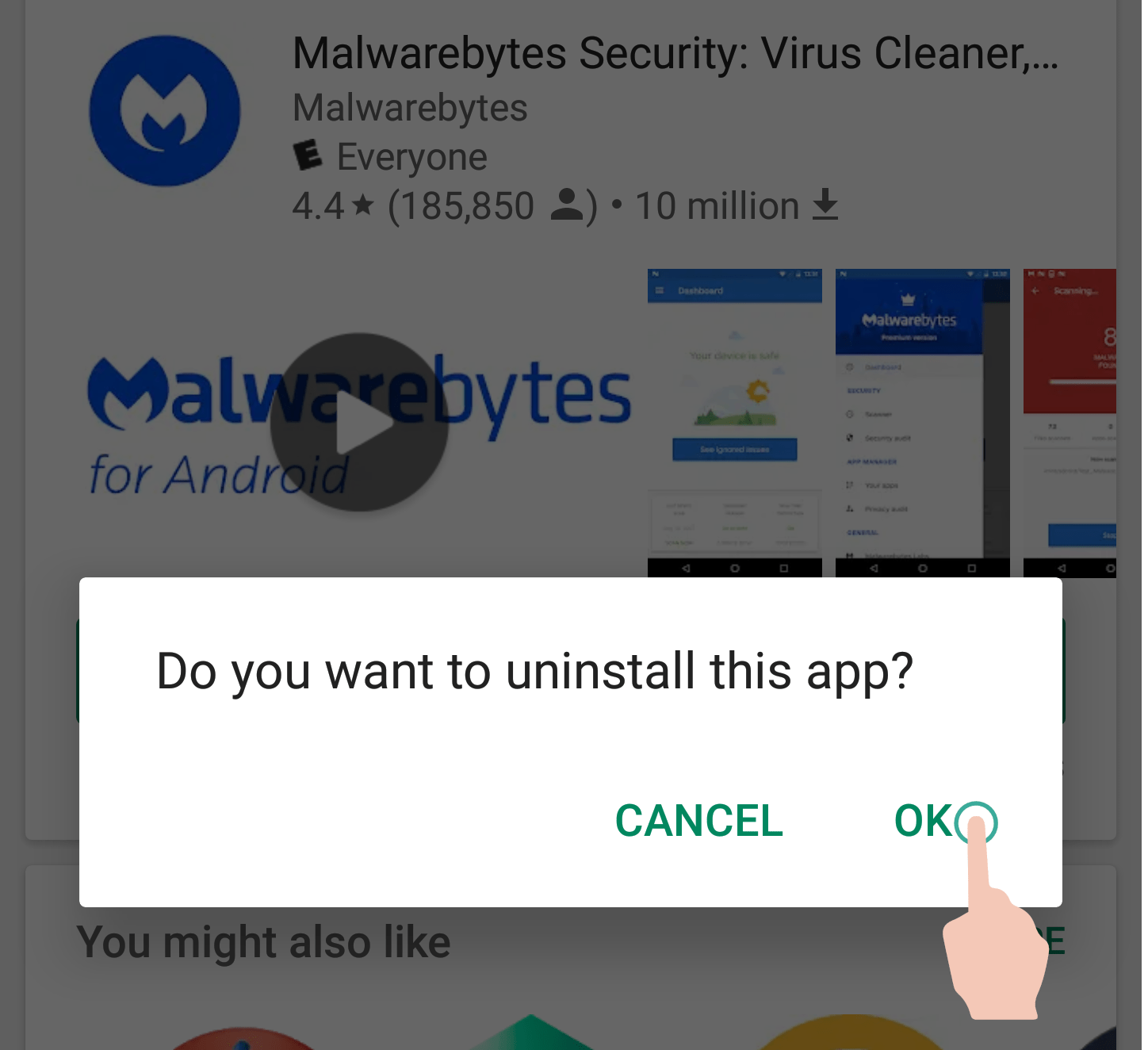
Uninstall Malwarebytes within the app itself
- Open Malwarebytes on your Android device.
- Tap the menu icon in the top-left of the screen.
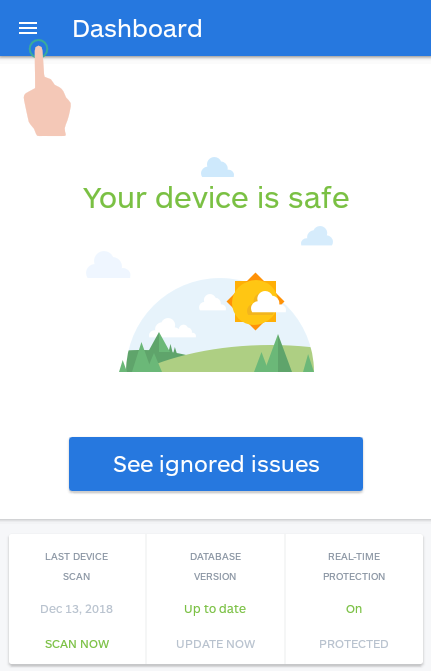
- Under General, tap Uninstall Malwarebytes.
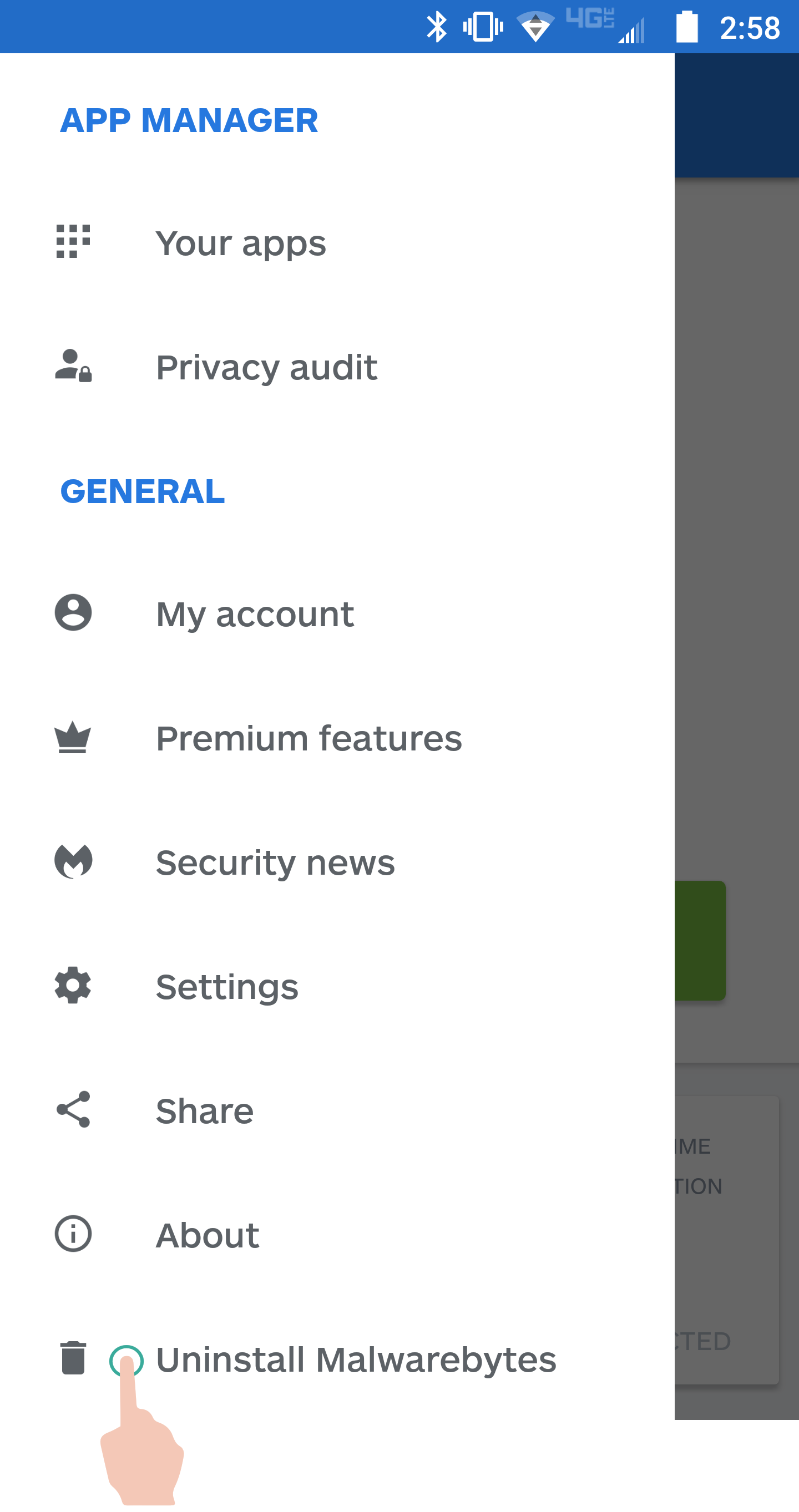
- Please tap one of the check boxes which best describes why you wish to uninstall Malwarebytes.
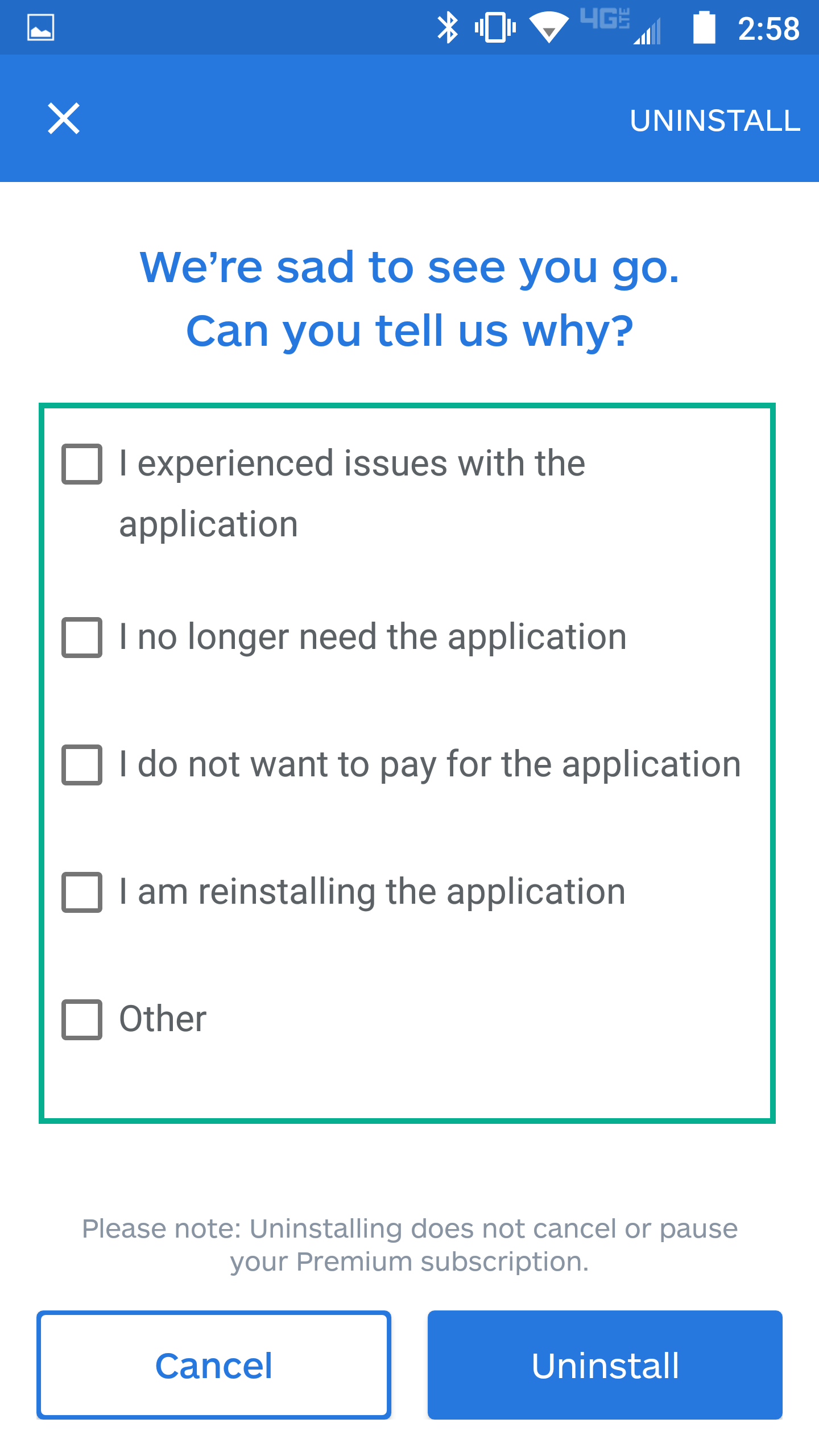
- Tap Uninstall.
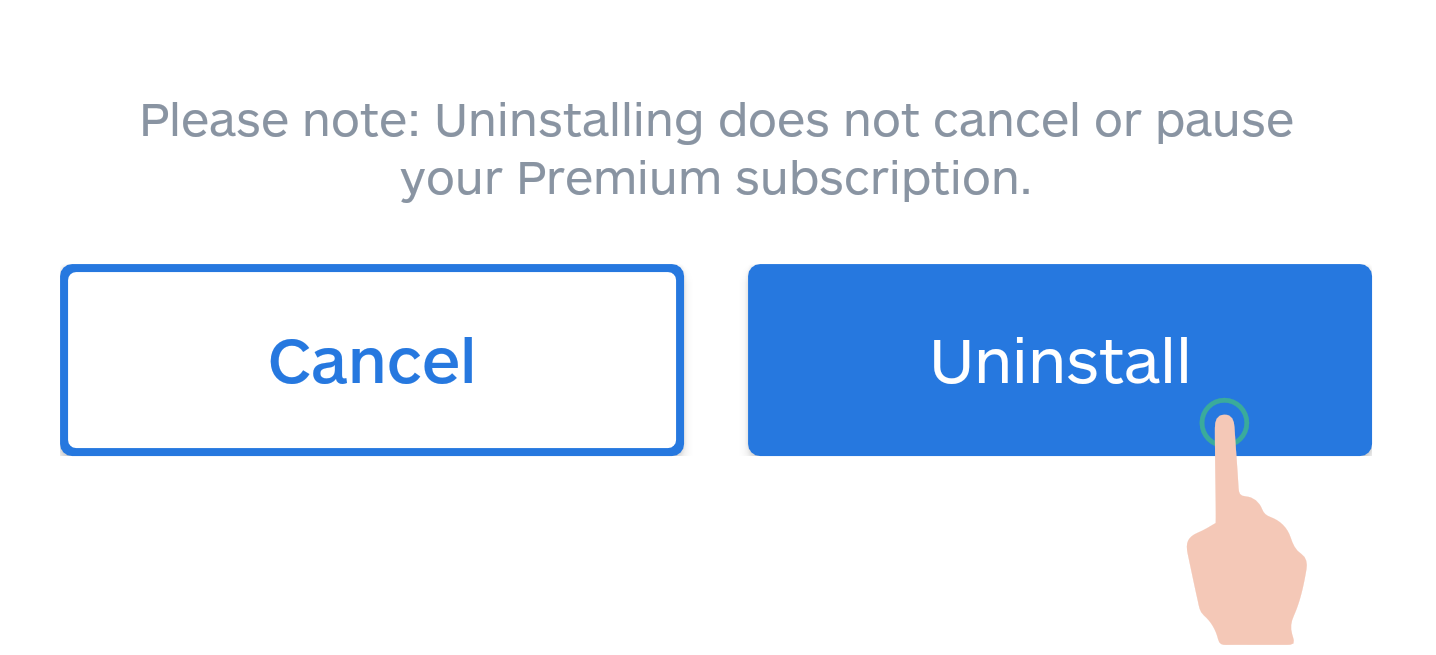
- Confirm that you want to uninstall Malwarebytes. Tap OK to uninstall the app.
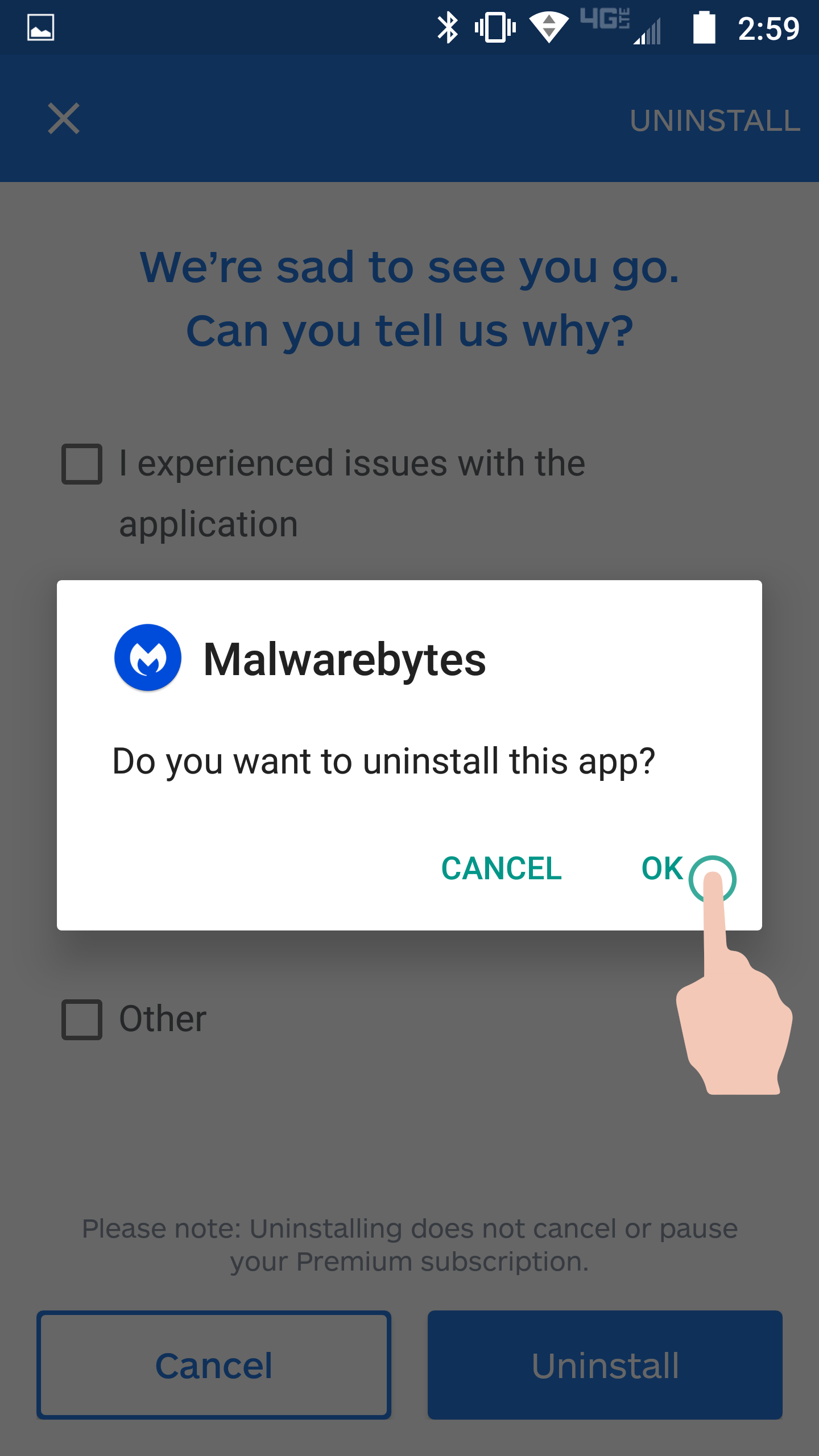
If you have uninstalled Malwarebytes for Android Premium and need to transfer your subscription to a new device, see how to Install Malwarebytes for Android.
Source : Official Malwarebytes Brand
Editor by : BEST Antivirus KBS Team

