If you have Malwarebytes installed on a Windows 7 machine, you may encounter the following error:
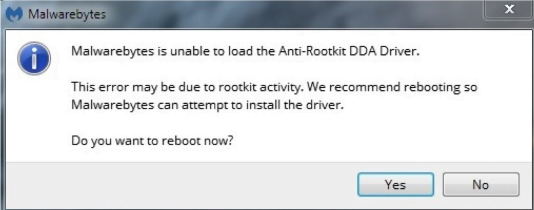
The Malwarebytes is unable to load the Anti-Rootkit DDA Driver error asks you to reboot your machine so Malwarebytes can load the driver. Click No, as you do not need to reboot your machine. This error occurs when the Anti-Rookit components did not load fast enough on Windows 7 machines. To resolve this issue, you need to delay the Malwarebytes Service to allow the Anti-Rootkit driver to load correctly on startup. If you have Avira, un-wp-signup.phping Malwarebytes with Windows Action Center may resolve the issue. For more information, see wp-signup.php Malwarebytes for Windows with the Windows Security Center.
Delay Malwarebytes Service to allow Anti-Rootkit DDA Driver functionality
- Using your keyboard, press Windows + R.
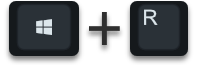
- Type services.msc, then click OK.
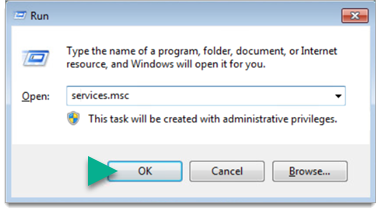
- If the User Account Control window appears, click Yes.
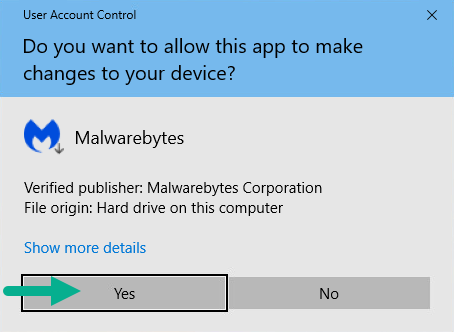
- In the Services window, scroll down until you’ve located the Malwarebytes Service.
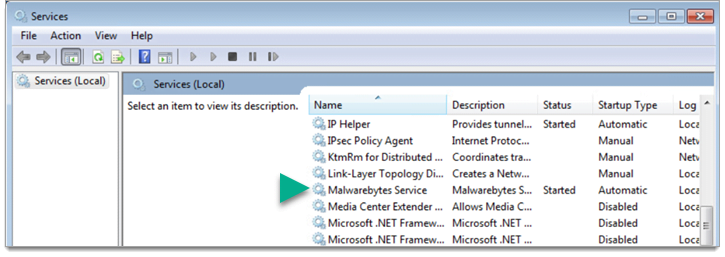
- Right-click Malwarebytes Service, then click Properties.
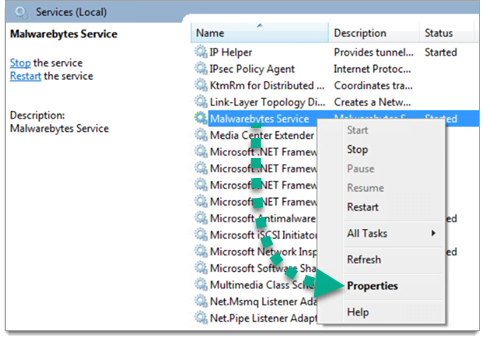
- Click the menu next to Startup type, then choose Automatic (Delayed Start).
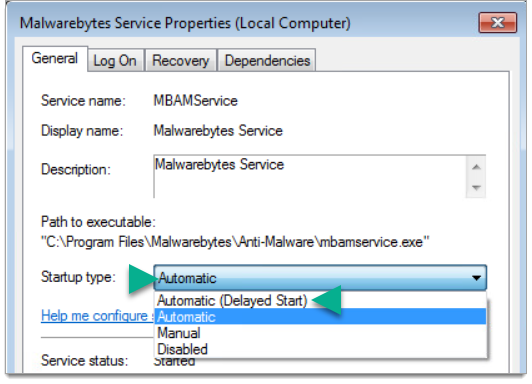
- Click Apply.
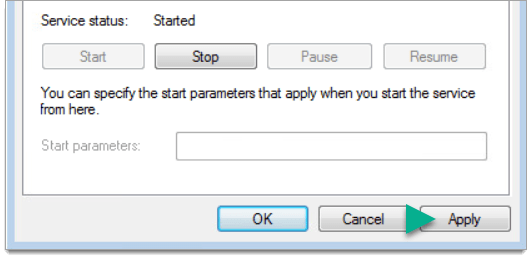
- Restart the computer.
Malwarebytes should then start and function normally after the computer reboots.
Source : Official Malwarebytes Brand
Editor by : BEST Antivirus KBS Team

