Malwarebytes on Android devices offers several protection layers which require user permission to function. Below are descriptions for each different permission and how Malwarebytes uses them.
Device Administrator
This setting gives Malwarebytes full permissions on your device. This allows us to protect you from ransomware, to enable Real-Time Protection features and to safeguard against the possibility of malware uninstalling Malwarebytes. This setting is only available to Premium and Trial users. Note that Malwarebytes for Android is not capable of performing some of the actions listed in the Android confirmation prompt, such as wiping your phone without notice.
Usage Access
This permission provides additional meta-information on Apps installed which may require this information, such as Real-Time protection or Your apps screen.
Accessibility
This permission is required for monitoring all HTTP/HTTPS calls as part of the Safe Browsing feature. When activated, Safe Browsing Service monitors text on screen, paying special attention to web URLs and email links. When it finds a potentially malicious link, it scans the link against known phishing URLs to find a match and block. The user is notified if anything suspicious is found.
Access Storage
Malwarebytes’ Real-Time Protection requires Storage access to perform any manual or scheduled scanning operations.
Draw Over Other Apps
Malwarebytes for Android requires this permission to display anti-ransomware recovery steps. In case ransomware manages to block a user’s screen the user can still bring up ransomware recovery instructions on top of the screen using this volume button combination.
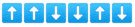
Before it will work, start volume control by tapping any of the buttons up or down, followed by the combination.
Draw over other apps is required to overcome block of the screen which could have been made by ransomware.
Background exclusion required
Background exclusion required is a non-critical issue indicating that Malwarebytes is enabled for Battery Optimization in the device’s Settings or any 3rd party optimization apps.
If enabled in Battery Optimization, this could cause functionality issues with Malwarebytes such as preventing the Malwarebytes app from running in the background.
To disable Malwarebytes from Battery Optimization in Settings, see Android OS disabling Malwarebytes Safe Browsing Scanner.
Source : Official Malwarebytes Brand
Editor by : BEST Antivirus KBS Team

