If you successfully logged in, you will be redirected to the main screen of BullGuard.
On the left side, you will see the status of your protection. When everything is in order, you will see a green checkmark and the message “Your mac is safe”.
Realtime protection will be enabled by default. Slide the button under Realitime protection to turn it off.
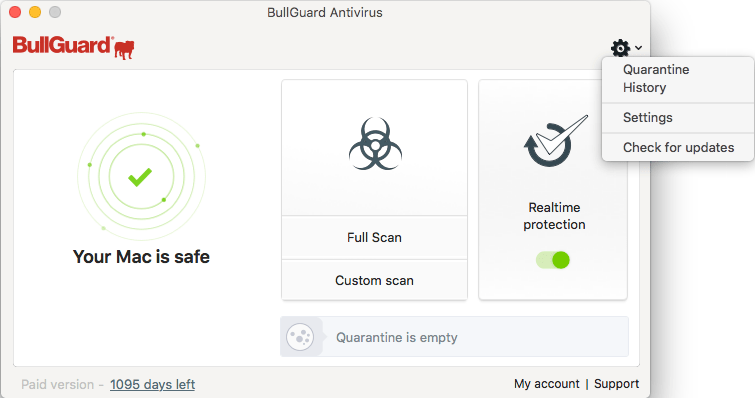
Scan: Full scan and Custom scan
Quarantine: Shows the number of files in quarantine. If clicked it opens the Quarantine tab in Settings
License status: In the bottom left corner of the main interface window, the license type is displayed (trial or paid) and the number of remaining subscription days.
Updating the signatures
At each application start and each 2 hours of activity, the application checks for updated virus signatures.
In case more than 24h have passed from the latest update, a notification is sent to you through the OSX notification system: “Your BullGuard virus definition signatures are more than x day(s) old”.
Clicking “Update” will trigger a new attempt to update the virus signatures.
Source : Official BullGuard Brand
Editor by : BEST Antivirus KBS Team

