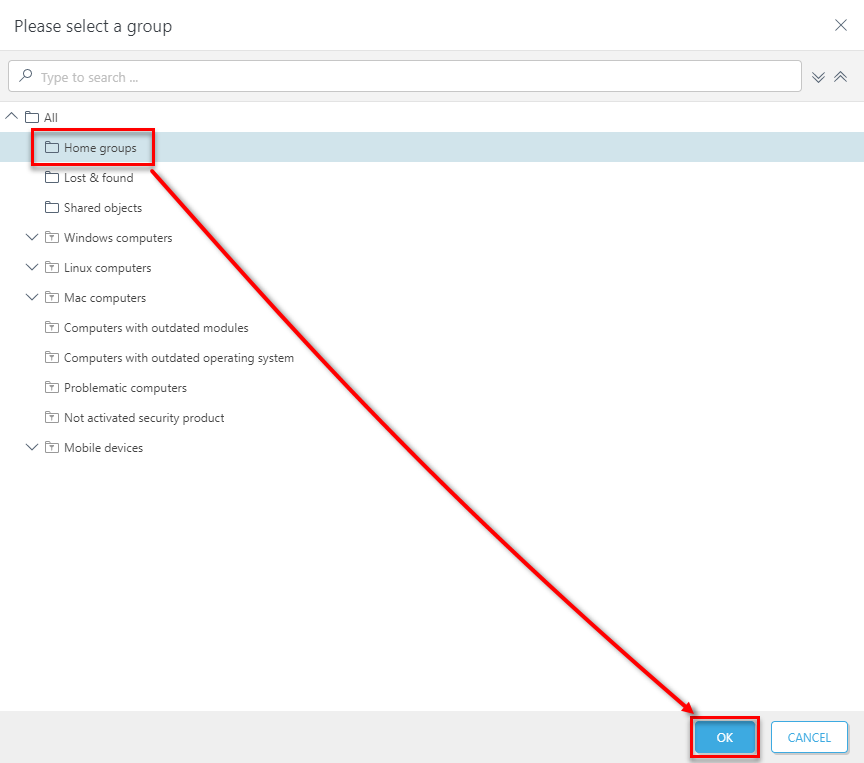Issue
- Organize objects and configure access rights in ESET PROTECT with static groups
- Create a new static group
Solution
-
Open the ESET PROTECT Web Console in your web browser and log in.
- Click Computers
 select the desired group, click the gear icon
select the desired group, click the gear icon  then click New Static Group.
then click New Static Group.
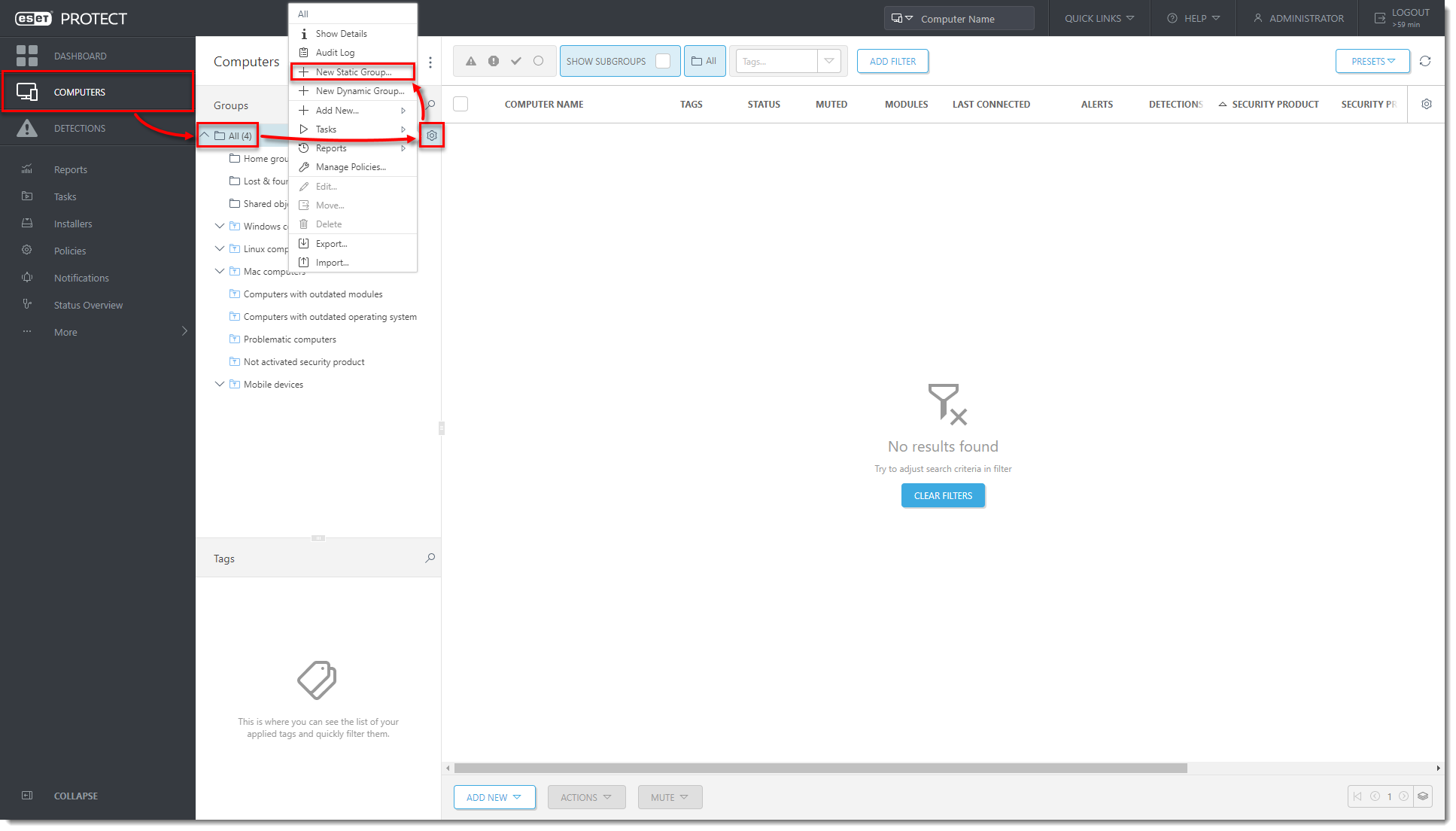
Figure 1-1
Click the image to view larger in new window - In the Name field, type a name for your new group. Optionally, type a description. Click Finish.

Figure 1-2
Click the image to view larger in new window - The new group will be displayed under Computers → Groups as a child of the All group.
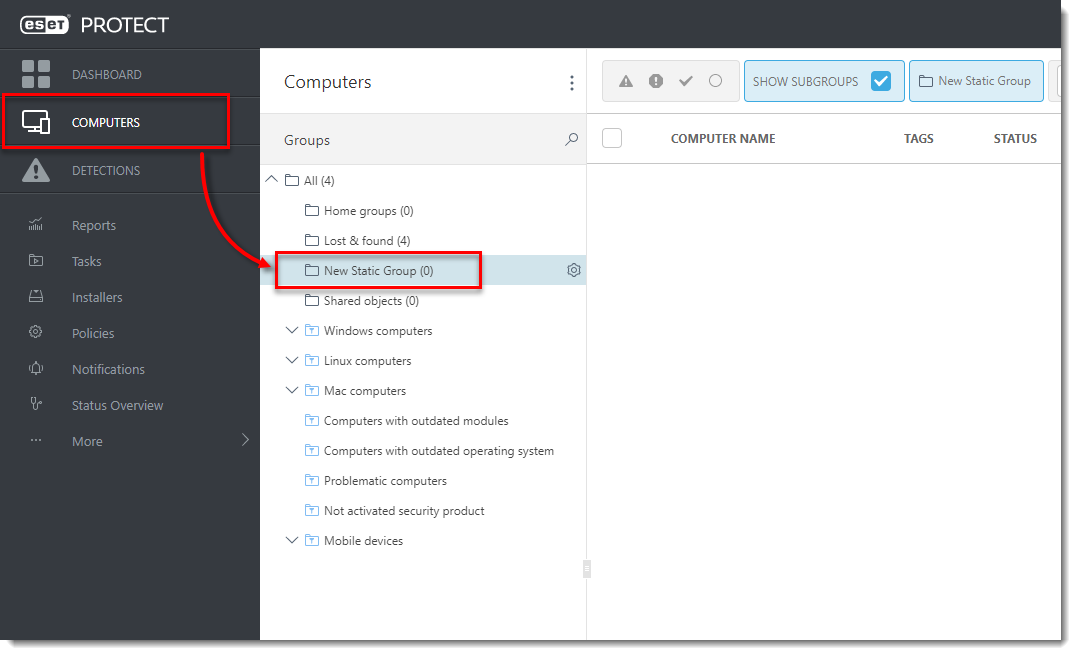
Figure 1-3
Click the image to view larger in new window
Last Updated: May 28, 2021
(Visited 24 times, 1 visits today)