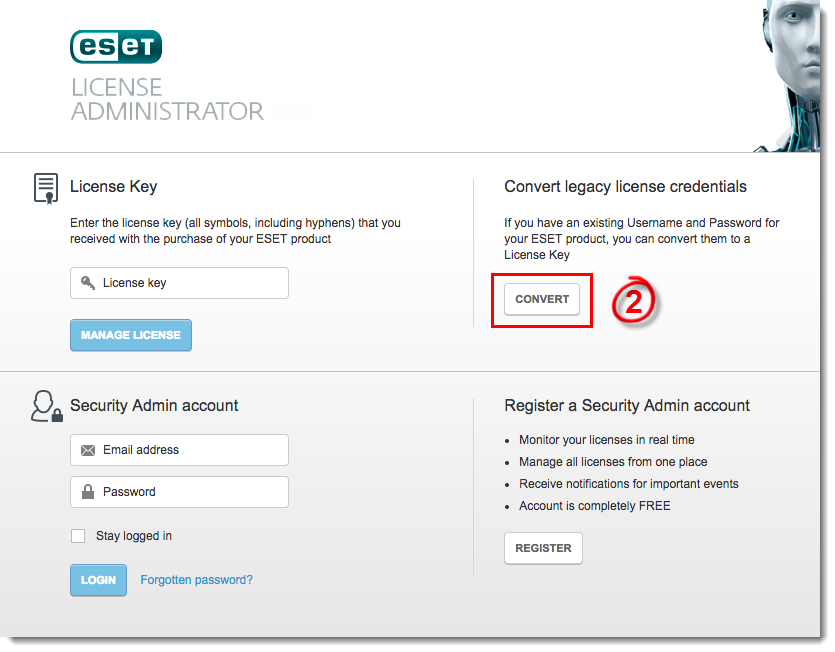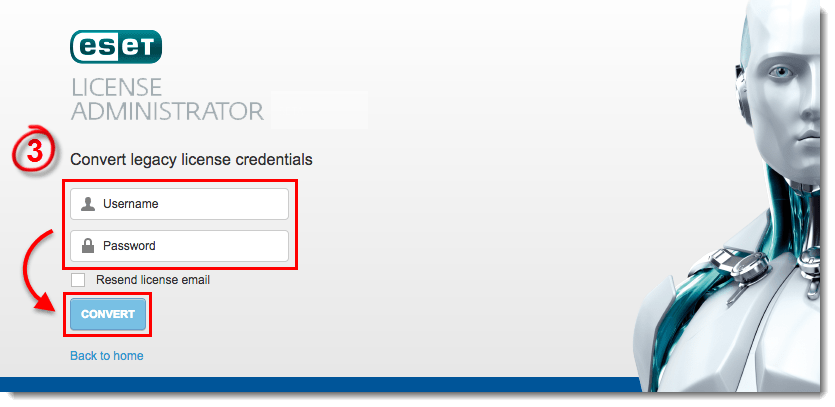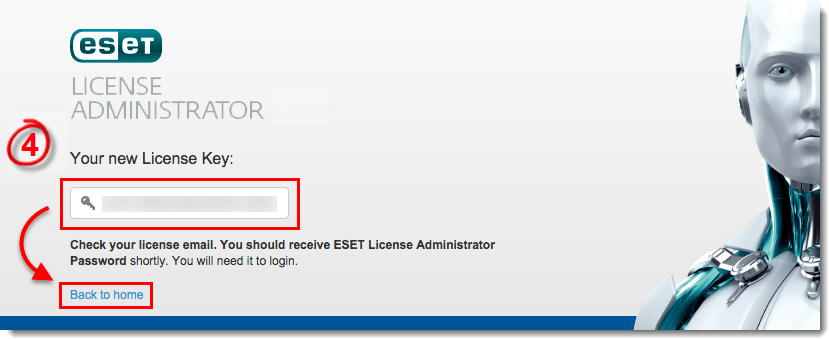Issue
-
- You need to convert your existing ESET-issued Username and Password to a License Key in order to use ESET License Administrator (ELA)
- You do not have your License Key
Details
Solution
Follow the steps below to convert your existing Username and Password to a License Key:
-
- Locate the ESET-issued Username and Password you want to convert to a License Key. These credentials were sent to you in an email when you originally purchased your ESET product(s).
- Go to the ESET License Administrator portal and click Convert.
Figure 1-1
Click the image to view larger in new window
- Enter your Username and Password into the Username and Password fields, respectively, and then click Convert. (To have your Username and Password resent, select the check box next to Resend license email.)
Figure 1-2
Click the image to view larger in new window
- Your new License Key will be provided in the following window. Additionally, if you elected to have your license information sent to you, you will receive an email from ESET containing your new License Key and a Password associated with your ELA login.
Figure 1-3
Click the image to view larger in new window
Last Updated: Oct 15, 2019
(Visited 54 times, 1 visits today)