Issue
- Access a file that has been quarantined by ESET
- A file that you know to be safe has been quarantined by ESET
Details
In the event that your ESET product has quarantined a file you know to be safe, you must manually exclude the file from the Real-time and On-demand scans to prevent it from being quarantined again.
Solution
-
- Open the main program window of your ESET Windows product.
- Click Tools → More tools.
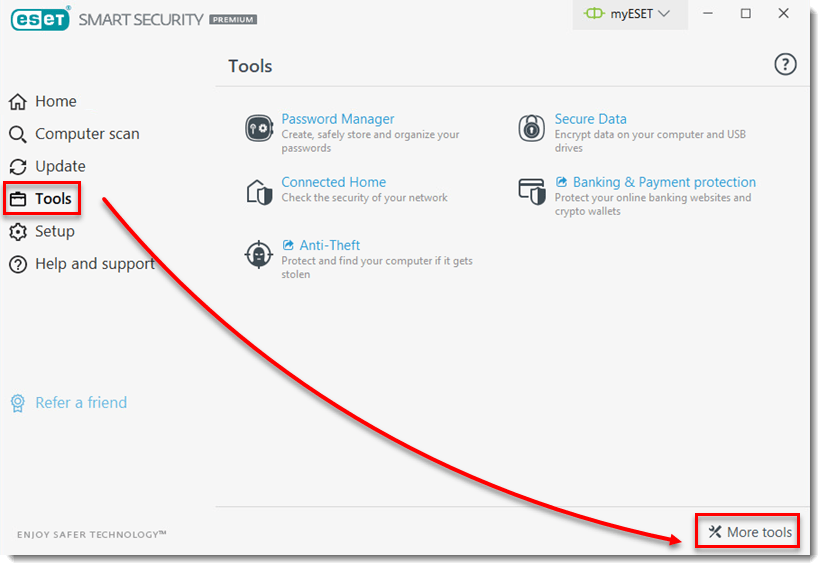
Figure 1-1 - Click Quarantine.
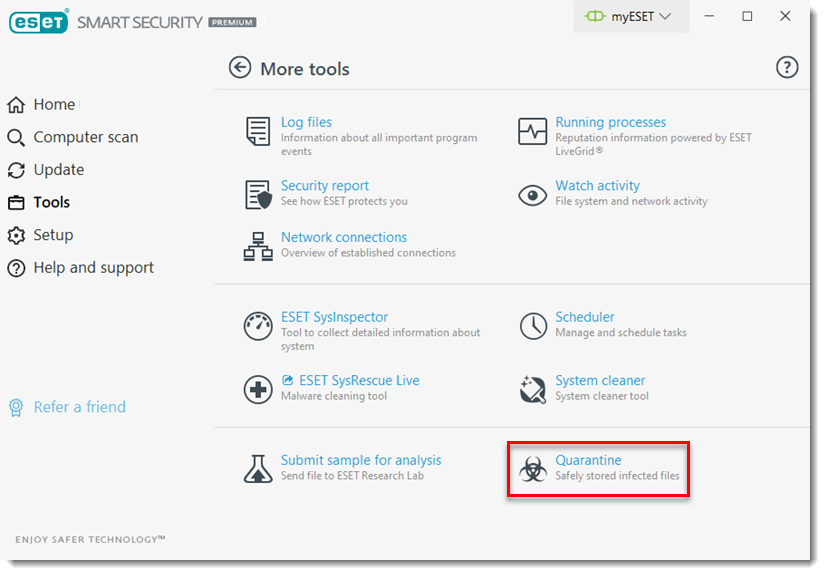
Figure 1-2 - Select the file you want to restore and click Restore.
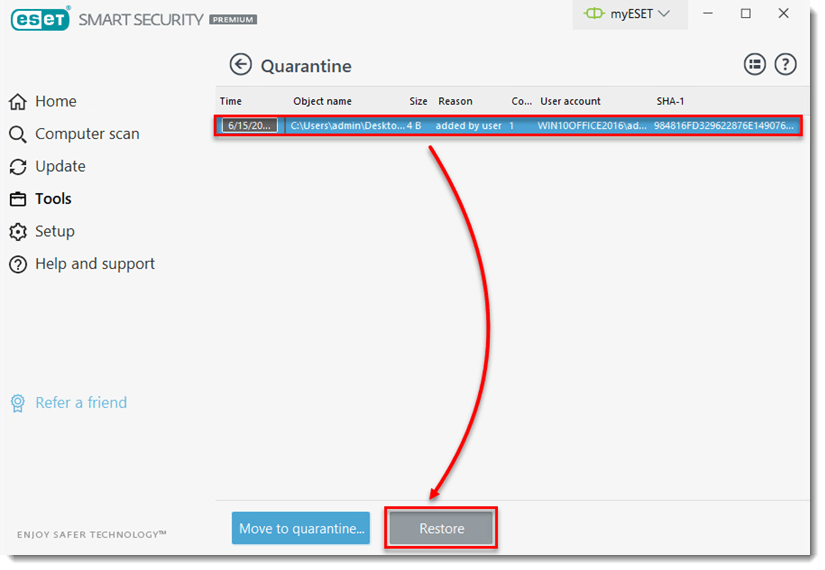
Figure 1-3 - When prompted, click Yes to confirm.
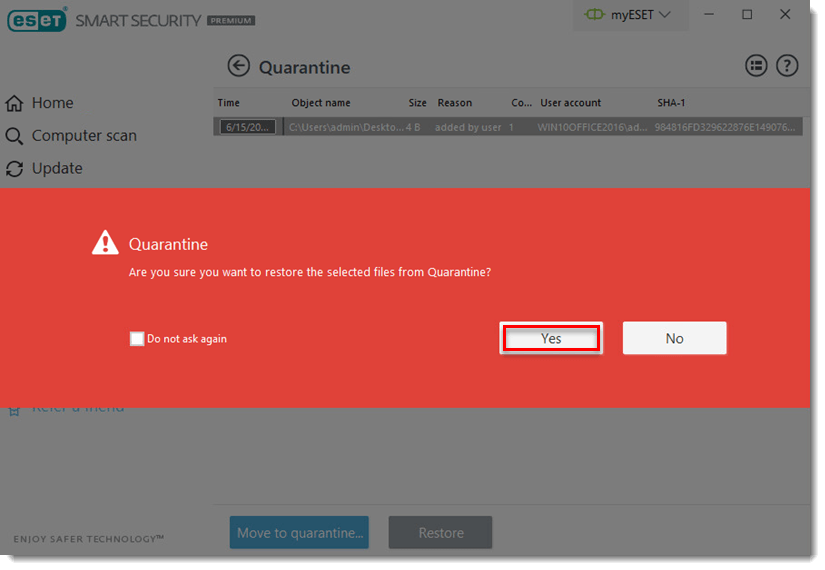
Figure 1-4
Last Updated: Jun 15, 2021
(Visited 14 times, 1 visits today)


