Issue
- In Windows 10, you continue to receive update notifications after performing the standard Windows Update procedure
- Your ESET product notifies you with a
 icon and displays the notification “Operating system is not up to date”
icon and displays the notification “Operating system is not up to date” - Disable Windows update notifications
Details
Your ESET product is designed to notify you of important updates to your operating system that might contain important patches or bugfixes. You can disable these notifications in your ESET product. Disabling the notifications from your ESET product will not disable the Windows Update process or the notifications from the Windows operating system itself.
Solution
 Mac users click here for instructions
Mac users click here for instructions
- Open the main program window of your ESET Windows product.
- Press the F5 key to access Advanced setup.
- Click Tools and expand Microsoft Windows Update. In the Notify about Microsoft Windows system updates drop-down menu, select No updates and click OK. You will no longer receive Windows update notifications from your ESET product.
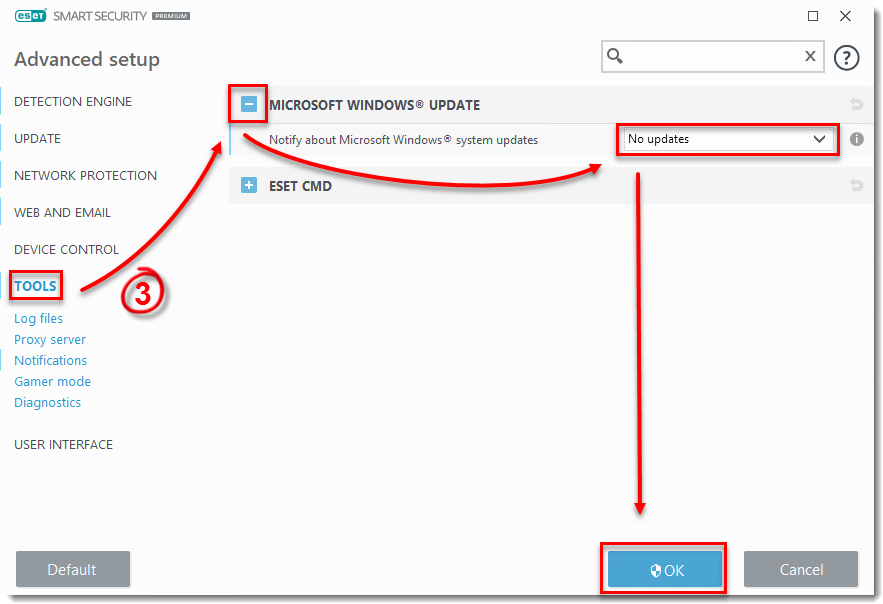
Figure 1-1
Perform a manual update of certain devices or drivers in Windows 10
Due to the methods by which operating system updates are delivered in Microsoft Windows 10, certain device or driver updates might fail during a normal operating system update, meaning you will continue to be notified of available updates by your ESET product. To resolve this issue, you will need to perform a manual update these devices and drivers.
If you know the specific driver(s) or device(s) failing to update, follow the steps below to manually update them:
- Open Device Manager.
- Click View → Show hidden devices.
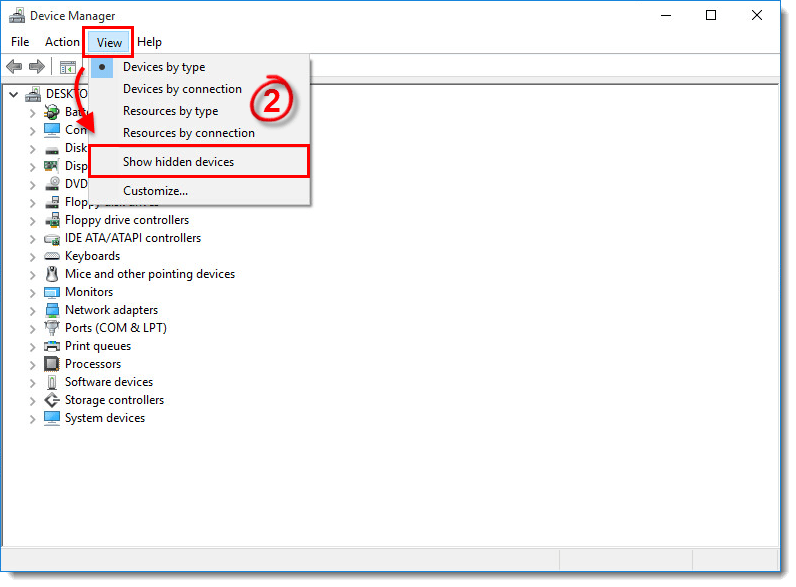
Figure 2-1
- Use the tree to navigate to the driver or device that requires a manual update, right-click it, and select Update Driver Software from the context menu.
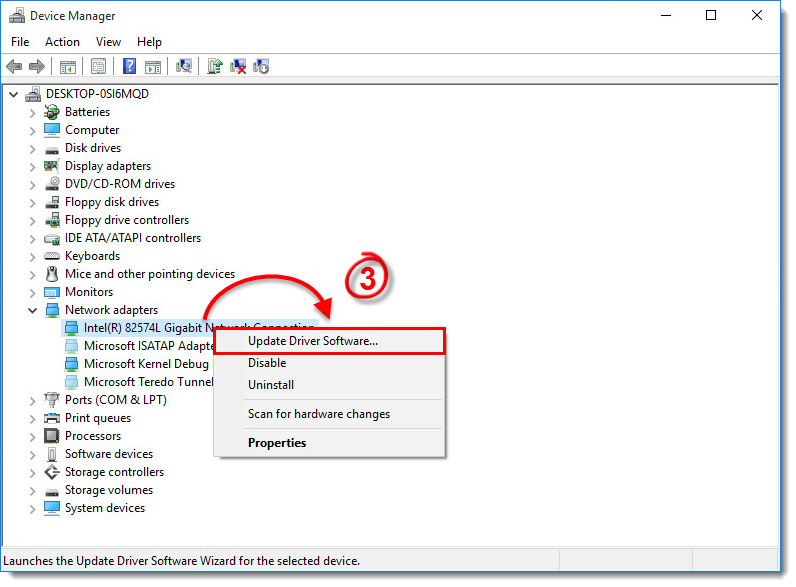
Figure 2-2
- Click Search automatically for updated driver software. If an update is available, it will automatically be installed. In some cases, a system restart may be required to allow the newer driver to load.
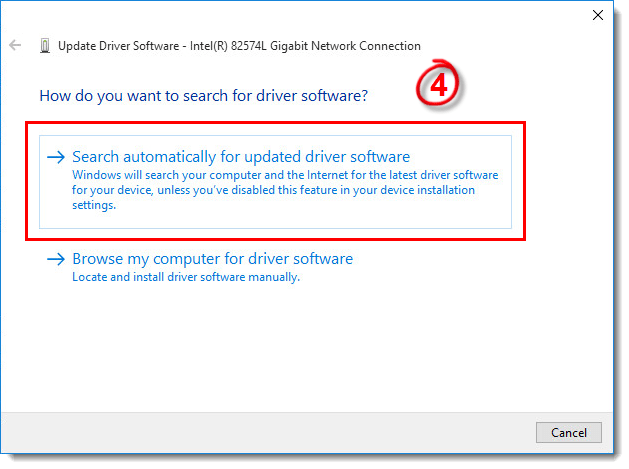
Figure 2-3


