Issue
- Web access protection is blocking a website you know to be safe.
Solution
![]() To view instructions for ESET Endpoint solutions, visit our knowledgebase article.
To view instructions for ESET Endpoint solutions, visit our knowledgebase article.
 To view instructions for ESET Cyber Security (macOS) products, visit our knowledgebase article.
To view instructions for ESET Cyber Security (macOS) products, visit our knowledgebase article.
- Open your ESET Windows product.
- Press the F5 key on your keyboard to open the Advanced setup window.
- Click Web and Email → Web access protection.
- Expand URL Address Management and then click Edit next to Address list.
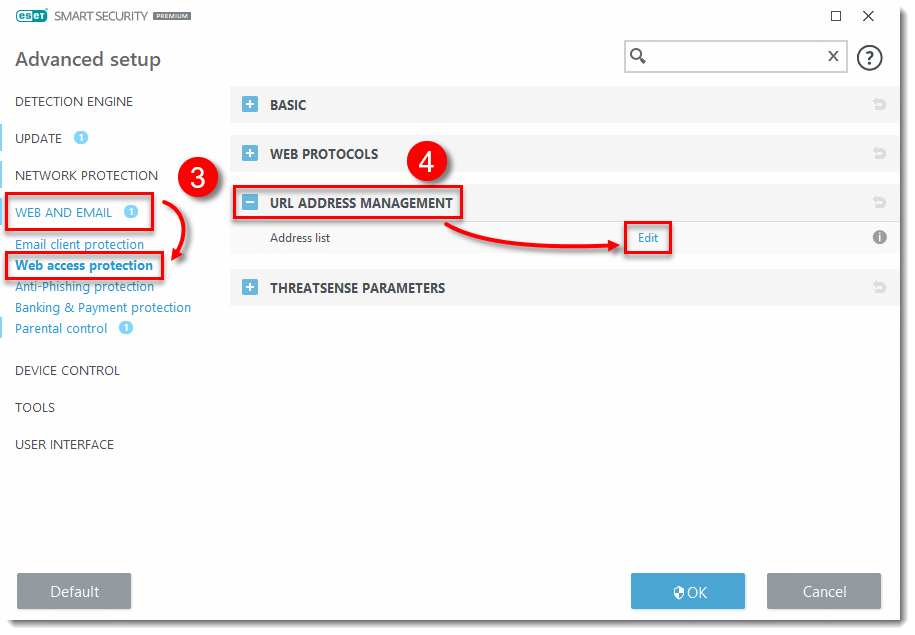
Figure 1-1
- Select List of addresses excluded from content scan and then click Edit.
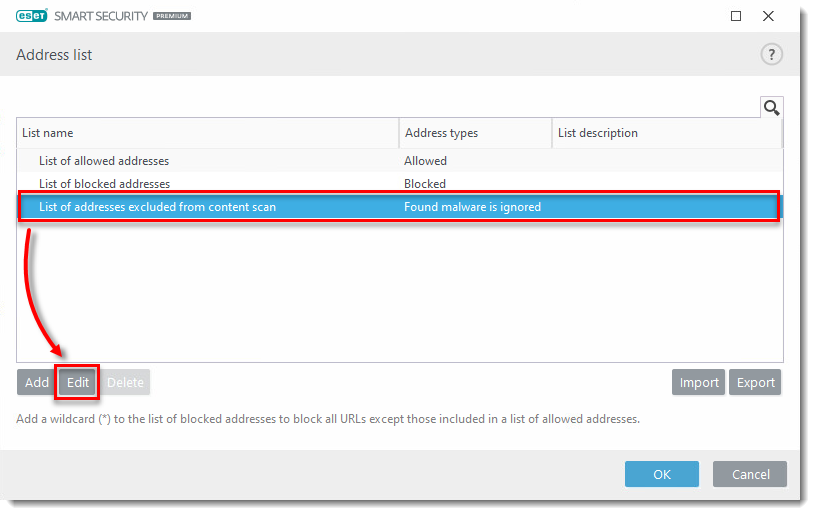
Figure 1-2
- Click Add in the Edit list window.
- Type the website or domain you want to exclude in the Enter a mask that specifies a URL address field and click OK (for each website you add, be sure to either include “www.” or a wildcard “*” symbol, as in “www.eset.com” or “*eset.com*”).
- When you are finished excluding websites, click OK to save your changes and exit the Advanced setup window.

Figure 1-3
Last Updated: Jul 8, 2021
(Visited 39 times, 1 visits today)


