Issue
- Uninstall and reinstall your ESET product to resolve an issue you are experiencing
- Upgrade your ESET product to the latest version
Solution
To view instructions for an operating system other than Windows, choose the appropriate operating system below:
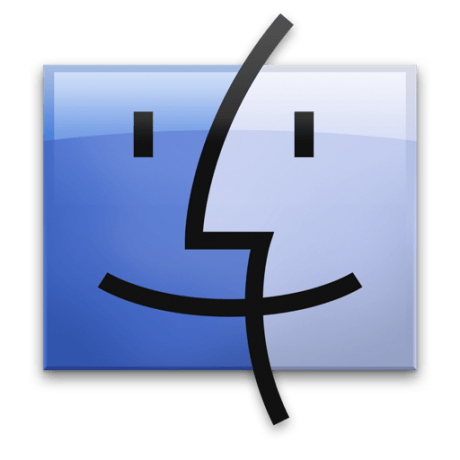 Mac Users |
Mac Users | ![]() Linux Users |
Linux Users | ![]() Android Users
Android Users
I. Download the latest version of your ESET home product
- Choose the appropriate download link below:
| Product Name | Download Link |
| ESET NOD32 Antivirus | Download |
| ESET Internet Security | Download |
| ESET Smart Security Premium | Download |
| ESET Smart Security | Download |
- When prompted, click Save and save the file to your Desktop.
II. Uninstall your existing ESET product
- Click your Windows version below for instructions to uninstall:
- Windows 10 users: Click here for uninstallation instructions
- Windows 8 users: Click here for uninstallation instructions
- Windows 7 users: Click here for uninstallation instructions
- After completing uninstallation, restart your computer.
III. Reinstall
- Navigate to the saved installation file on your Desktop from section I, step 2. Double-click the file to open ESET Live Installer.
- Follow the on-screen instructions to install and activate your ESET product. For illustrated instructions on product installation and activation, visit the appropriate page for your product below:
IV. Troubleshooting
- If you are unable to install your ESET product after uninstalling it, you may need to run the uninstall tool again. Uninstall using the ESET Uninstaller tool and then attempt to install again.
- If you are still unable to install your ESET product, contact ESET Technical Support.
Last Updated: Jun 29, 2021
(Visited 82 times, 1 visits today)


