It’s best to use this configuration when you already have a router providing Internet to your home devices. Once connected and set up, Bitdefender BOX will work alongside the router to secure the Internet traffic. You don?t need to change any settings on your Wi-Fi connected devices.
For the physical setup you will have to plug in the included power supply and connect it to Bitdefender BOX using the USB cable, then connect Bitdefender BOX to any available Ethernet port on your Wi-Fi router using the included cable (lift tray to get it).
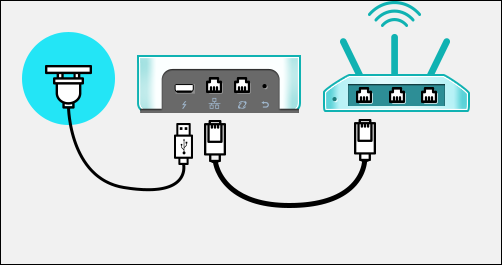
It’s best to use this configuration when you already have a router providing Internet to your home devices. Once connected and set up, Bitdefender BOX will work alongside the router to secure the Internet traffic. You don’t need to change any settings on your Wi-Fi connected devices.
Make sure that your router’s administrator username and password are at hand.
In order to configure the Bitdefender BOX , please download the Bitdefender BOX app. You can install it from Google Play if you have an Android device or from the Apple App Store if you have an iOS device.
1. Sign up or sign in with an account
• In case you already have a Bitdefender Central account, please use it to sign in. After the setup is done, Bitdefender BOX will automatically be synchronized with your account.
• If you don’t have an account please press on SIGN UP.
• In case you have a Bitdefender Central account but you simply forgot the password for it, please tap on the ![]() button to reset it.
button to reset it.
2. Start the setup
For this type of configuration, please choose “I have another router” in the Bitdefender BOX app.
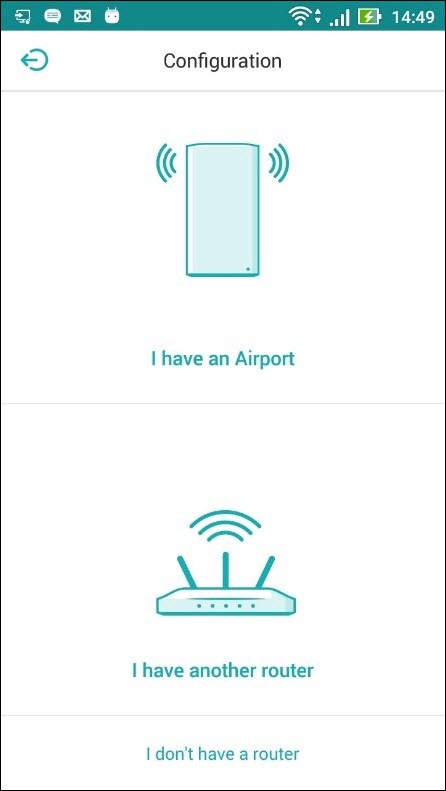
If this is the first time you are installing Bitdefender BOX , most likely you?ll see a message saying New firmware available. Simply tap on Update BOX and wait for the process to finish.
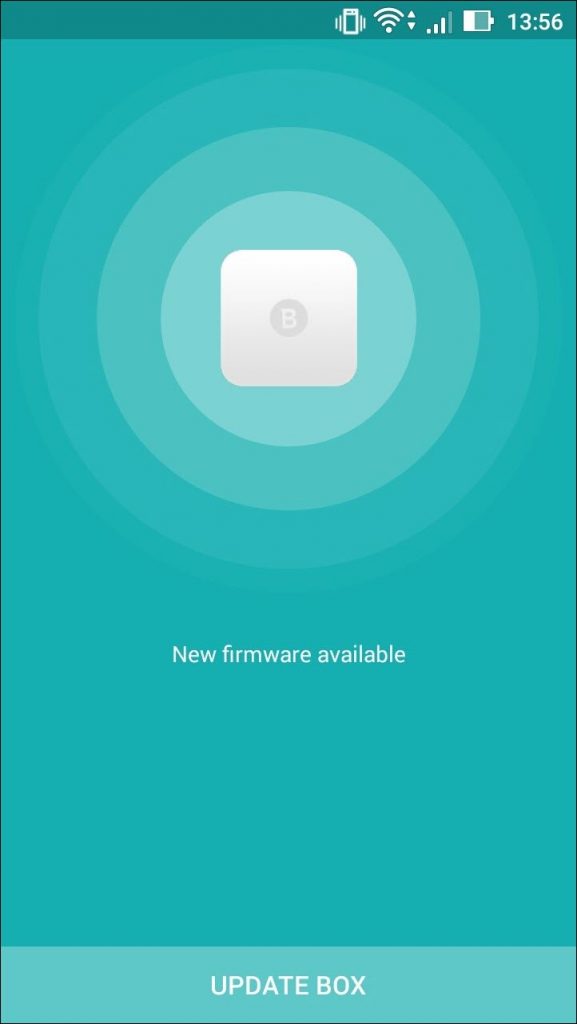
After the update is completed, the app will start searching for Bitdefender BOX on your network.
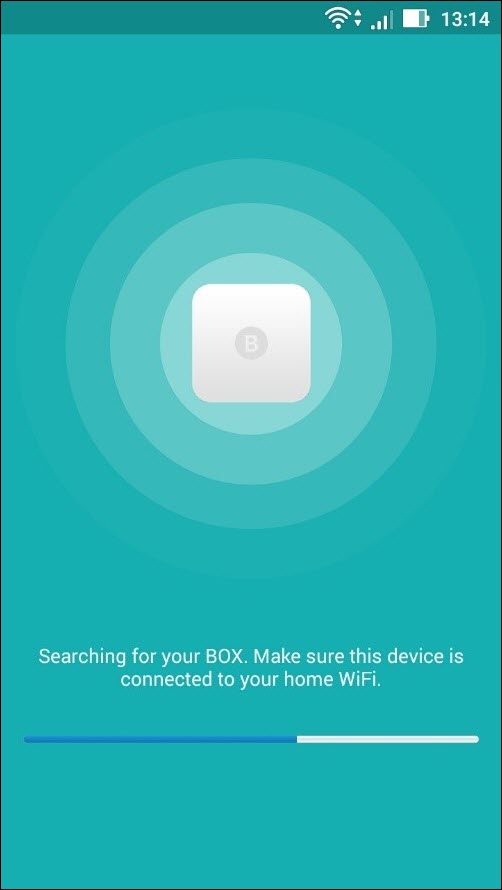
At the next step, Bitdefender BOX will try to connect to your router in order to disable the DHCP Server and reboot it to apply this change. Once the setup is complete, the Bitdefender BOX will become the DHCP server in your network, to make sure all devices are protected.
In case you changed the credentials for your router from the default ones, the app will ask for them.
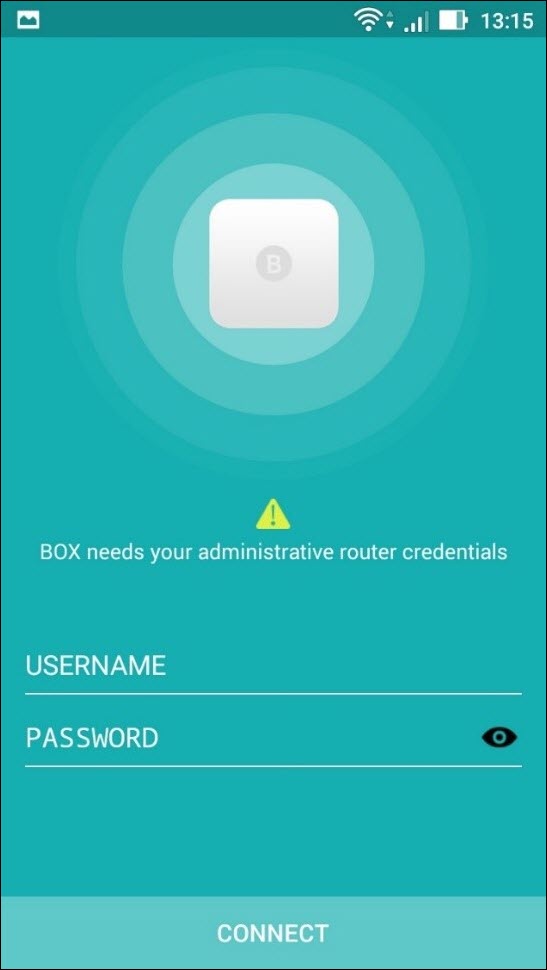
After Bitdefender BOX connects and applies the changes, your Internet connectivity will be lost for a moment. Once it comes back, you’re all set.
Related Articles
Editor by : BEST Antivirus KBS Team

