How to buy an activation code for license renewal
To purchase a renewal for Kaspersky Internet Security 16 for Mac, do the following:
- Open Kaspersky Internet Security 16 for Mac.
- In the lower right part of the window, click License.
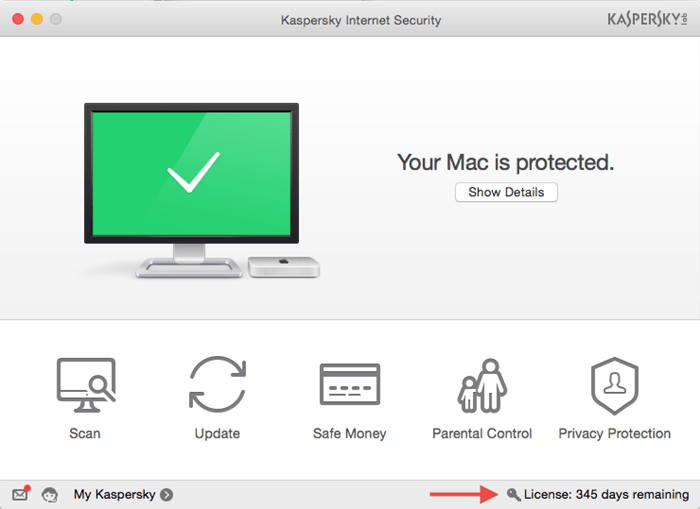
- Click Renew.
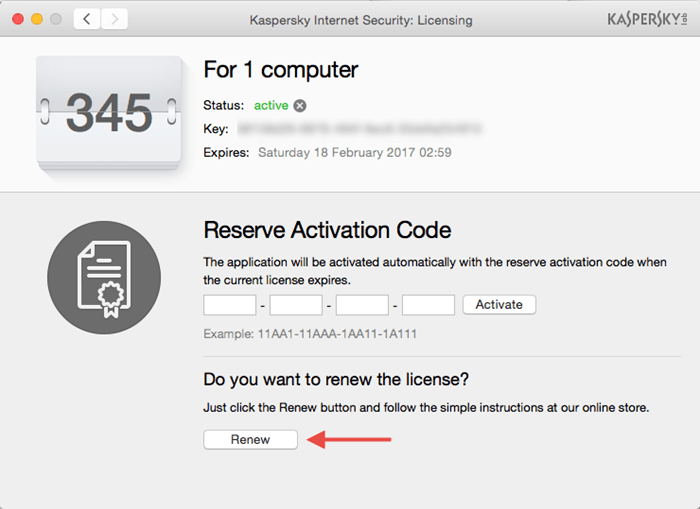
- The Renewal Center page will open. Follow the directions to purchase a new activation code and renew your license.
How to activate a code if your license has not expired
If your license is still valid, you can continue to use it until it expires and add a reserve activation code in advance, which will be automatically activated when your old license expires.
To add an activation code:
- Open Kaspersky Internet Security 16 for Mac.
- In the lower right part of the window, click License.
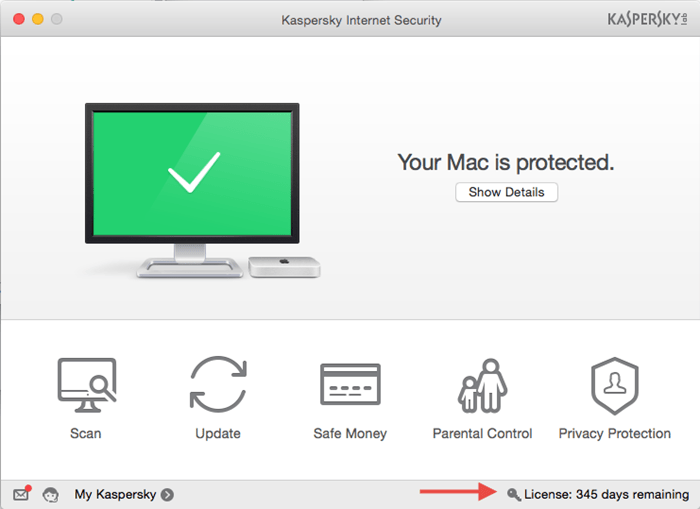
- Licensing window, enter the new activation code into the corresponding field in the Reserve Activation Code section, and click Activate.
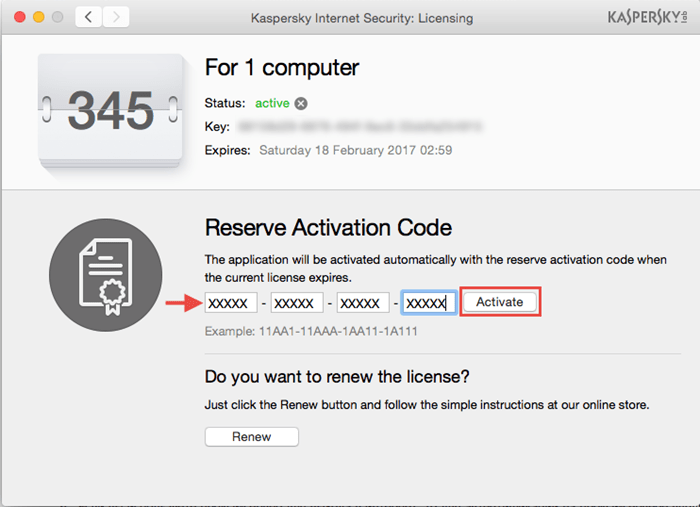
- If your computer is connected to the Internet via a proxy server, enter the login and password with administrator privileges for authentication.
- Wait until the key file is received from the Kaspersky Lab activation server. In the window you will see the information about the current license and the reserve activation code.
How to activate a code if your license has expired
If your current license has expired, activate Kaspersky Internet Security 16 for Mac with the new activation code received while renewing your license.
How to buy an activation code after the trial license expires
When the trial licence of Kaspersky Internet Security 16 for Mac expires, you do not have to remove the application.
To buy an activation code:
- Open Kaspersky Internet Security 16 for Mac.
- Click Purchase a license.
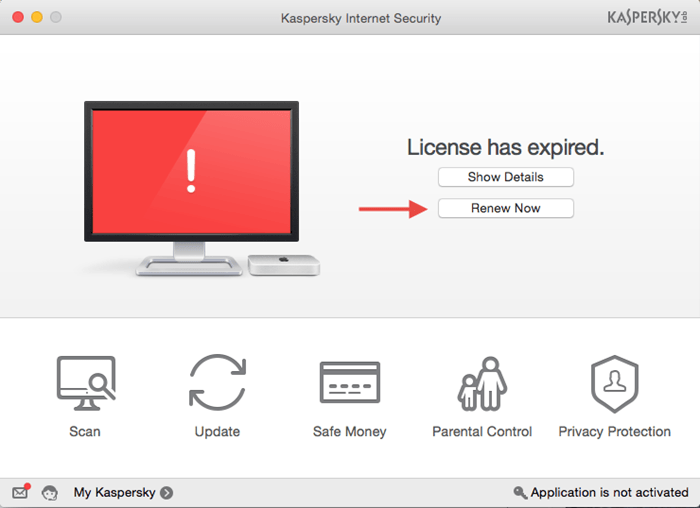
- The online store page will open in the browser.
- In the list of products, find Kaspersky Internet Security for Mac, click Buy, and follow the eStore instructions.
- After you buy the activation code, activate the application with it.
How to know the license expiration date
To know the license expiration date:
- Open Kaspersky Internet Security 16 for Mac.
- In the lower right part of the window, click License.
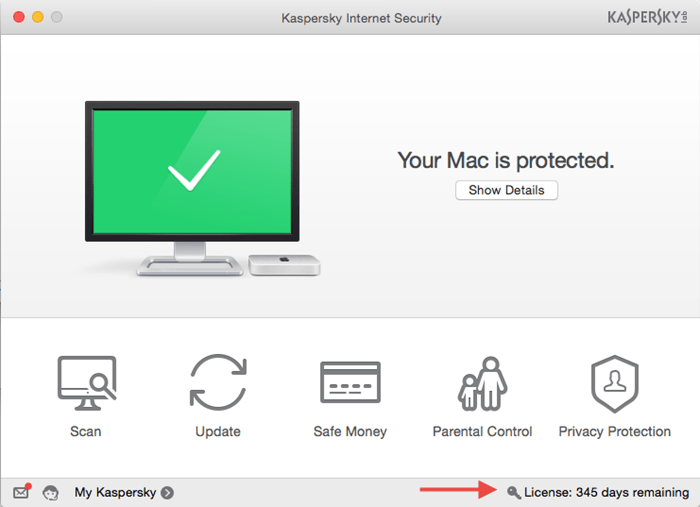
- The number on the left shows the remaining days until the expiration, and in the Expires: on the right you can find the expiration date.
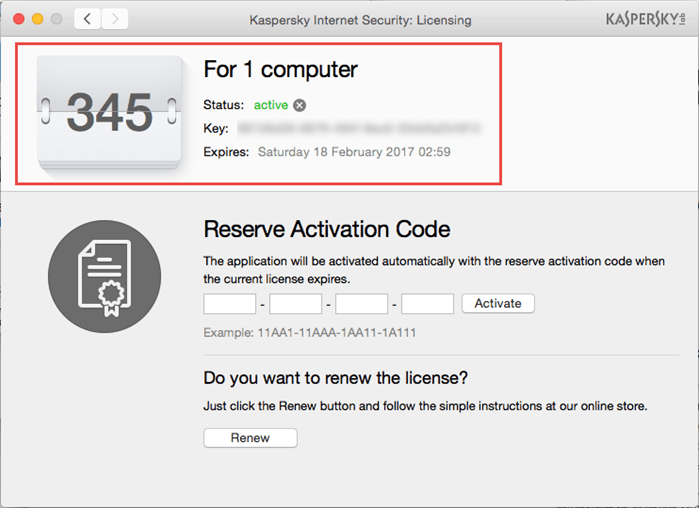
What to do in case of activation or renewal issues
If you have entered a wrong activation code, or it is meant for another Kaspersky Lab product, you can get an error message. The activation code must be entered from the keyboard in Latin letters only. Make sure if you have entered the activation code correctly and try to enter the code once again.
If the issue persists or any other problems occur during the update, send a request to Kaspersky Lab Technical Support via My Kaspersky. In your request, give a detailed description of an issue.
Source : Official Kaspersky Brand
Editor by : BEST Antivirus KBS Team

