Below steps shall be followed to configure System Security on a K7 Security UTM appliance.
Steps to be followed:
1. Login to K7 Security UTM, and Click on Configuration
2. Navigate to Firewall/NAT and select System Security
3. HTTP/ HTTPS port number as per preference and can Enable/Disable the HTTP & HTTPS Remote Management of K7 Security UTM via WAN
NOTE: By Default Web Server HTTP Port is 80 and HTTPS is 4433. Both HTTP and HTTPS Remote Management via WAN will be in Disable State.
4. It is also possible to Enable / Disable L3 Support Access, Enable/Disable/As per Filter rules to Block Ping from WAN. It is possible to customize the login warning message by providing custom Warning message.
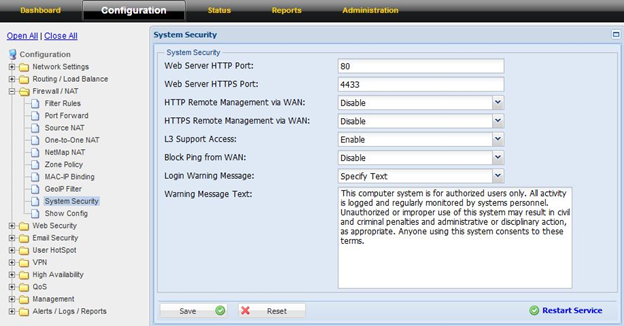
5. After making the necessary configuration, Click Save and Restart Service to apply the configurations.
Note: In case of same issue or required assistance, you may raise ticket at Submit a Ticket. So our Technical Support Team can assist you to resolve your query.

