Add programs, files, folders, websites or wireless connections to the Exception List so scans will ignore them.
Use it wisely. If not careful, your computer may be more prone to threats.
- Open Trend Micro, then click Settings .
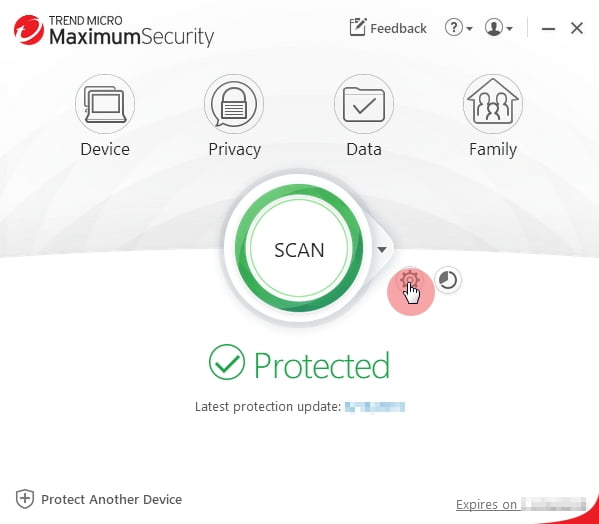
- Click Exception Lists.
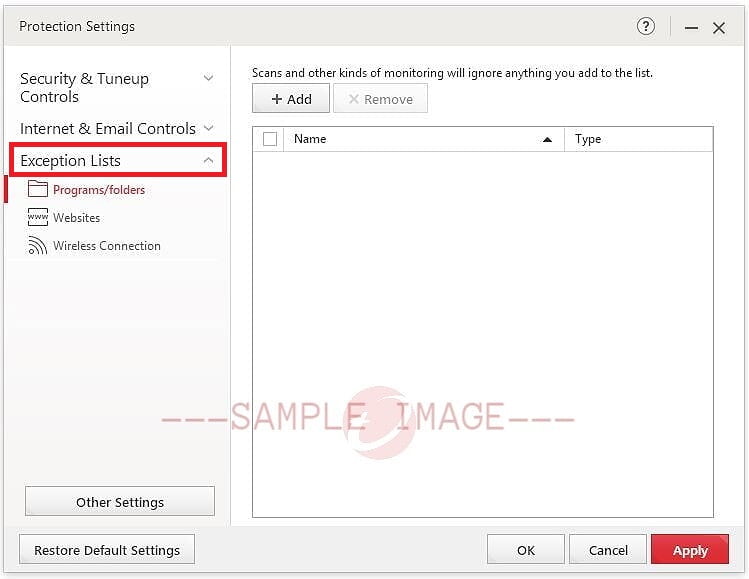
- Select an item to add:
EXPAND ALLPrograms, Files or Folders
- Choose Programs/folders, then click Add.
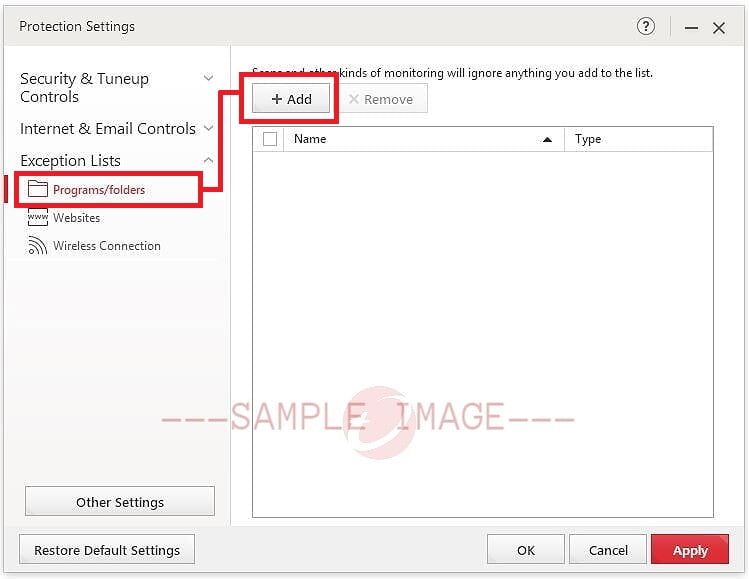
- Click Browse, then look for the file, folder or program.
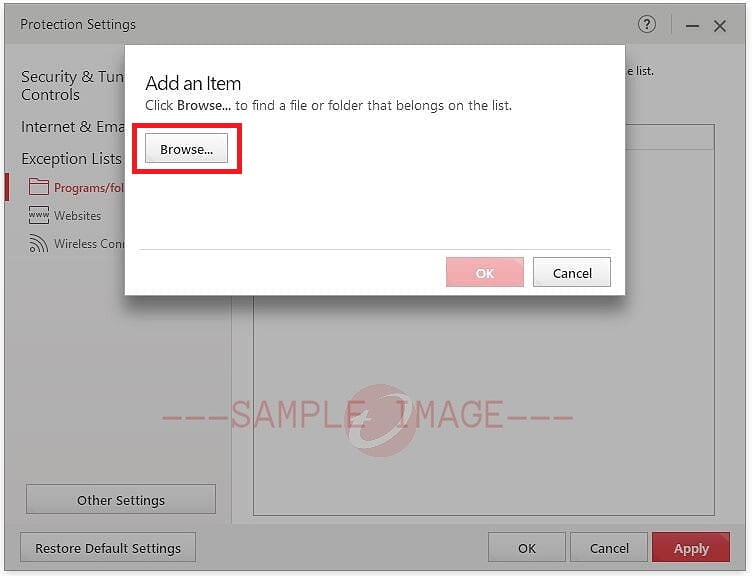
- Click Open, then click OK.To remove it from the list, put a check on the item, then click the Remove button.
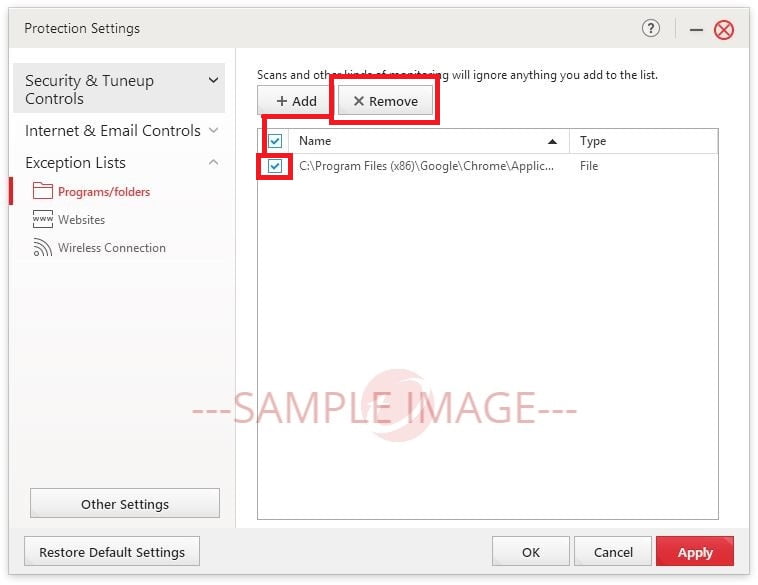
- Click Apply, then click OK.
Websites- Choose Website, then click Add.
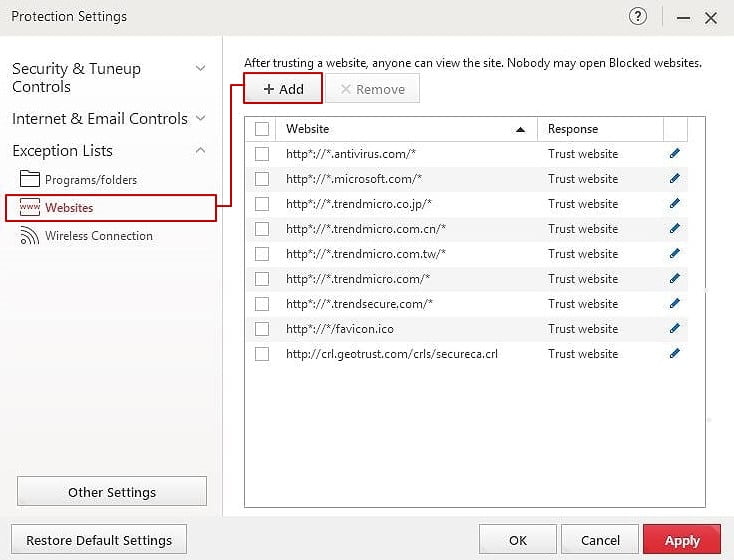
- Type the website and set the response to Block website or Trust website, then click OK.
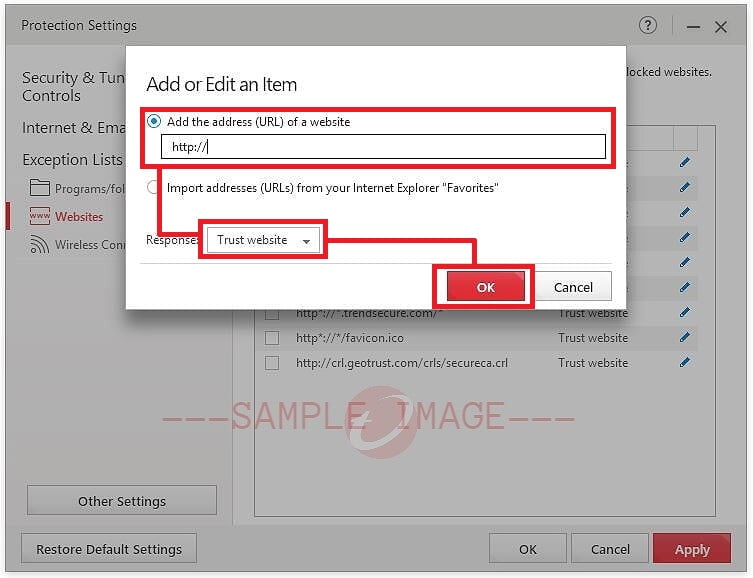
To change the Response type, click the Edit button.
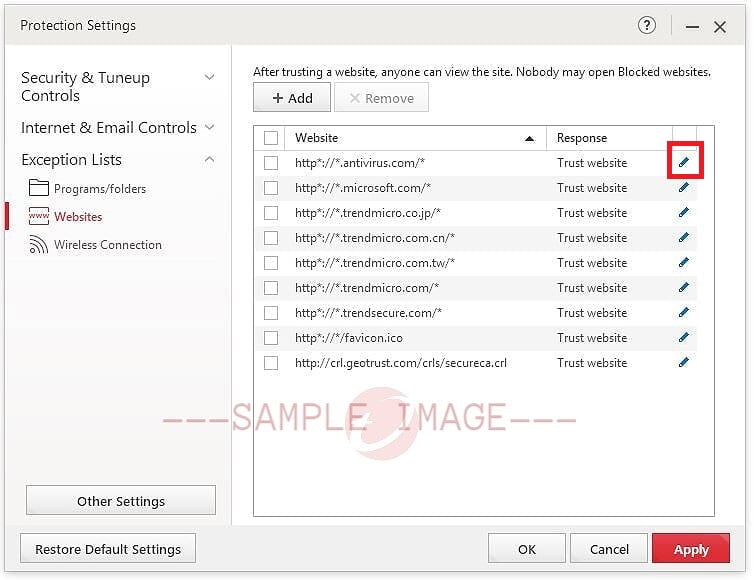
- Click Apply, then click OK.
- Restart your web browser to apply the changes.
Wireless ConnectionsWhen trying to connect to a Wi-Fi hotspot, Trend Micro may give you this warning when the network connection is risky or dangerous.
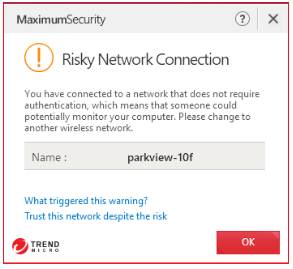
If you are familiar with this network, click Trust this network despite the risk to add it to the Exception List.
To remove it:
- Choose Wireless Connections.
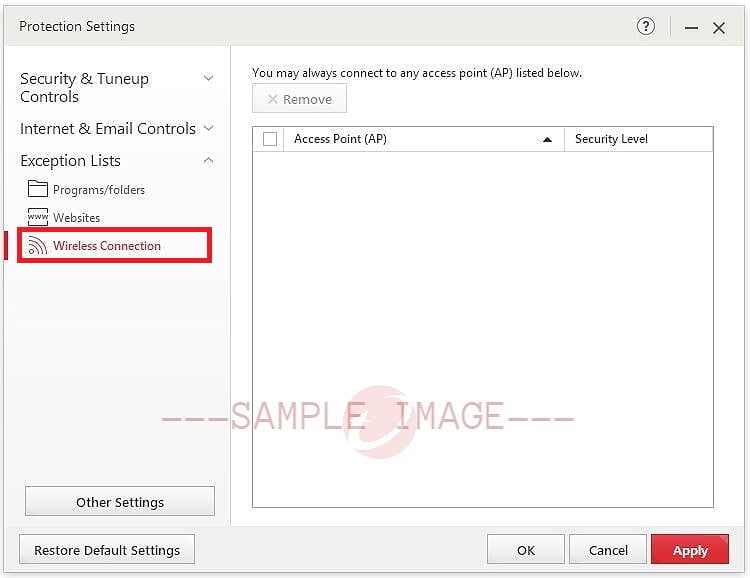
- Select the item, then click Remove.
- Click Apply, then click OK.
- Choose Programs/folders, then click Add.
Related Info
Source : Official Trend Micro Brand
Editor by : BEST Antivirus KBS Team

