There are different ways to find your product key depending upon your situation. In most cases, you do not need the product key to update your Norton subscription. If your Norton product is expired or shows incorrect subscription days, then you may need to download the product from your account which has the current subscription. For detailed instructions, read Download and install Norton from your account.
If you see a message “Invalid Product Key” while activating Norton, read Message “Invalid Product Key”.
How to find your product key
You can find your product key based on how you obtained your Norton product. Choose one of the following:
Norton Utilities Premium or Norton Utilities Ultimate
If you see the message “Error 2: Activation Key Not Recognized…” when activating Norton Utilities Premium or Norton Utilities Ultimate, read Error: “Error 2: Activation Key Not Recognized…” when activating Norton Utilities Premium or Norton Utilities Ultimate
- Sign in to your account.
- In the My Subscription page scroll down, under Norton Utilities Premium or Norton Utilities Ultimate, you can find the product key.
Write down or copy the product key.
- Open Norton Utilities Premium or Norton Utilities Ultimate.
- Click .
- Enter the Norton Utilities Premium or Norton Utilities Ultimate product key and click .
If you see any errors while activation, it is likely that the product key you have entered is incorrect or it is for a different product. Check if the product key is entered correctly and try activating again.
Norton account
- At the top of your Norton product window, click > .
If you cannot start your Norton product, you can directly go to your Norton account.
- In the My Subscription tab, select your Norton product.
Copy the product key.
Norton Online Store
- If you downloaded your product from Norton Online Store, the product key, or the instruction to obtain the product key is in your confirmation email message.
- If you have purchased your product from Hong Kong Online Store, read Find the Norton product key purchased from the Hong Kong Online Store .
Retailer’s card
- If you purchased a boxed product online or at a local retail store, your product key is inside the box or printed on a card in the box.
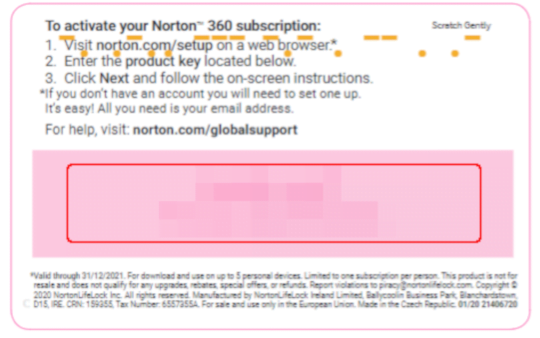
Third-party website
- Look for the product key in a confirmation email you received for your order. If you cannot locate the confirmation email in your inbox, check your spam filter folder.
Service provider
- You may have an Activation PIN that you can get from your service provider to activate your product or log in to your service provider portal to download and install your Norton product.
- For more information read Install Norton from your service provider.
TechBench-Computer repair shop
- If your Norton product is purchased from TechBench, Norton product key will be stored in your Norton account after you complete the product activation. TechBench also provides a Norton product activation card which will have your Norton product key printed on it.
Download and install Norton
Download and install Norton from your account
- Sign in to your account.
- If you are not signed in to Norton already, you will be prompted to sign in. Type in your email address and password for Norton, and click .
- In the My Norton window, click .
- Click .
- Do one of the following depending on your browser:
- For Windows: Press + key, to open the Downloads window in your browser, and double-click the file that you downloaded.
- For Mac: Press + + , to open the Downloads window in your browser, and double-click the file that you downloaded.
- If the User Account Control window appears, click .
Follow the on-screen instructions.
- Norton is now installed and activated.
For more help, contact Member Services & Support.
Video
Source : Official Norton Brand
Editor by : BEST Antivirus KBS Team

