You receive the following pop up message on your Mac:
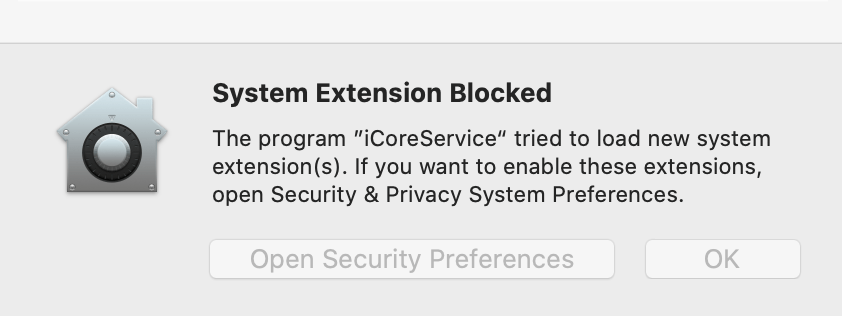
“System Extension Blocked”
“The Program “iCoreService” tried to load new system extension(s). If you want to enable these extensions, open Security Privacy System Preferences.”
This pop up appears because Trend Micro Antivirus for Mac 11.0 provides latest System Extension on macOS10.15 and above. Trend Micro Antivirus needs System Extension to provide complete protection for your Mac.
Allow Trend Micro Extension
- Click OK in this System Extension Blocked popup.
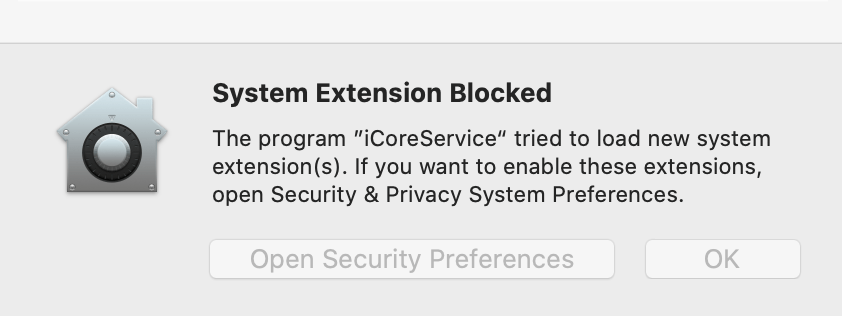
- Click Continue in the Permission Overview page.
- Click Open System Preferences.
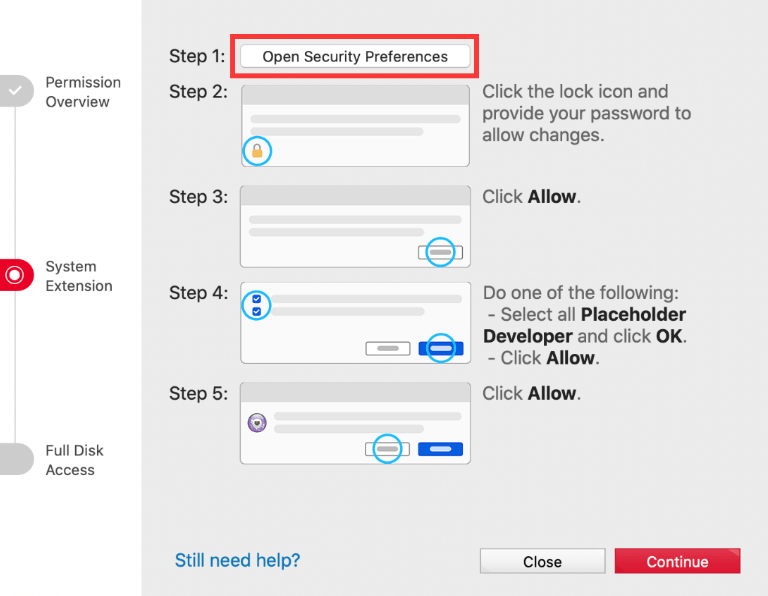
- Unlock the page.
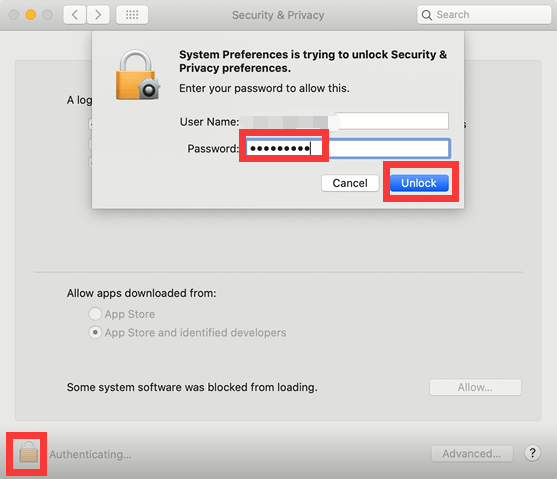
- Click the Allow button.
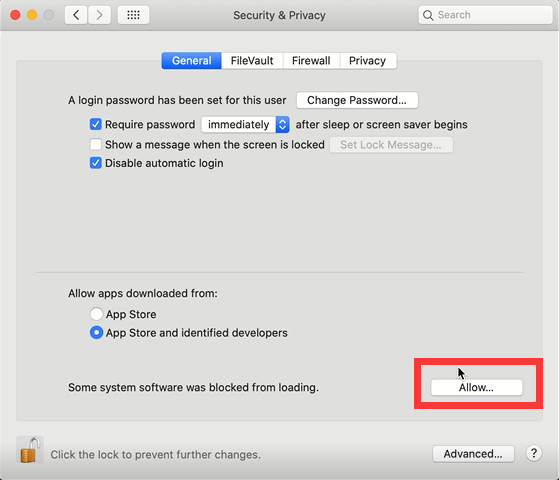
- Select all Placeholder Developer, and then click OK.
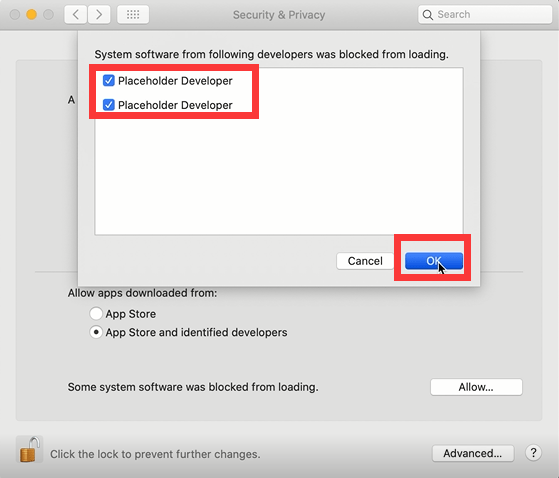
- Click Allow when you see this popup below.
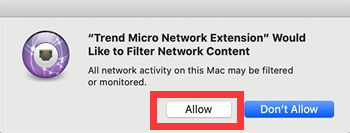
- You will find that the page has changed, click the Continue button.
- Click the Open System Preferences button.
- Unlock the page if it is locked.
- Select Full Disk Access, and then tick Trend Micro Antivirus and Trend Micro Antivirus Extension.
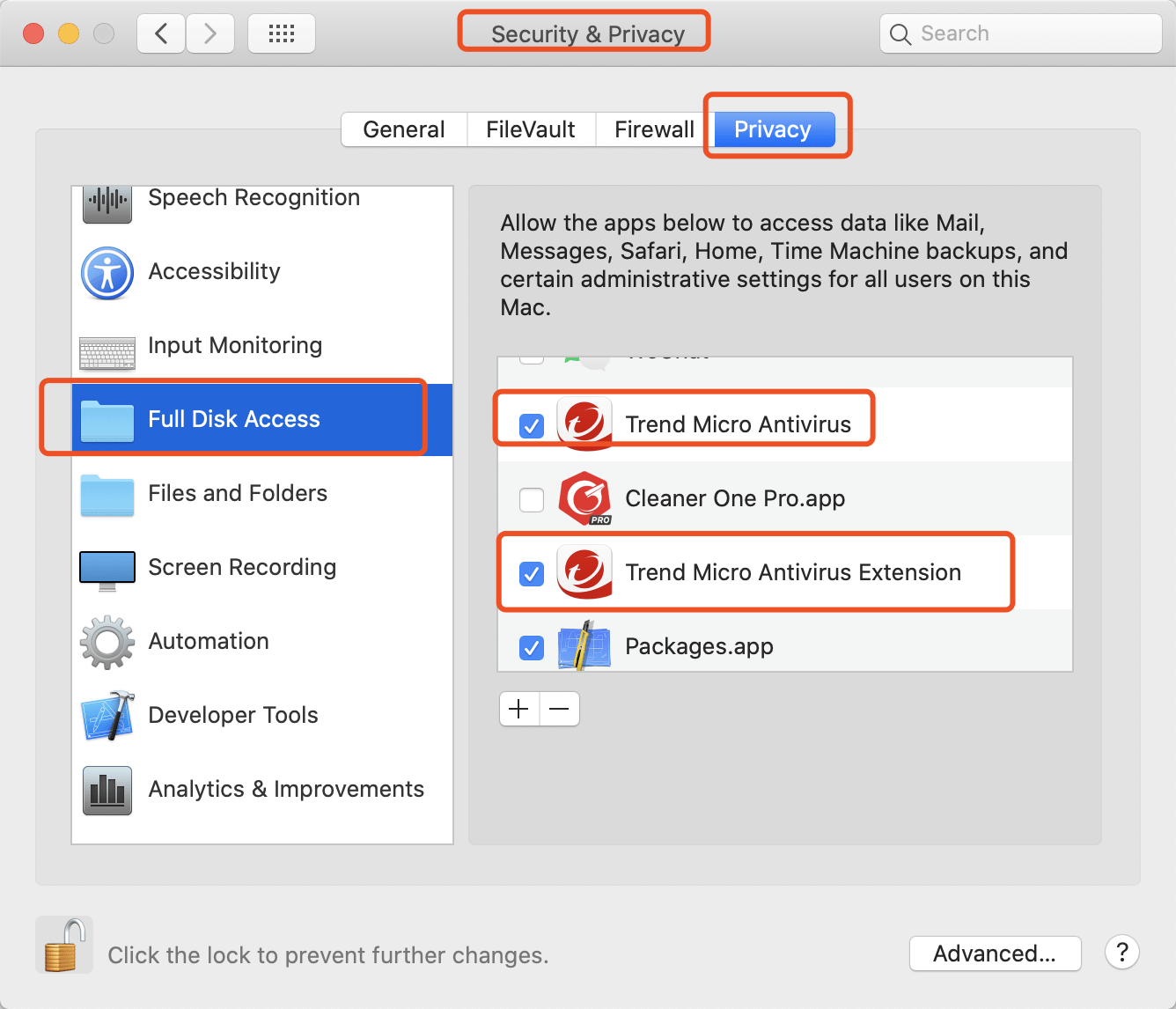
- Click Verify to validate the necessary permissions.
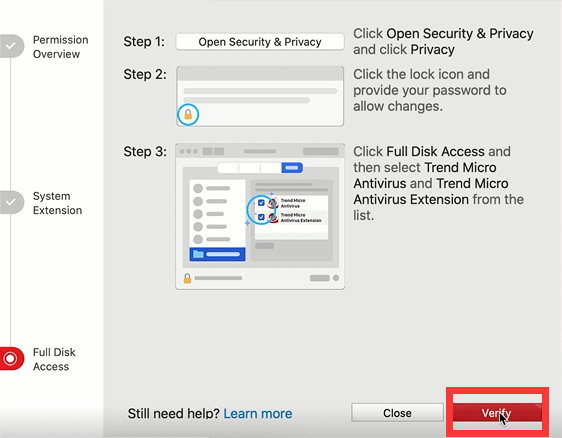
You can now open Trend Micro Antivirus for Mac.

